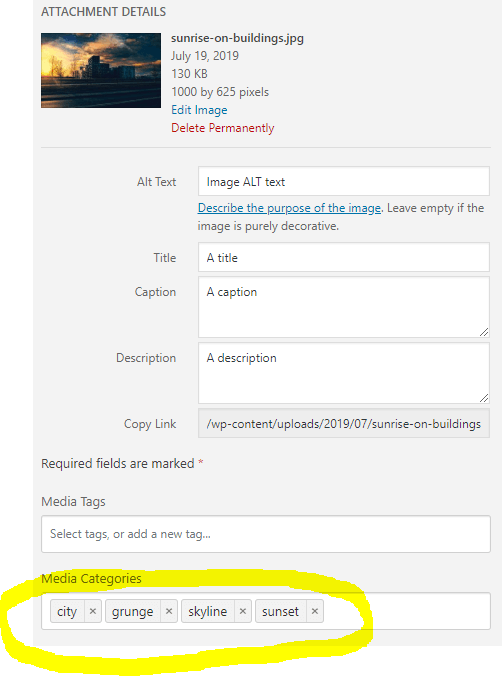FooGallery PRO Expert comes with support for gallery filtering by introducing 2 attachment taxonomies. These are Media Tags or Media Categories.
In Lightroom, you can assign Keywords to your images and then synchronize these keywords when you publish.
Lightroom Keywords Sync to Media Tags (or Media Categories)
Make sure your Lightroom Publishing Manager settings to WP/LR Sync are correct first. You need to ensure that the Synchronize setting has Keywords checked. Make sure “All Meta” is checked to be sure:
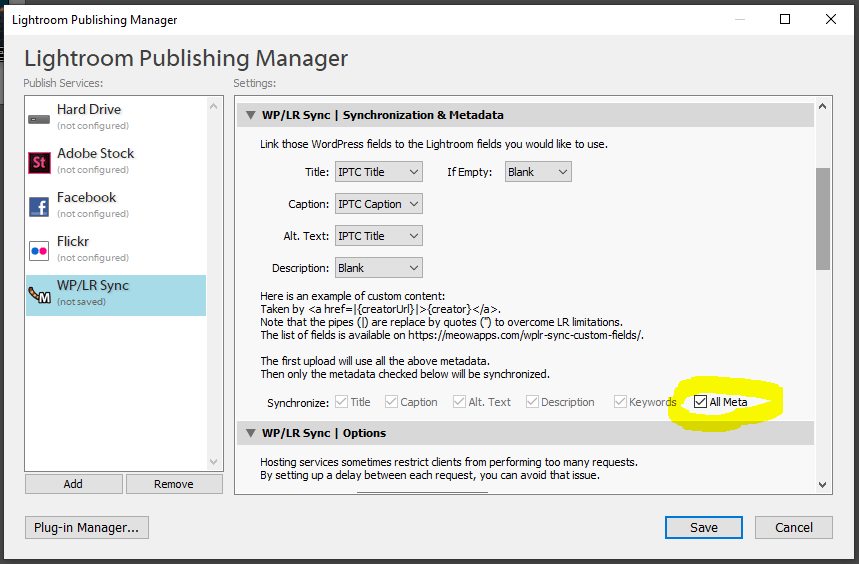
Open your WordPress backend and goto WP/LR Sync -> Settings and make sure you have selected either foogallery_attachment_tag or foogallery_attachment_category. You can choose which one makes more sense for you. The only difference between the 2 is the foogallery_attachment_category (Media Categories) is heirarchical while foogallery_attachment_tags (Media Tags) is not.
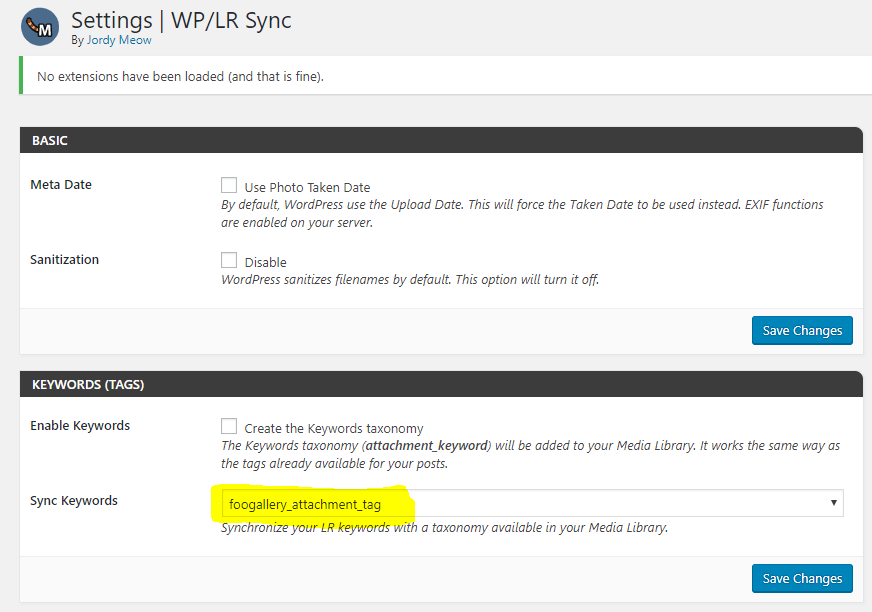
And that’s it! The next time you publish your images from Lightroom, the keywords will be schronized across into your media library and mapped to the correct taxonomies.
Here is an example of an image in Lightroom with 4 keywords:
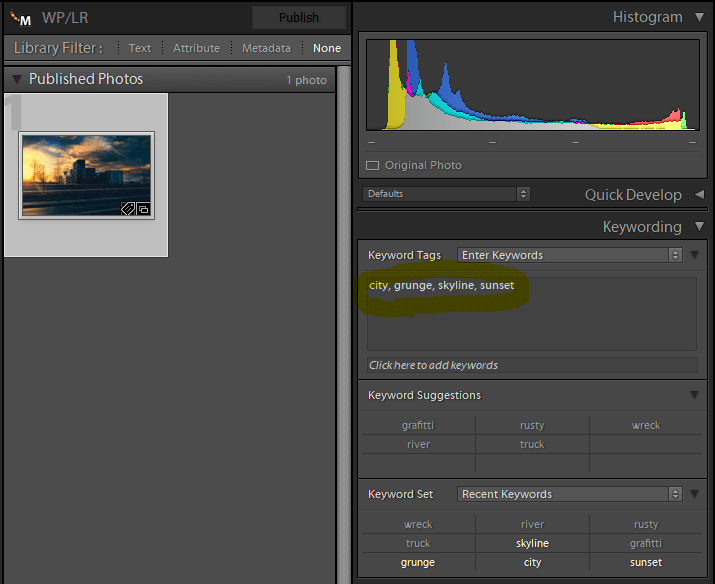
And here is the same image within the Media Library linked to the correct Media Categories:

And when you view the attachment in your media library when populating your gallery within FooGallery, you can see the same Media Categories: