FooBar PRO comes with various State settings, which help you set how your bar behaves on the page. With FooBar Free, you can set the bar to be opened or closed when someone first arrives on the page, and you can tell your bar to remember the state – so if a user closes the bar, it will stay closed should the user come back to that page.
But with FooBar PRO, you have a lot more options. Based on the Initial State of the bar, you can select certain criteria for when the bar should open or close. These triggers give you more control over when your bar opens or closes.
Triggers
To use this feature, first select Opened or Closed next to Initial State. If you select Opened, for example, the bar will be open when a user arrives on that page. The triggers will now show you options for when the bar should close. If you want your bar to only open at some point after someone arrives on a page, then select Closed; you’ll then see options for triggering the opening of the bar.
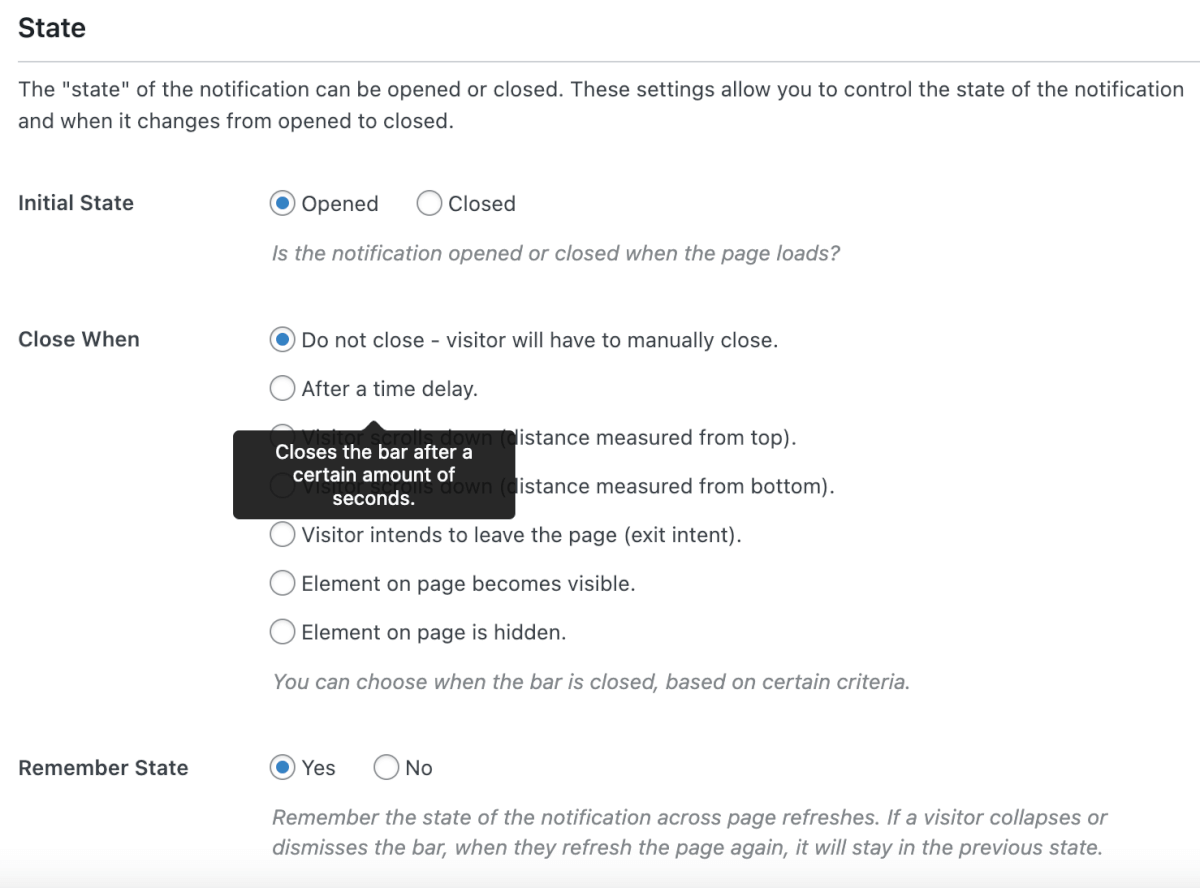
The are various triggers from which to choose. You can select a time delay, which will open or close the bar after a set amount of time has passed. Other options include a distance from the top or bottom of the page, or when an element becomes visible or is hidden. You can also trigger a bar on exit intent, when a user decides to leave the page.
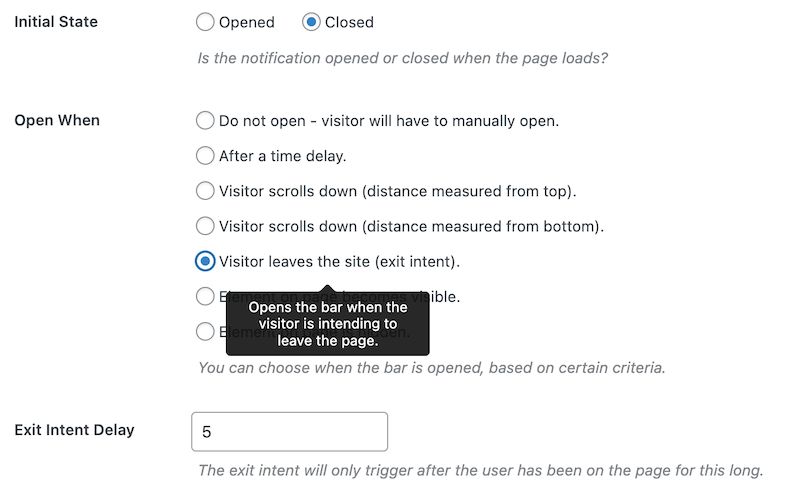
When you select a trigger, you will also be able to set the time, distance or element which triggers the bar. For example, with the exit intent trigger, you can set the amount of time after which the bar will be opened or closed. In the above screenshot, the bar is set to open when the visitor leaves the site, but only once the user has been on the page for at least 5 seconds.
Expired State
Once you have set your State preferences, you can also choose to Remember State. Selecting Yes will mean that the bar remembers the user preference. However, you can also choose to expire the remembered state. In other words, you can reset the state to its original setting after a specified number of days.
To do this, select Yes for State Expires? You’ll then be able to set the number of days for which the state should be remembered, following which, the bar will revert to the original state of either opened or closed.
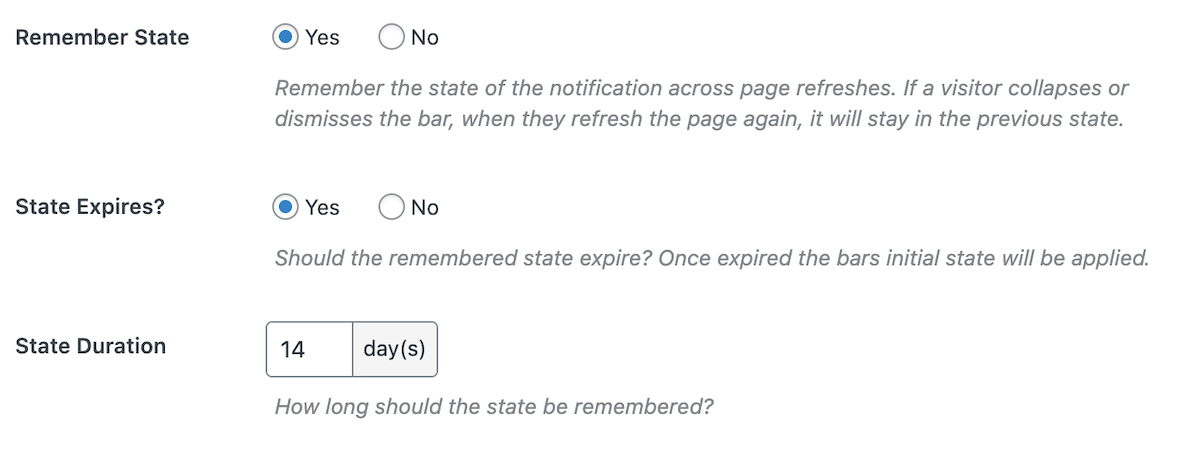
Once you have made any changes, remember to save the bar, to update the settings.