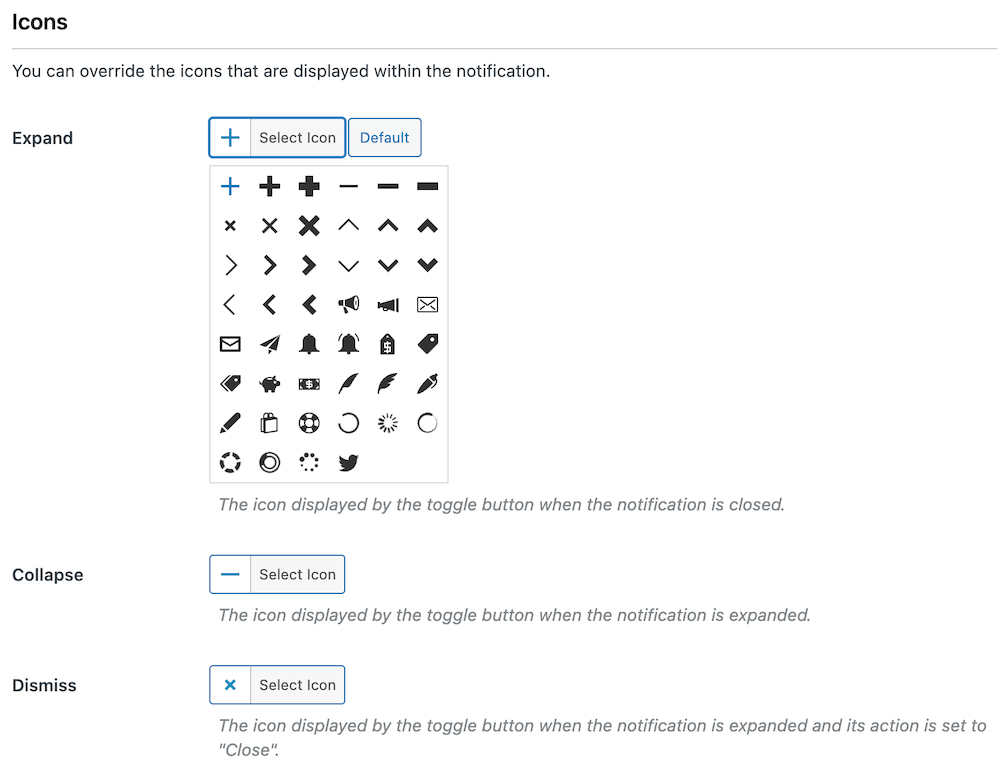FooBar PRO comes with a great range of customization options. You can use custom colors, adjust the font size and make use of different icons.
General Appearance
The general appearance of the bar now includes the 8 color options available to you in FooBar free, along with an option for custom colors. Selecting this option will introduce the Customizer tab under Appearance in the menu. See below for more on this.
You can also change the font size of the text in the bar.
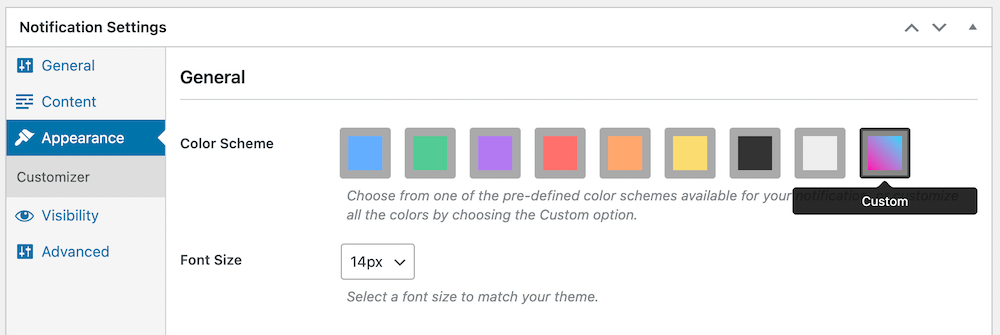
FooBar PRO Customizer
Once you select the custom color, you’ll see a new tab appear under Appearance called Customizer. If you click on this tab, you will be able to customize the colors for the bar, text, buttons, toggle, and text input (for fields where users input email addresses or other text).
You are also able to create a gradient background, by selecting Gradient. This will give you the option of selecting two colors, along with a linear or radial gradient and the gradient angle.
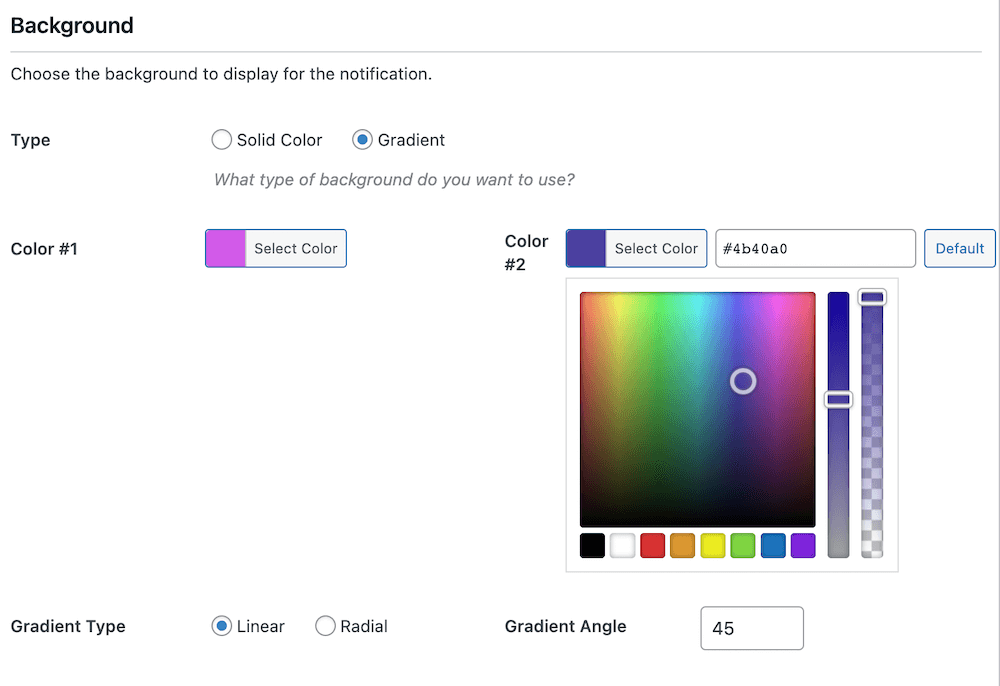
Icons
FooBar includes a number of icons, such as for the expand or collapse function, or to dismiss the bar. With FooBar Pro, you can select the icon used in each instance. For example, you could use the price tag icon for a sale, or the email icon for a sign up bar.