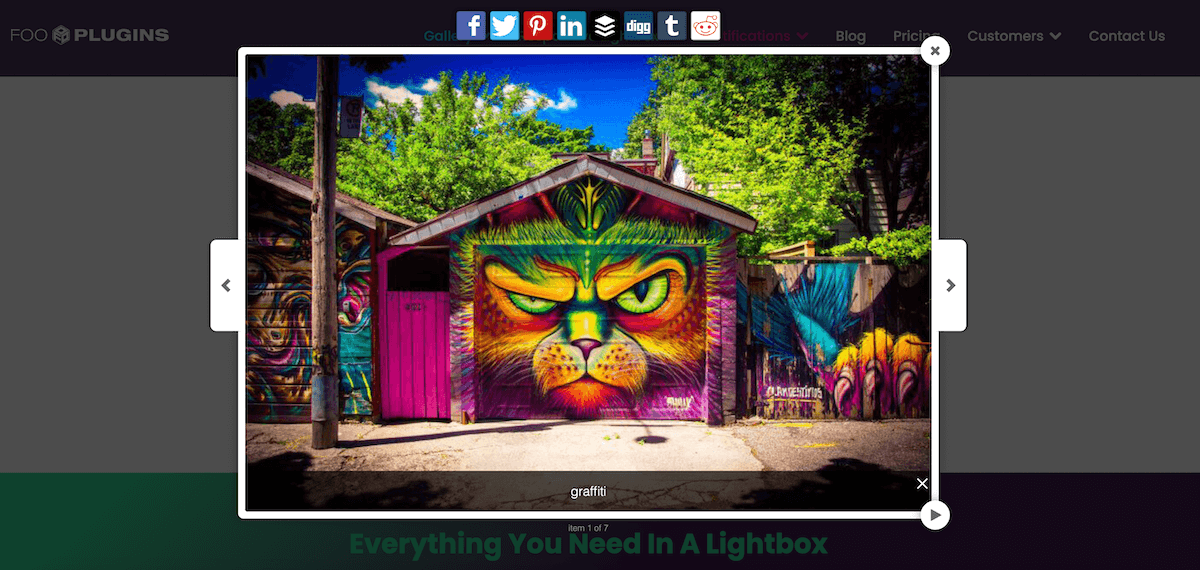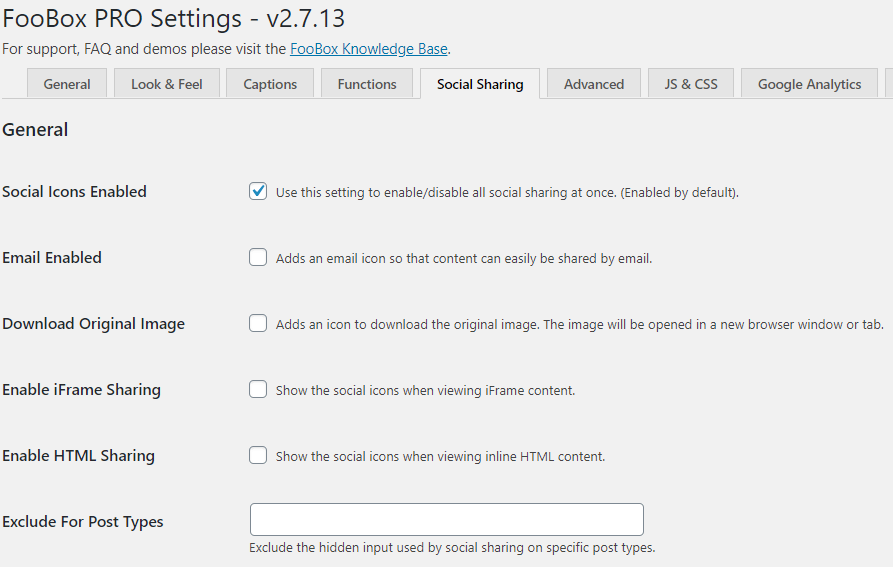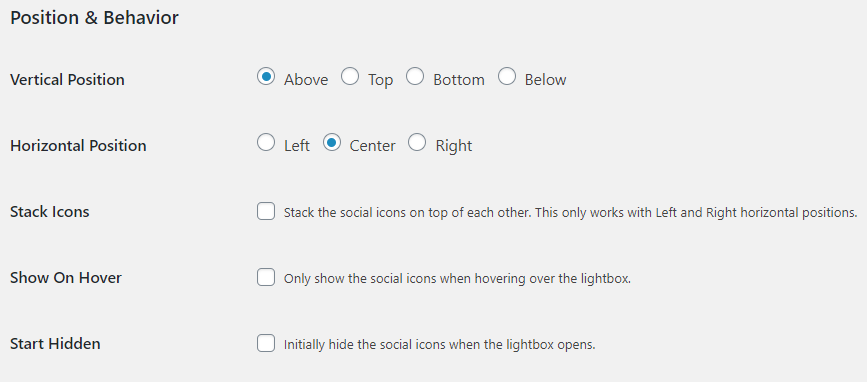FooBox PRO allows you to enable social sharing for your images. You are also able to enable a download button (for downloading the original image) and an email button (to allow for sharing via email). These sharing icons will appear above FooBox once it has been opened. If, for example, you have enabled social sharing for images, you will see the network icons appear above an image when it has been opened in FooBox. The below image demonstrates this.
You can find these settings by going to FooBox –> Settings –> Social Sharing. Here you will see the below options.
For Social Sharing, click on the Social Icons enabled box. You can similarly enable Email, Download Original Image and so on. Be sure to click on Save Changes at the bottom of the page.
Position and Behavior
You can now choose where to place the social icons.
You can set the vertical and horizontal position of the icons. You are also able to determine whether they are stacked (if using the left or right horizontal position), if they show on hover, or if they are hidden when the lightbox first opens.
Networks
You are then able to select which social network icons are displayed. There are currently eight to choose from, including Facebook, Twitter, Pinterest, LinkedIn and Buffer. For some of these options, you may first need to validate your site. Where necessary, further guidelines have been provided.
URL Shortener
Finally, you can enable URL Shortening through Bitly.
Save any changes you have made. You will now see your selected sharing icons when FooBox Pro is opened.