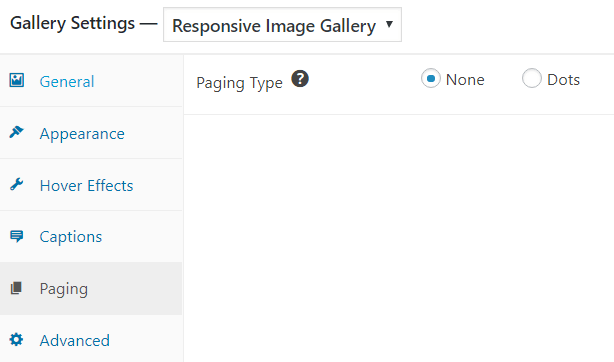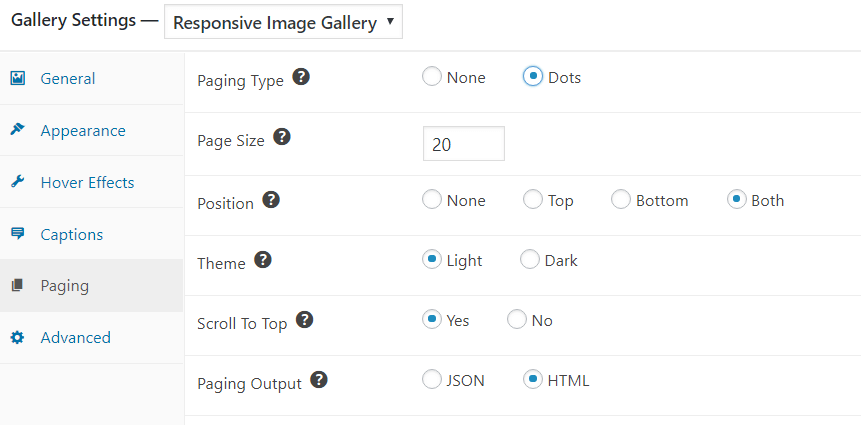FooGallery Free offers simple pagination in the form of dots. To use Pagination, navigate to the Paging tab in your gallery settings and select Dots.
You will then have more options for how you set up your gallery pagination.
You can set your page size. In other words you can limit the number of image thumbnails that appear on your page.
The Position determines where the dots appear; they can be at the top, bottom or both.
The Theme refers to the color of the dots, which can be either light or dark.
Scroll to Top allows the gallery to scroll to the top of the page when the paging is changed.
Finally, the Paging Output determines whether images are output as JSON or HTML. For larger galleries JSON is recommended.
These paging settings are available for all the free galleries, with the exception of the Image Viewer and Single Thumbnail galleries. Both of these galleries display only one image on the page at a time, so paging settings are not relevant.
FooGallery Pro users have the added option of numbered paging, Load More and Infinite Scroll.