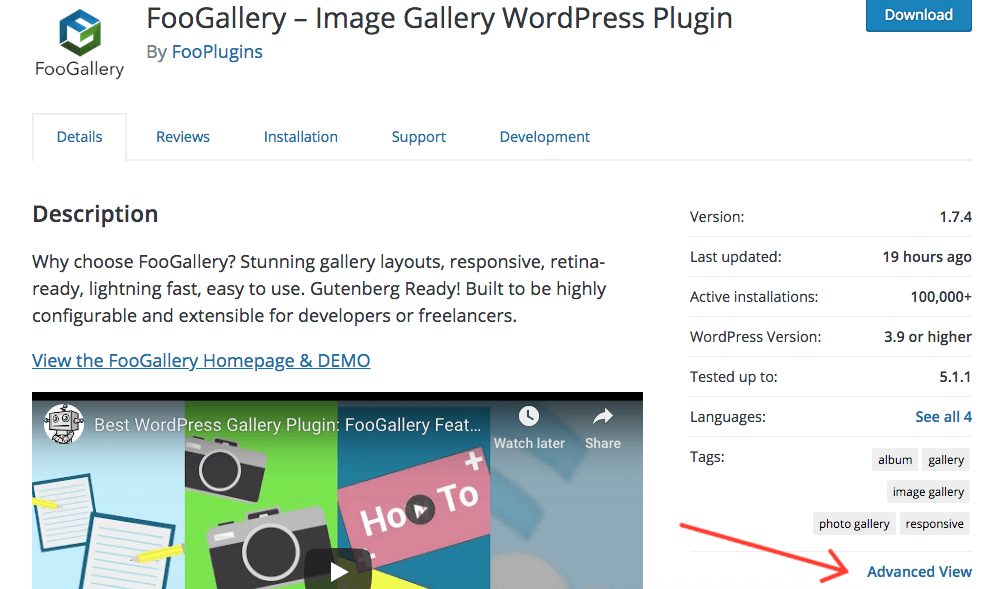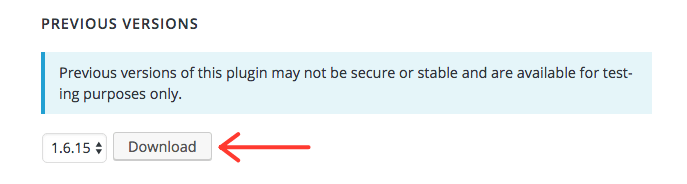If you are experiencing problems with a recently updated plugin, you can rollback to a previous version. Here’s a quick guide on how to do this, using FooGallery as an example.
Step 1
Goto WordPress.org and find the previous version zip from the relevant plugin page. For FooGallery, go to https://wordpress.org/plugins/foogallery/
Click on the Advanced View link on the right under the plugin details.
Once in Advanced View, scroll down to the Previous Versions section at the bottom of the page. Here you can select the version you want to download and click “Download”.
Step 2
Deactivate and delete the current version of the plugin on your site. Do not worry – no critical data will be deleted.
Step 3
Upload the version downloaded in Step 1. You can do this by clicking on Add New under Plugins on your dashboard. You can then upload the Zip file, install and and activate it.
You’ve now rolled back to the previous version of the plugin.
Note: if you’re using FooGallery PRO or FooBox PRO, you can log a support ticket saying that you want to rollback to a previous version. We’ll send you the previous version of the plugin which you can install and activate.