When you’re running a WooCommerce store, your product images are more than just decoration — they’re an intrinsic part of your sales team. A well-designed gallery can mean the difference between a casual browser and a paying customer.
Unfortunately, the default WooCommerce product gallery is functional but limited. The same can be said for the native WordPress gallery block. Neither offer the layouts, lightboxes, or media flexibility that modern online shoppers are used to experiencing. This is where a WordPress gallery plugin with WooCommerce integration comes in.
With the right plugin, your product galleries can become your online store. They can replace traditional product displays, allowing you to sell directly to customers from within the gallery, anywhere on your site.
In this article, we’ll compare the top 5 WooCommerce-compatible gallery plugins and then give you a step-by-step guide to integrating FooGallery with WooCommerce — including a “Master Product” setup for dynamic, always-updated galleries.
Why Use a Gallery Plugin with WooCommerce?
A gallery plugin can dramatically improve your store’s visual appeal and functionality, and high‑quality images can lift online sales by up to 30%. Integrating this with WooCommerce gives you the means to showcase your products in unique gallery layouts, which can be used as product galleries from which you can sell to customers.
Here are some further reasons for using a gallery plugin in your WooCommerce store:
- Better product presentation: masonry grids, sliders, and lightboxes make your store feel modern and give customers a more in depth look at your products or product ranges.
- Video support: showcase product demos right inside your gallery.
- Dynamic product updates: some plugins automatically pull in products from your WooCommerce catalog, saving you time and hassle as you don’t need to add these manually.
- Higher conversions: engaging product layouts keep visitors on the page and encourage purchases, while helping to eliminate friction in the buyer journey.
- Performance and SEO: optimized image delivery improves site speed and rankings.
Whether you run a clothing store, art gallery, or online photogrpagraphy shop, a strong gallery plugin can help you sell more.
Top 5 WordPress Gallery Plugins with WooCommerce Integration (2025)
There are numerous gallery plugins available for WordPress site owners, but not all of them integrate with WooCommerce. Those that do offer different feature sets and learning curves. Below we’ve outlined the top 5 WordPress gallery plugins with WooCommerce integration, looking at top features, pros and cons, so you can find the best fit for your ecommerce website.
WooCommerce Integration Comparison Table
| Plugin | FooGallery Pro Commerce | WooGallery Slider | Envira Gallery Pro | NextGEN Pro | Modula |
|---|---|---|---|---|---|
| Auto Product Import | ✅ Product datasource Multiple products | ✅ Per product | ❌ Manual | ❌ | ❌ |
| Product linking | ✅ Manual ✅ Automatic ✅ Master Product | ✅ Automatic | ✅ Manual | ✅ Manual | ✅ Manual |
| Add to Cart buttons | ✅ | ✅ | ✅ | ❌ | ❌ |
| Image File Download | ✅ | ❌ | ✅ Download addon required | ✅ | ❌ |
| Product Ribbons | ✅ | ❌ | ❌ | ❌ | ❌ |
| Product Variation Support | ✅ | ✅ | ❌ | ❌ | ❌ |
1. FooGallery (Best Overall Performance & Dynamic Product Galleries)
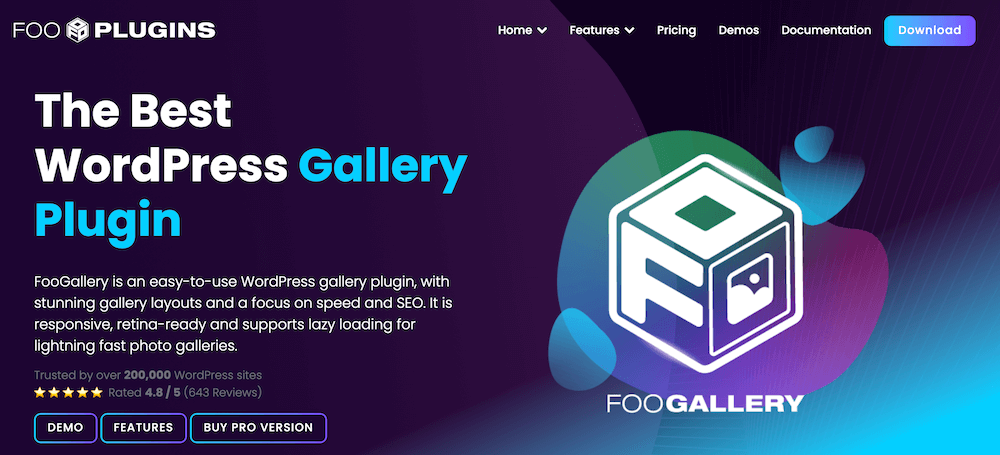
FooGallery is a popular WordPress gallery that offers template-based galleries with an intuitive UI and SEO-friendly settings. It offers fast page load times, which can be further improved with image optimization. It also offers a host of gallery-enhancing features, including lazy loading, video support and extensive customizations. Lazy loading is essential for galleries as it defers non‑critical resources and shortens the critical rendering path.
FooGallery has an amazing tight integration with WooCommerce. You can do certain things that are not possible with other products, for example creating a dynamic product gallery from a shopping category, showing “add to cart” buttons, or adding cool looking “on sale” ribbons to your gallery
Brad Vincent, FooPlugins Developer and Founder
Here’s what you need to know about FooGallery’s WooCommerce integration:
- How does it integrate with WooCommerce? FooGallery PRO Commerce provides a dedicated WooCommerce integration targeted at building product galleries and product-focused views. Integration is native in the sense that this plan ties into WooCommerce product images and metadata, allowing you to display this in your product gallery.
- Can it import products automatically? ✅ Yes — FooGallery PRO Commerce pulls products into your gallery by category or tag, so you can generate galleries from your WooCommerce product catalog (pulling product images and linking back to product pages or adding cart behavior). It’s one of the plugins in this list that offers automated product imports for product-driven galleries.
Importantly, FooGallery also pulls in product variables, so you can sell variations of items from within your gallery. This could include different download sizes, color variations, product sizes and so on.
It is also possible to sell downloadable products from your gallery. - How easy is it to create product galleries? It is an easy process, ideal for beginner to intermediate users. You would need to install and set up WooCommerce with products, and install and activate FooGallery PRO Commerce. You can then use the dynamic gallery creation to pull products in, following which you can style and publish your gallery.
This plan includes ecommerce-related features, such as an Add to Cart button (no setup required) and ribbons for highlighting promotional, featured, or out-of-stock items.
The below screenshot shows an example of the product gallery created with FooGallery PRO Commerce.

- Pricing: from $99.99 per year for the PRO Commerce license.
- Pros: Fastest in tests, quick to set up, modern templates (including a pre-styled product gallery), product info overlays, lightbox and cart integration.
- Cons: Auto product import requires Pro Commerce tier.
The Best WordPress Gallery Plugin
FooGallery is an easy-to-use WordPress gallery plugin, with stunning gallery layouts and a focus on speed and SEO.
2. WooGallery Slider / WooCommerce-Specific Plugins (Best for Product Page Enhancement)
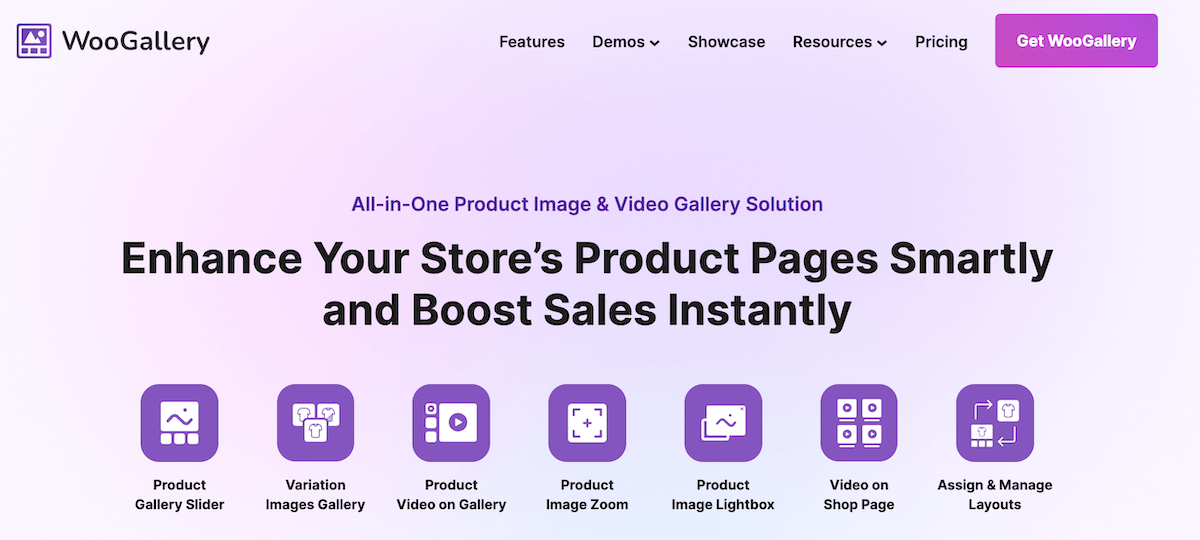
In this section, we’ve bundled various plugins that are created specifically to enhance WooCommerce product galleries — often by replacing the default Woo image gallery with sliders, carousels or zoom features. Examples here include WooGallery Slider (which offers zoom, carousel and video support) or Advanced WooCommerce Product Gallery Slider (for interactive, swipe-friendly sliders).
- WooCommerce integration type: These plugins generally integrate directly with WooCommerce product pages (they typically hook into the WooCommerce product image area). Their whole purpose is to enhance the product gallery behavior with sliders, thumbnails, video, zoom, lightbox, and/or swatches.
- Automatic product import: ✅ Yes, they are automatic by design. Because they read the product’s gallery images directly from WooCommerce, there’s no separate import step: the plugin uses the product’s images and meta.hooks into the WooCommerce product image system.
- Ease of creating product galleries: These plugins often alter the product page gallery automatically, or offer shortcodes or blocks to show product grids pulled from WooCommerce products. As such, they are easy to use, if not automatic.
- Pricing: a single-site license starts at $89 a year.
- Pros: Best for adding sliders, zoom, video, and swipe gestures directly to product pages.
- Cons: Not designed for standalone marketing galleries.
3. Envira Gallery (WooCommerce Addon)
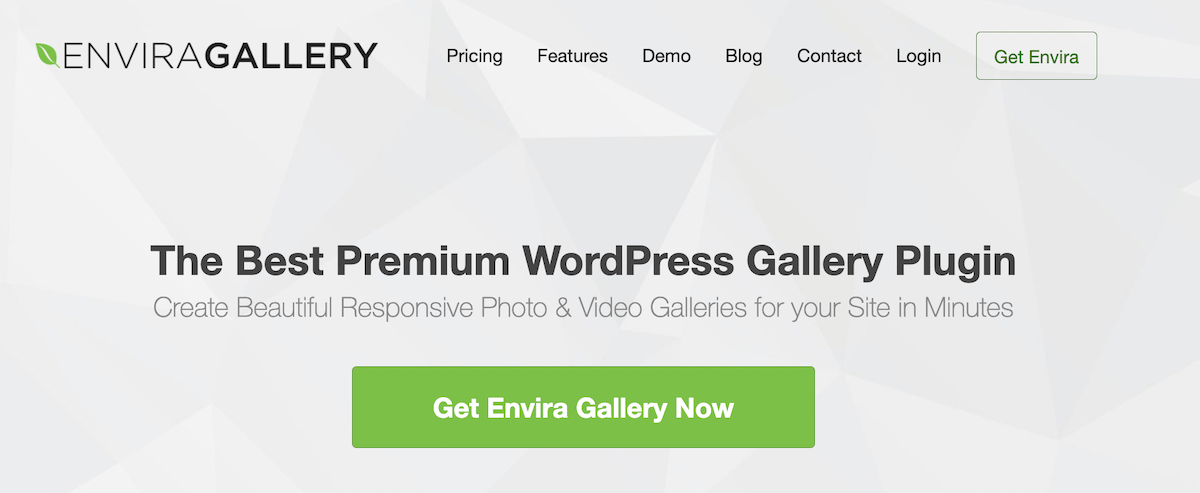
Envira Gallery has an easy-to-use drag-n-drop builder and offers users a modular add-on architecture, with additions such as watermarking, video galleries and social sharing.
- WooCommerce integration type: Integration is available through a WooCommerce Addon (Pro plan) that lets you connect galleries and product pages. The integration focuses on letting gallery images link to product pages and supporting ecommerce overlays like “Add to Cart” buttons or callouts inside lightboxes (depending on the addon version).
- Does it have automatic product import? ❌ Mostly manual linking. Envira is primarily an gallery builder. You can create galleries for product images and link them to WooCommerce product pages, but it’s not primarily designed to auto‑import entire Woo catalogs into galleries the way a product‑source gallery would. Some users create dynamic flows via shortcodes or custom code, but out‑of‑the‑box auto‑pull from WooCommerce products is limited compared with FooGallery or Woo‑specific plugins.
- Is is easy to create product galleries? The short answer: yes, it is a manual process but simple to achieve. Once you have the WooCommerce addon installed, you can add product images from the product library and then edit each image’s link to point to a product page or use the addon features for other purchase actions.
- Pricing: you’ll need the Pro plan, which includes the WooCommerce addon; this sells for $99.50 per year.
- Pros: Drag-and-drop builder, with lots of display options.
- Cons: There is no dynamic product pulling without customization.
4. NextGEN Gallery Pro (Built-in Ecommerce)
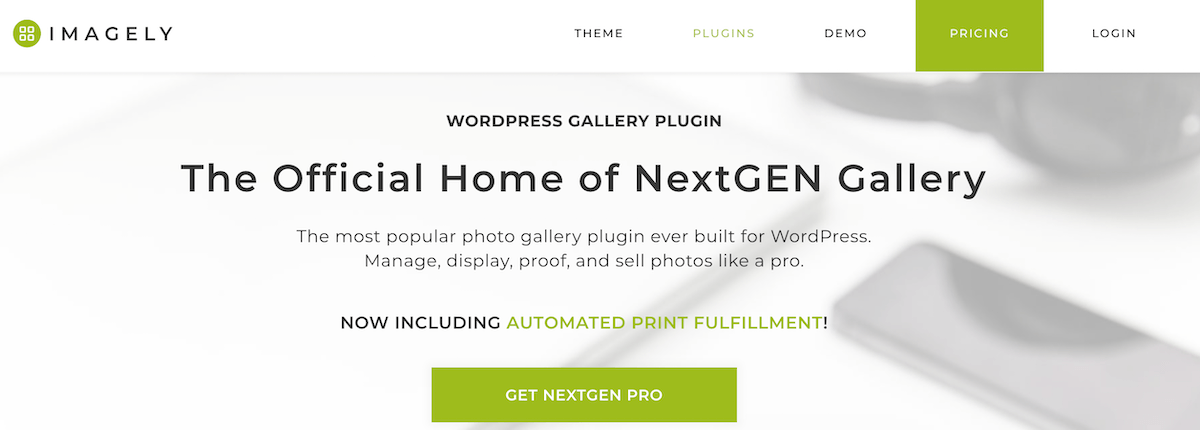
NextGEN is a widely-used gallery plugin that focuses primarily on photographers. It emplays a wizard-style gallery creation that is clean but may lack the more modern appeal of some other gallery plugins.
- How it integrates with WooCommerce: The plugin has strong ecommerce features (e.g. print selling, proofing) and primarily uses its own ecommerce/prints module. However, NextGEN Pro also supports WordPress/WooCommerce flows in some configurations (or via add‑ons).
- Automatic product import: ❌ No. NextGEN is oriented around image galleries and print sales, but some integrations or third‑party extensions allow NextGEN galleries to be connected to WooCommerce. However, automatic catalog import (products → gallery) is less straightforward than FooGallery. You’ll often need to map galleries to product pages manually or use middleware.
- Is product gallery creation easy? It is more moderate to advanced, as you will need to find, install and configure 3rd party plugins to enable WooCommerce integration.
- Pricing: ecommerce capabilities are available in the Pro plan, which sells for $139.50 per year.
- Pros: Industry standard for photographers, with proofing and print sales built in.
- Cons: Steeper learning curve than other options; slower performance reported in larger catalogs.
5. Modula (Manual Linking)
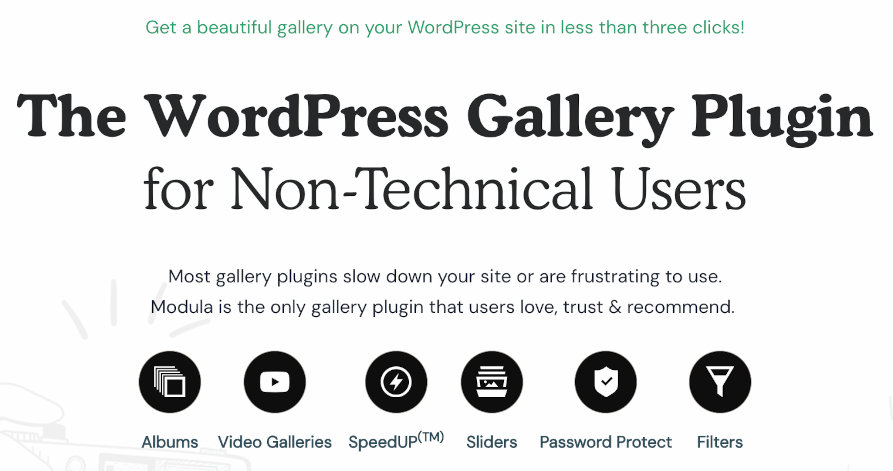
Modula is well-known for its grid layouts, along for visual customization and user-friendly gallery creation. It’ offers’s a good option for non-technical users, and you can get a CDN / image optimization addon for better delivery.
- Does it offer WooCommerce integration? Modula’s approach is simple and visual. It supports linking gallery images to any URL (so you can manually link images to WooCommerce product pages) but it doesn’t natively sync or treat Woo products as a gallery source in the same automatic way FooGallery does.
- Automatic product import: ❌ No.
- How easy is it to create product galleries? It’s a simple enough process, albeit manual. Once you’ve created your gallery and uploaded product images, you can add product page URLs to each item.
- Pricing: the basic plan starts at €33 per year.
- Pros: Sleek, responsive layouts; easy to use.
- Cons: Manual setup for each product; not ideal for large catalogs.
Step-by-Step Guide: Creating a Shoppable Gallery with FooGallery
If you’re looking for automatic gallery creation from your WooCommerce products, FooGallery Pro Commerce stands out thanks to its dynamic product import and shoppable galleries. While some of the other options offer easy gallery setup, the WooCommerce integration is often manual and could lack features like Add to Cart buttons or product variations within the gallery. WooCommerce-specific plugins offer native WooCommerce integration, making them a simple option for enhancing Woo product pages, but you won’t be able to create standalone product galleries with these options.
The Best WordPress Gallery Plugin
FooGallery is an easy-to-use WordPress gallery plugin, with stunning gallery layouts and a focus on speed and SEO.
Below, we’ve given you step-by-step instructions on how to set up product galleries with WooCommerce integration, using FooGallery PRO Commerce.
Prerequisites
- WordPress website with WooCommerce installed and with products set up.
- FooGallery Pro Commerce license (for WooCommerce integration) installed and activated.
Installation & Activation
- Install FooGallery via Plugins → Add New and upload the ZIP. file.
- Activate FooGallery Pro Commerce with your license key or via the FooPlugins account tab. (The WooCommerce features are automatically enabled once the plugin and WooCommerce are installed.)
Create a Product-Driven Gallery
- Go to FooGallery → Add Gallery.
- Choose to add media from another source. Then select WooCommerce Products.
- Filter by Category, Tag, or specific Product IDs. You can further refine your gallery by price range, stock status and so on. Click OK; relevant products will be pulled into your gallery.
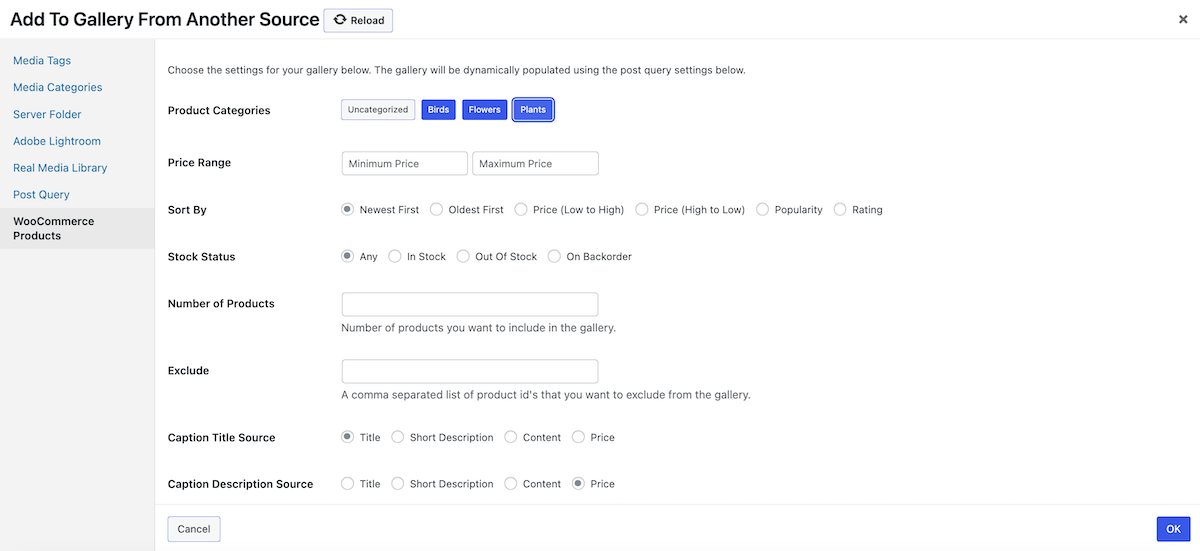
Configure Gallery Display Options
- Select a gallery layout. The Product Gallery is recommended as it is set up to show price and buttons, and adds category filters. But the integration will work with any of the available layouts.
- Configure ecommerce settings: here you can adjust buttons buttons, and add ribbons to sale, featured, backorder or out of stock items. Your lightbox can be configured to show product info (including variations) as well as Add to Cart and/or View Product buttons, and a ‘Go to Checkout’ button for a smoother checkout.
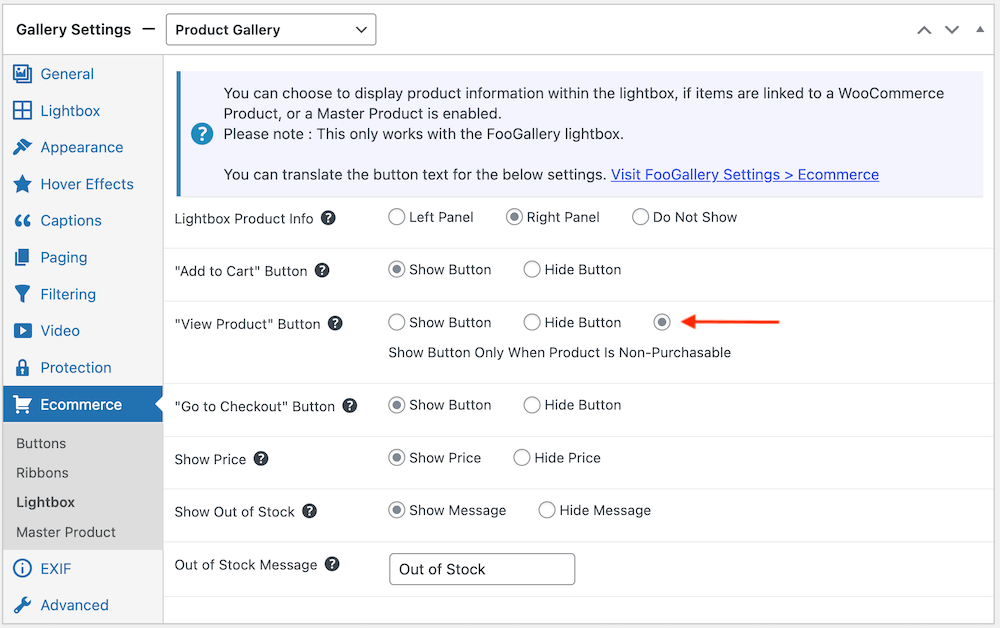
- You can further customize the appearance, hover effects, lightbox appearance, transitions and so on. Using the Preview tab in the gallery items panel, you can see how changes will reflect as you make them.
Publish the Gallery
- Once you are happy with your gallery, click on Publish.
- Insert via the FooGallery Gutenberg block or copy the shortcode from the gallery editor. An example of the shortcode would be The gallery was not found!
- Test on mobile and desktop.
Using the “Master Product” Feature in FooGallery
With FooGallery PRO Commerce, you can create a Master Product with which you can essentially control all other products in the gallery. Once you set up the Master Products, everything else will inherit it’s settings. This is especially useful for photographers or artists selling various downloads all in the same sizes, or with the same sized variations.
Our Master Product feature changes the game for people wanting to sell their own photography. No more capturing of a product for every photo. Create a single master product and link your entire gallery with hundreds of photos. You will save days worth of time and effort.
Brad Vincent
- Create a single product in WooCommerce. Set the pricing and variation sizes for this product; it does not require a product image.
- In FooGallery, create a gallery and navigate to Master Product under Ecommerce. Enable Master Product Mode and click on Select Master Product.
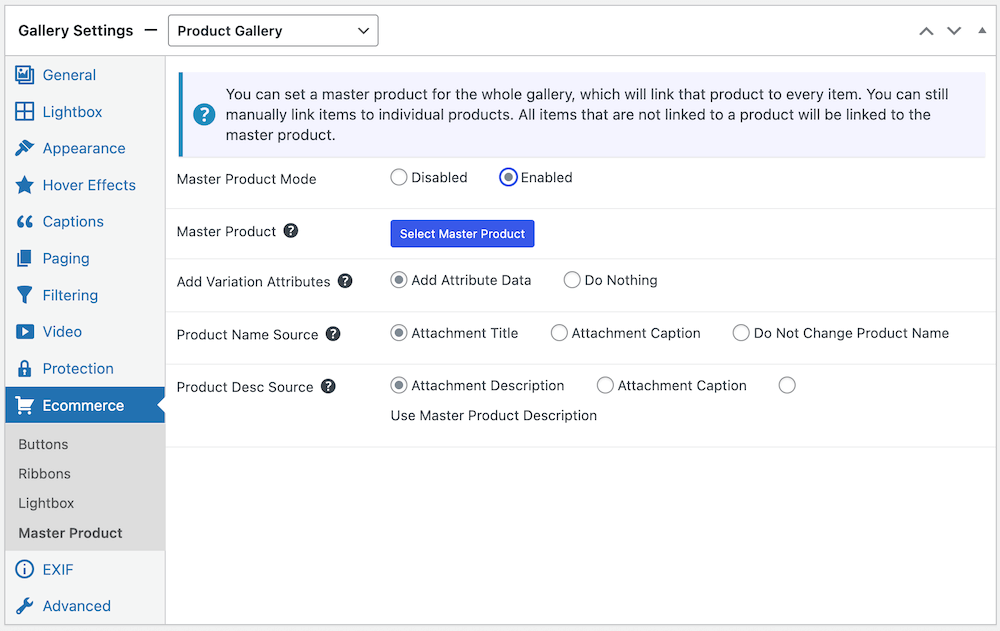
- You will be asked to select a product from your WooCommerce store. Select the product you previously created. If you have added variations, ensure Add Attribute Data is enabled.
- Now add your products to your gallery. For example, photographers can add any other images with the same dimensions. These products will now inherit the same prices and variations (such as different image sizes) as the Master Product.
- Continue to customize your gallery appearance and publish as usual.
- Note that any changes to the Master Product will reflect in all images in the gallery. You also need one Master Product for each gallery created in this way.
Using this feature ensures that you have uniformity across your products, without having to edit potentially hundreds of products individually. It is a huge time saver for anyone selling digital prints, or similar.
Performance & Optimization Tips
Regardless of which gallery tool you use, it is advisable to optimize your images to ensure that your gallery performs well and doesn’t adversely impact your page speed.
- Enable lazy loading in gallery settings. This is enabled by default in FooGallery.
- Resize large images before upload and make use of an image optimizing plugin such as ShortPixel of TinyPNG.
- Use optimized thumbnails.
- Combine with caching and a CDN.
- Test gallery performance with tools like GTmetrix.
Integrate WooCommerce With Your Image Galleries
There are various ways that you can integrate your image galleries with WooCommerce. For curated sets, Envira and Modula are decent options. If you need print sales or advanced photography ecommerce, NextGEN Pro remains the standard. For product page enhancements only, WooCommerce-specific sliders are unbeatable.
However, if you want fast, dynamic product galleries with minimal manual work, FooGallery Pro is the top choice in 2025. With automatic integration, you can set up product galleries within minutes. Plus, with the Master Product feature, you can potentially save hours of time and manual work.
The advantage of FooGallery PRO Commerce is that it makes products shoppable from within the gallery. You can place product galleries anywhere on your ecommerce site, and customers can purchase from directly within the gallery. Easy navigation also cuts down on the steps to checkout, making for less friction and a higher conversion rate.
Start selling from your WooCommerce product galleries today, with FooGallery PRO Commerce.
The Best WordPress Gallery Plugin
FooGallery is an easy-to-use WordPress gallery plugin, with stunning gallery layouts and a focus on speed and SEO.
FAQ
What benefits do gallery plugins bring to WooCommerce stores?
With a gallery plugin, you can organize products into grids, sliders or masonry layouts. These plugins also support video and use lightboxes. Shoppable galleries reduce friction by letting customers add items to the cart directly from the gallery.
Which WooCommerce gallery plugin is fastest?
FooGallery Pro has the lightest load in most tests. It also offers lazy loading as a default, making for even better performance.
Can I display prices and Add‑to‑Cart buttons in galleries?
Yes, in FooGallery Pro Commerce with WooCommerce integration enabled. Product pricing, titles and descriptions are pulled into your galleries, along with sale prices. This plugin also allows you to display ribbons on featured or sale items, highlighting them to customers.
Do I need FooGallery Pro for WooCommerce integration?
Yes, automatic product pulling requires the Pro Commerce tier. This plan comes with a range of ecommerce-related features including the dedicated product gallery, image watermarking and more.
Which plugin is best for large product catalogs?
FooGallery Pro Commerce with category-based product sourcing. Not only can you pull in products from Woo categories, but category filtering can be enabled for the frontend of your gallery. (It is enabled by default in the Product Gallery layout). This allows users to filter the gallery, making for better UX and improved page and gallery performance.
Are slider/zoom plugins enough for marketing galleries?
They enhance product pages by turning galleries into sliders with zoom/video. They reuse product images but don’t build standalone marketing galleries. Product galleries created outside of WooCommerce can be a useful addition to an online store. A gallery plugin will allow you to add shopable product galleries on your homepage (such as for featured items), or to add galleries at key points on your website.