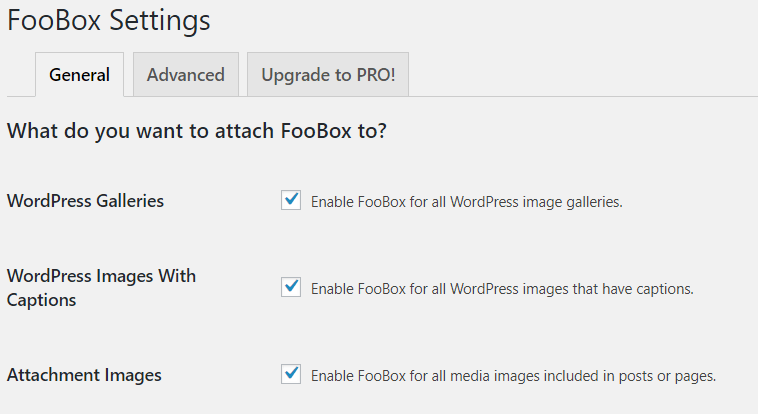FooBox works out-of-the-box and you shouldn’t have to change or adjust too much to get going. Below are the general settings that you may want to adjust to suit your particular needs. You’ll find these under the Settings tab of FooBox, in your WordPress dashboard.
Attaching FooBox
You can attach FooBox to various types of images on your site. Simply select the relevant boxes in the FooBox settings. You can attach FooBox to WordPress galleries, Images and any other media images.
Display Settings
Once you have set what you want to open in FooBox, you can adjust how it displays. For each of the options, you can select or not.
Fit to screen forces smaller images to fit the screen dimensions. Hide Page Scrollbars hides the scrollbars on the page when FooBox is visible.
Show counter displays the number of images available when viewing a gallery of images. The Count Message is the text used to display the image count. “item %index of %total” uis used as a default, but you can change this suit your needs.
Following this, you can Hide Captions on images or choose to Show Captions on Hover.
Finally, an Error Message is supplied if the image can’t load properly. You can change the default message to suit your needs.
Once you have adjusted your settings, hit Save Changes. Alternatively, if you had made changes that you no longer want to keep, you can click on Restore Default.