The Comments feature in FooGallery Social allows users to comment on gallery images within the lightbox. Note that this works with the built-in lightbox in FooGallery.
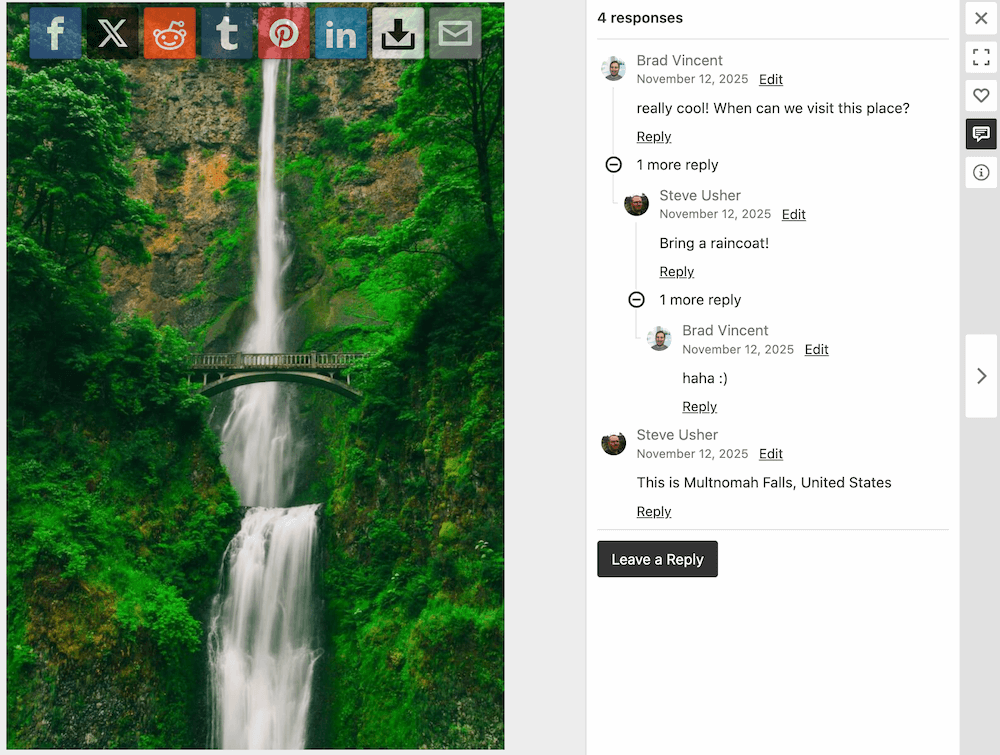
The comments in FooGallery Social makes use of the core WordPress Discussion settings on your site, and will therefore inherit settings from there. You will be able to see which settings are in place at the bottom of the Sharing tab in your gallery settings.
For example, if you allow nested comments for your site, then you will be able to show nested comments in your galleries. Gallery comments will also adopt user settings (such as logged-in, avatar, etc) from those set up under Discussion on your site.
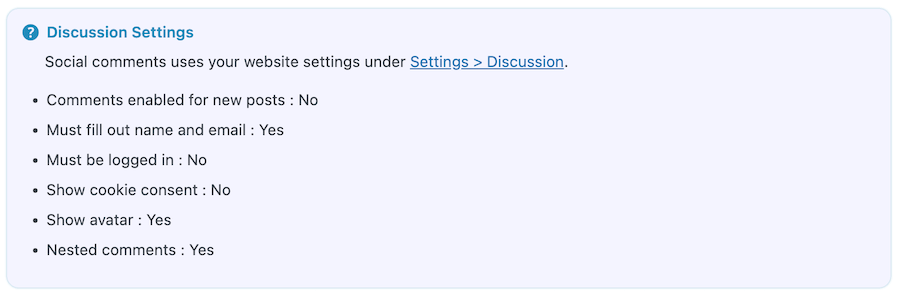
Comments Settings
You are also able to adjust settings specific to your gallery, such as the position of the comments in the lightbox and whether to show a comments icon on the thumbnail. Other options here include:
- Whether to open comments by default.
- Hide the comments panel on mobile, to avoid frustrating users.
- Whether to show or collapse nested comments. Collapsing them gives you a neater look, and users can still click to show nested comments.
- Thread lines can be enabled to allow users to follow a conversation.
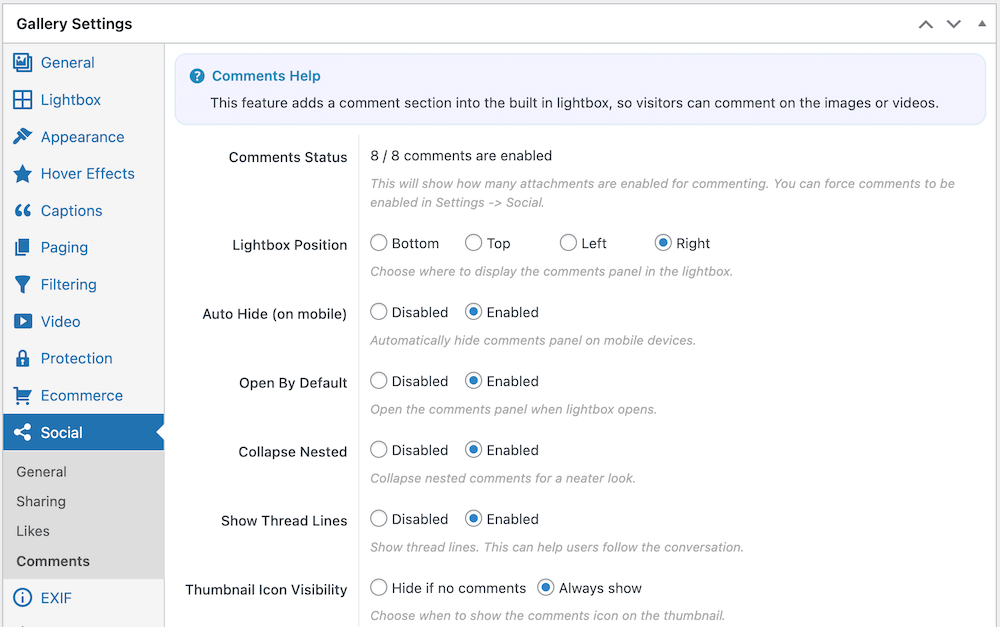
In this panel, you will also see how many of the gallery items are enabled for comments. If there are some items that are not enabled for comments, you can force this in the FooGallery settings under the Social tab.