FooConvert offers a number of ways for you to collect leads, such as through lead generation or subscriptions. This allows you to build your mailing list, generate new leads and increase engagement. Below, we outline the different ways you can do this.
The Digital Download Template
FooConvert includes several professionally designed layouts, one of which is a Digital Download template (available as a bar, popup or flyout). This can be used as a lead magnet to gather email addresses in exchange for some form of digital download. This could include a PDF guide, infographic, course, or similar. Take a look at our article on Lead Generation for more insights. Once users enter their email address, you can send them the free resource, and store their email for future marketing efforts.
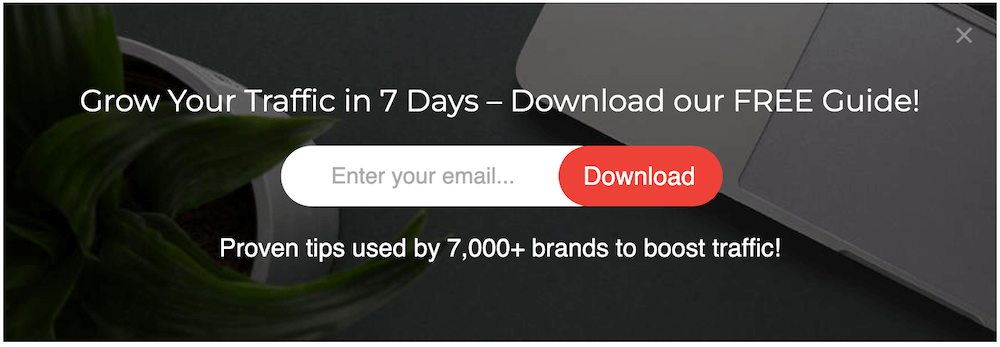
The Newsletter Subscribe Template
Another professionally designed layout is the Newsletter Subscription template, also available as a bar, flyout or popup. If you wish to build you mailing list, then this is a good option for you, allowing you to gather email addresses which can be added to your mailing list.
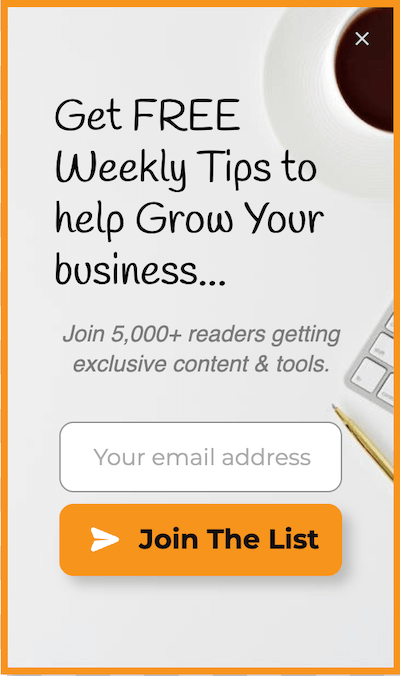
As with any of the predesigned templates, the wording, image and colors can be adjusted to suit your needs, or can be used as is. Note that you can also customize the sign up block (we discuss this more below). Once you have decided on your template, you can set the trigger and display rules, and then publish.
A Custom-Built Widget with the Sign Up Block
You are also able to create your own custom widget, and add the sign up functionality to it. To do this, select the type of widget you wish to create, then click Add New. Select the Empty layout. You can now design the widget with your own text, image, background and so on. Next, search for the Sign Up block and add this to the widget.
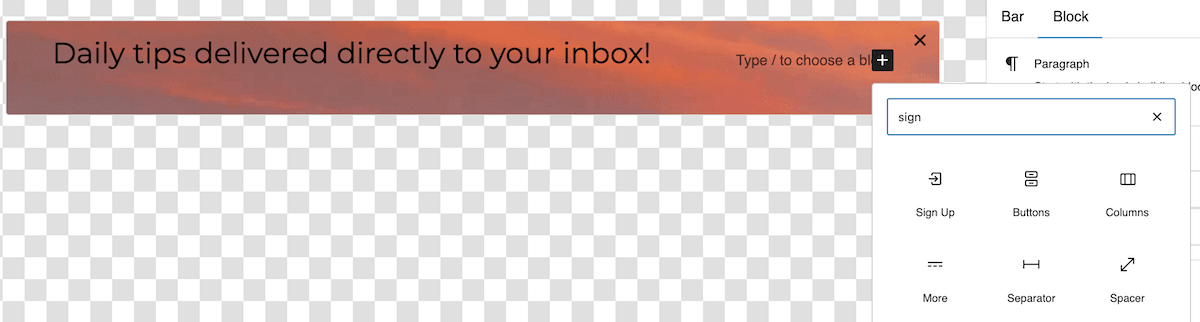
You can now customize the email sign up for your widget. There are various options available to you, such as showing the name and email address fields, using field labels or placeholders, and adjusting the button and icon. You can also adjust the layout and styling of the block. In the Success Message field add the message you wish to display once someone has signed up. We also recommend enabling the Close on success setting, allowing the widget to hide once the user has signed up.
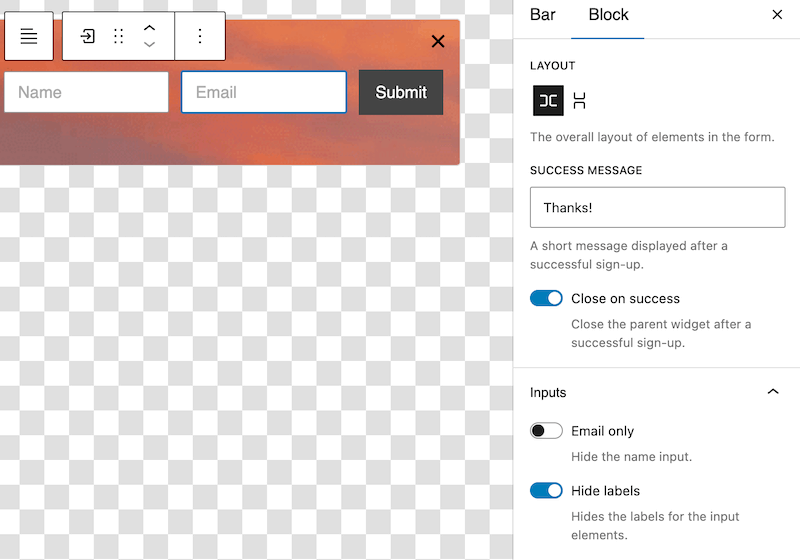
Set your trigger and display options, and publish the widget.
Exporting Your Leads
Once you have set up and displayed your widget, you will start collecting email addresses. These are all stored in the Leads tab under FooConvert in your WordPress dashboard.
If you navigate here, you will see the email addresses of any users who have signed up, along with their name (if this field was used). You will also see the widget and page from which the lead came. You can use this for the purpose of sending free resources, subscribing users for newsletters and so on. This will also give you an indication of where your leads came from, and which widgets were the most successful.
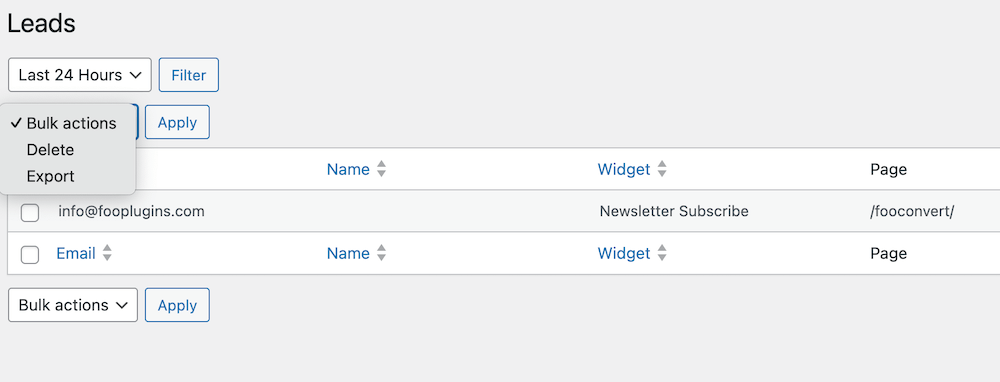
Using the Leads table, you can select and export emails to your chosen mailing list. You are also able to delete email addresses once you’ve exported them.