Engaging your audience can be a challenge, but a dynamic gallery could just be the solution you’re looking for! Having any dynamic element on your site is a good way to boost audience engagement while keeping your content fresh and relevant. Plus it can be easy to implement and even save you time.
This advanced guide focuses specifically on creating galleries that automatically update based on data sources – perfect for photography professionals, eCommerce sites, and content-heavy websites that need efficient content management solutions. You’ll learn what dynamic galleries are, their benefits, and how to set one up yourself.
💡Looking for basic gallery creation? Check out our beginner’s guide on how to create a WordPress gallery.
What Is Dynamic Content?
Dynamic content is an element or content on your page that continually changes.
For example, dynamic content could be different depending on your location, such as weather updates or news feeds relevant to your location. Another example is when an online store updating products depending on what stock is available.
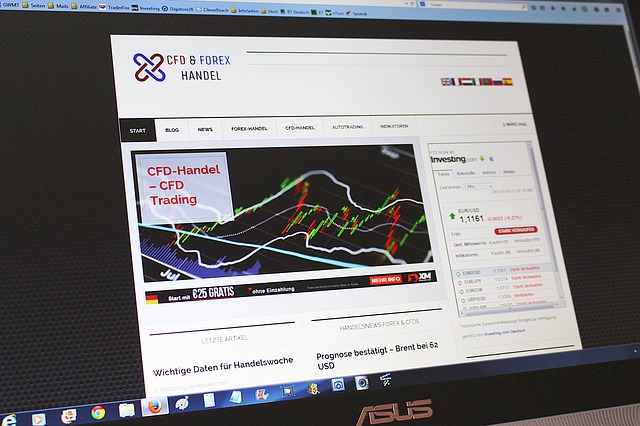
This makes for a far more engaging, interactive website than static content that never changes. This is because the dynamic elements on your site frequently update or change, as they pull in the relevant content from a datasource. So visitors get more relevant, up-to-date content.
But what is a datasource? It is, quite simply, a source from which the data originates. Depending on the dynamic element on your site, you could pull in content from various data sources. One example of this could be a Twitter widget, which constantly updates with tweets from your feed; the datasource in this scenario would be Twitter.
As you can probably already guess, there are many different types of dynamic content, and there are a variety of different dynamic elements that you can add to your website to keep it ‘fresh’. In this post, though, we’re just going to focus on dynamic galleries. A dynamic gallery is a photo gallery on your site, where the images update to show new content based on changes made to the datasource.
Here’s an example of a dynamic gallery using a post query as the datasource. The gallery pulls in our latest blog posts, and when a new post is added, the gallery updates to reflect this:
While standard WordPress galleries require manual updates whenever you want to change images, dynamic galleries automatically refresh their content based on predetermined criteria.
Benefits Of Using Dynamic Gallery
There are many advantages to using dynamic content in general. As we mentioned earlier, it makes for a more engaging website as the content or elements on the site are frequently changing. This also means that content is always fresh. And as we know, new content is a great way to get visitors coming back, so a dynamic element can also help keep audience numbers up.
Another benefit is that you only have to update content once. In other words, if you’re using a server folder for your datasource, you would only update the content on the server folder. The gallery would then automatically update. So you wouldn’t need to make changes to individual galleries, media items or other elements – you’d only need to make changes once to the server folder.
The obvious advantage here, is that it saves you time. Rather than adding images one-by-one to your media library, you can instead update your data source with new content, which then updates your gallery. One example of how this would help, is with a WooCommerce product gallery. Instead of adding each product to WooCommerce, and then again to your product gallery, you could save yourself loads of time by rather adding products to WooCommerce and then using this as a data source for your gallery. Your product information is therefore easy to keep up-to-date, and your gallery reflects the latest changes you have made to your WooCommerce products.
Creating A Dynamic Gallery
For website managers who regularly update content, an auto-updating gallery saves significant time and maintenance effort. To implement this advanced gallery type on your WordPress site, you’ll need specialized tools. In the case of a dynamic gallery, FooGallery PRO Expert is a good solution as it integrates with several data sources from which you can generate galleries. These include media tags and categories, server folders and post queries. You can even make use of separate plugins to pull in galleries from Adobe lightroom and your media library. Plus, if you’re using FooGallery PRO Commerce, you can generate product galleries from your WooCommerce products.
Aside from the variety of data sources available to you, FooGallery PRO makes it simple to create dynamic galleries. Let’s take a quick look at basic steps for doing this:
Step 1: Implement Your Datasource
The first thing you will need to do is have your data source set up. The process will depend on the source from which you want your dynamic gallery to pull your images. If we look at the example of Media Tags, you would simply need to have added tags to your images. With FooGallery PRO, you can do this when you upload an image, from within the media library, or from within a gallery. If you’re wanting to use WooCommerce as a datasource, however, you would need to install WooCommerce and create your products.
Step 2: Add A Gallery
Once you have your data source set up, you can create a new dynamic gallery with FooGallery PRO (Expert or Commerce). To do this, click on Add Gallery. Here you will see an option to add media from another source; click on this. Now you can choose which data source you will use to create your gallery.
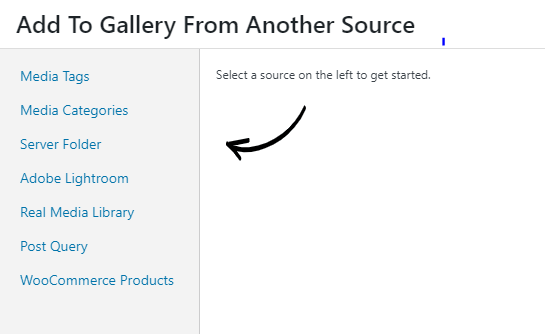
Once you have selected your data source, you will be able to tailor the options to suit your gallery. For example, if you select Post Query, you can choose the post type that you want to use in the gallery, from all the available options on your site. If you select Media Tags, you will be shown all of the available tags on your existing images, and you’ll be able to select which of these tags are displayed in the gallery.
Depending on your data source selection, you may have additional options as well, such as how many images to display, the sort order, and so on. A dynamic WooCommerce gallery, for example, includes a range of options such as the sort order, including the price as the description, and so on – take a look at the screenshot below. (Note that the WooCommerce data source is only available in FooGallery PRO Commerce).
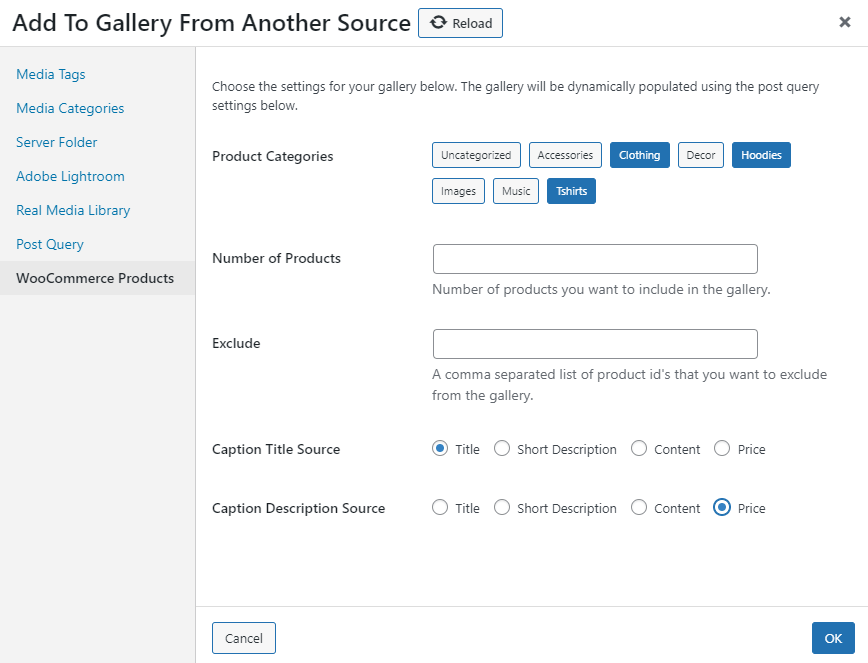
When you have finalised your selection (don’t worry – you can always make changes to this later) you can style and publish your gallery.
Step 3: Updating Your Gallery
The final step in the process is keeping your dynamic gallery updated. But this doesn’t mean that you need to update your gallery! Rather, you now just need to keep your data source updated. For example, if you’re using media tags for your gallery, and you want to add new content, you would simply add new images with relevant media tags to your library.
Similarly, for a dynamic product gallery, you would just need to update your WooCommerce products for the changes to reflect in the gallery itself. If you sell out of a product, or get new stock, you would make the changes to the WooCommerce products. The gallery would then pick up these changes and adjust accordingly.
Do You Need A Dynamic Gallery?
As you can see, adding a dynamic element to your site does have its advantages. It keeps your content fresh and engaging, and in the case of a dynamic gallery, it only requires you to update content in one place.
Dynamic galleries are particularly valuable for:
- E-commerce stores with frequently changing inventory.
- Photography portfolios that expand regularly.
- News and media sites with constant content updates.
- Real estate websites with changing property listings.
- Event websites that need to showcase upcoming and past events.
While static galleries work well for occasional updates, dynamic galleries provide substantial workflow benefits for sites with regular content changes. If your website falls into any of these categories, the time investment in setting up a dynamic gallery will pay off quickly through automated content management.
For implementing this solution, you can choose from one of several data sources, allowing you to sort and categorise your media, and then easily display it. FooGallery PRO Expert or FooGallery PRO Commerce make this an easy solution for adding dynamic content to your site, while saving you time and energy in the long run.





