Bloated, blurry, or poor-quality images make for an embarrassing first impression with visitors – and worse, they slow your site down along the way. To create a professional, functional WordPress site, you need high-quality, optimized images.
Properly editing and optimizing images will reduce file sizes, resulting in faster page loads and a seamless user experience. Additionally, correctly naming images and adding descriptive metadata can help to improve SEO, allowing your content to reach a broader audience.
That said, WordPress only has a few editing options by default, so it can be difficult to get the look you want. It lets you crop, resize, and rotate images, but there aren’t any tools for advanced customizations like effects, layers, and other elements.
Fortunately, there are advanced WordPress image editing plugins available that can help users achieve professional-level image editing results from directly within their WordPress site. In this article, we will explore the best WordPress image editing plugins, their features, and how they can help readers elevate their image editing skills.
Want to easily enhance your WordPress images? Read on to learn how to use the most powerful image editing plugins and create stunning visuals for your website!
5 WordPress Image Editors to Take Your Visuals to the Next Level
Below, we compare five WordPress image editors that offer a range of functionality, from image optimization to various levels of image editing.
1. FooGallery
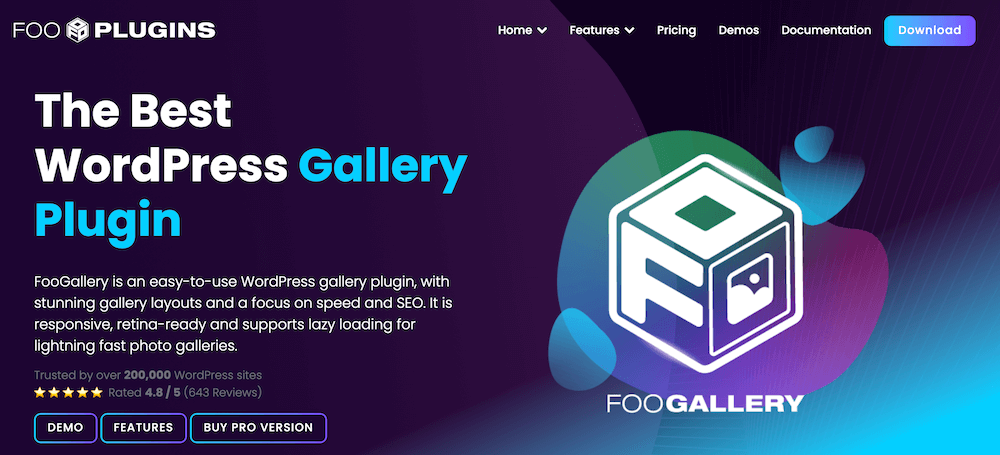
Let’s start by looking at how FooGallery can optimize images for the frontend of your WordPress site to make a great first impression on visitors. FooGallery is a WordPress gallery plugin that gives users a variety of ways to display images on the frontend. It has a wide range of templates, each providing slightly different options for showcasing your photos. Here’s a look at some of the different gallery layouts and their unique features:
- Slider PRO: With this layout, users can set the aspect ratio of their images, allowing them to control the overall look and feel of their gallery.
- Polaroid PRO Gallery: This fun template allows users to create a Polaroid-style gallery, where the images even have a playful wiggle effect when hovered over.
- Grid PRO Gallery: This gallery layout provides a professional look with a clean design, similar to how Google image results are displayed. The thumbnails are uniform, creating a sleek image gallery that is easily customizable.
- Masonry Gallery: This template is ideal for showcasing a variety of portrait photos and can be customized to fit your brand’s style with options such as thumb width, gutter width, alignment, and lightbox settings.
- Justified Gallery: This template displays images in a clean, grid-based structure, automatically adjusting the size and spacing to create a visually appealing display.
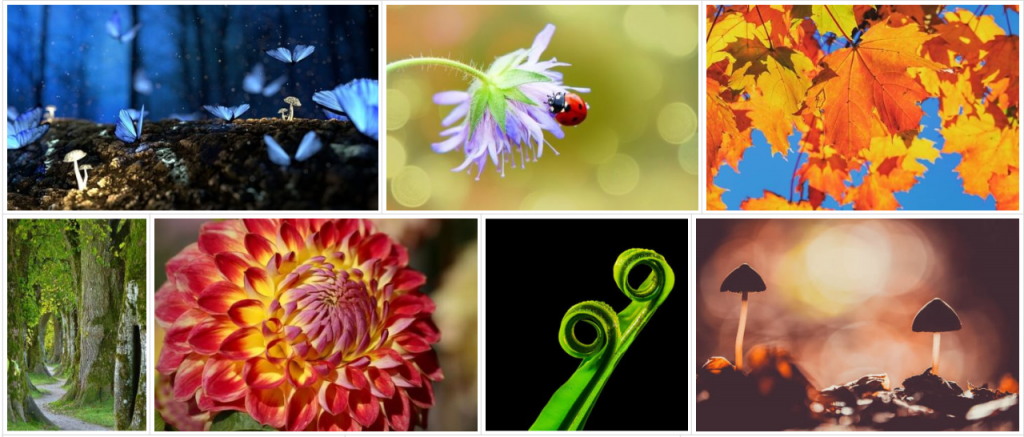
While the different FooGallery layouts have their own unique look, they all come with key features that allow you to tailor your galleries and make the most of your images.
- Lazy loading: Images only load when the user scrolls to where they are on the screen, improving page load times.
- Customizable hover effects: FooGallery offers various hover effects to enhance the user experience and make galleries more engaging. Some of these effects include:
Zoom: Zooms in on the image when hovered over.
Scale effect: Scales up the image when hovered over.
Captions: Choose to show captions on thumbnails all the time, on hover or not at all.
Hover icons: You can set the icon that you want to display when hovering on the thumbnail.
Color effect: Change image thumbnails to colorized or greyscale on hover.
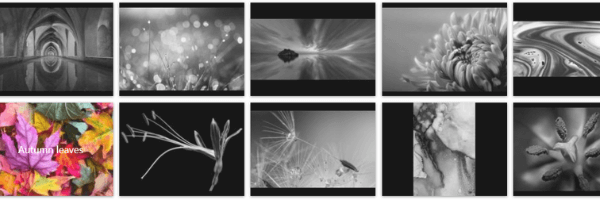
- Hover presets: FooGallery PRO Starter includes a number of pre-styled hover effects that add a unique element to your gallery
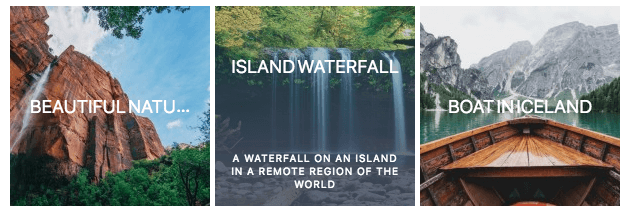
- Customizable animations: Users can fine-tune hover effects by adjusting settings such as animation, transition, and more. This includes:
Loaded animation: This allows users to choose from various animation types, such as fade, scale, or rotate, for when the thumbnail initially loads on a page.
Transition type: Choose from various transition types, such as fade, slide, or spin. These will show on hover.
Instagram-like filters: Choose from a range of filters to add additional styling to your gallery thumbnails. - Responsive image display: FooGallery ensures that images are displayed responsively, adapting to different screen sizes and devices, for a consistent user experience across various platforms.
- Pricing: FooGallery offers three premium plans to cater to different user needs:
- PRO Starter: You get access to additional gallery templates and advanced effects, like the hover presets.
- PRO Expert: This unlocks even more capabilities, including custom captions, filtering and sorting options for galleries, and advanced pagination.
- PRO Commerce: Designed for ecommerce websites, this plan offers features like WooCommerce integration, image protection and watermarking, CTA buttons, and more.
The Best WordPress Gallery Plugin
FooGallery is an easy-to-use WordPress gallery plugin, with stunning gallery layouts and a focus on speed and SEO.
2. Pixo
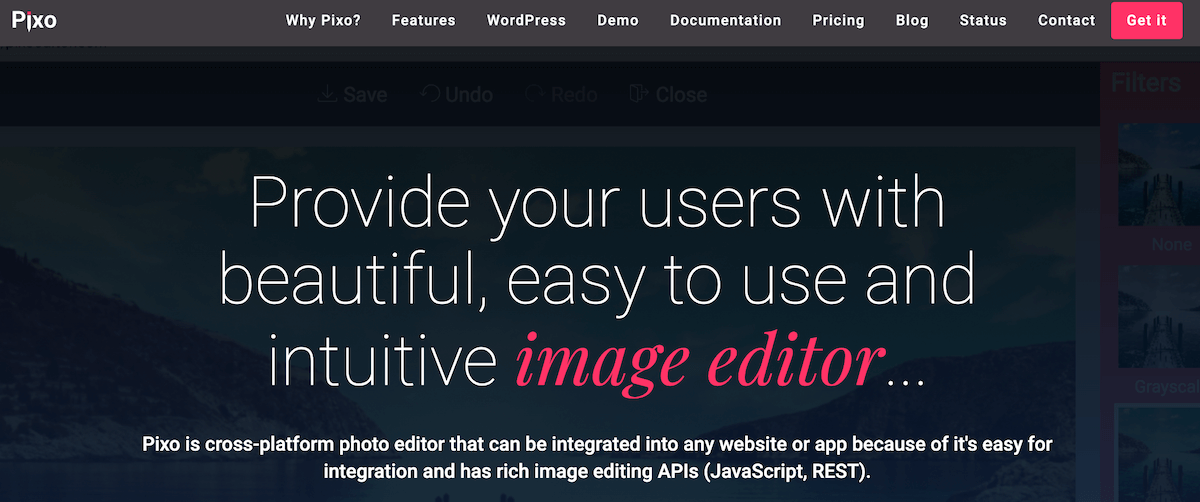
Pixo is a powerful cross-platform image editor that can be used with any website or app. Its seamless integration with WordPress means it is accessible directly from the WordPress dashboard.
Key features include:
- Removing backgrounds from images.
- Resizing and upscaling images.
- Applying Instagram-like filters.
- Adding text and custom stickers to images.
- Batch editing capability and frontend integration.
- Mobile-friendliness and support for WordPress Multisite.
This image editor would be useful for removing or changing the background for product images on an ecommerce site, for example. With the text feature, users could also add product descriptions or prices to images.
However, a possible drawback is that the free version of Pixo allows only up to 20 steps back in history for undoing and redoing changes, and you only get access to limited features.
3. Palleon
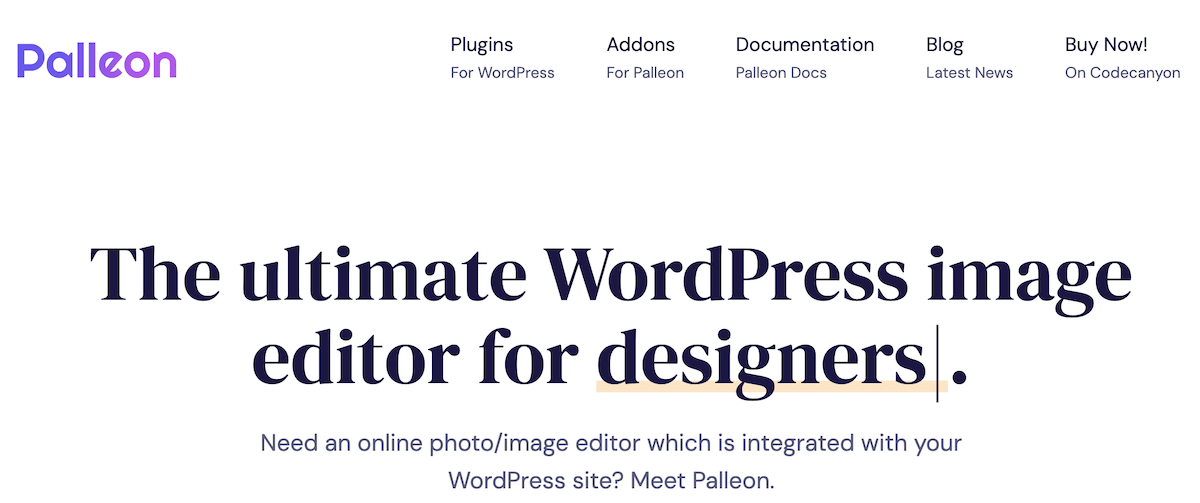
Palleon is a dedicated WordPress image editor, and adds a user-friendly image-editing interface into the WordPress dashboard. This makes it a great choice for users looking to optimize and edit images directly in WordPress.
Here are some of their key features:
- Element library: Palleon includes hundreds of ready-to-use SVG files, including elements, frames, and icons, which can be easily integrated into any design.
- Iconfinder integration: They integrate with Iconfinder to allow users to browse over 200,000 high-quality, royalty-free SVG icons from within the image editor.
- Image filters: With 90 image filters, users can experiment with different effects and styles to elevate their web design and social media presence in seconds.
- WordPress image library integration: Palleon is fully integrated with the WordPress media library, allowing users to easily select images from the library or upload new images directly within the image editor without leaving the platform.
As this Palleon article explains, editing product images can help to create the right tone, ensure brand consistency or draw attention to a specific element, all of which can be achieved by using the right filters and editing.
4. WP Smush
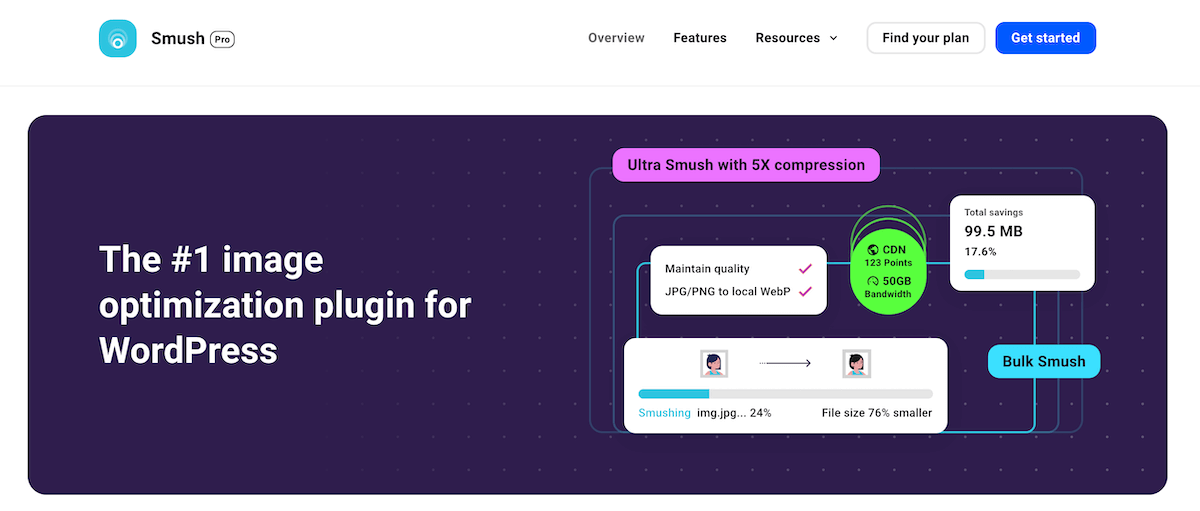
WP Smush is a leading image optimization plugin for WordPress. It helps optimize, compress, and resize images to improve website performance and speed, and can do this automatically on upload.
Key features include:
- Built-in lazy loading: Defer loads of offscreen images to improve page speed.
- 123-point global CDN: The Pro version of WPSmush includes a global CDN that ensures fast image delivery worldwide. This is especially useful for sites with a large and/or international audience.
- Incorrect image size detection: WPSmush can detect and correct incorrect image sizes, ensuring that images are properly resized and optimized for better performance.
- No monthly limits: WPSmush does not have any monthly limits on the number of images that can be optimized. This means users can optimize all their images without worrying about limits.
This plugin is focused predominantly on image optimization and compression, which is an essential component for improving page speed and performance. However, it doesn’t give you the ability to add text or filters to images.
5. ThumbPress
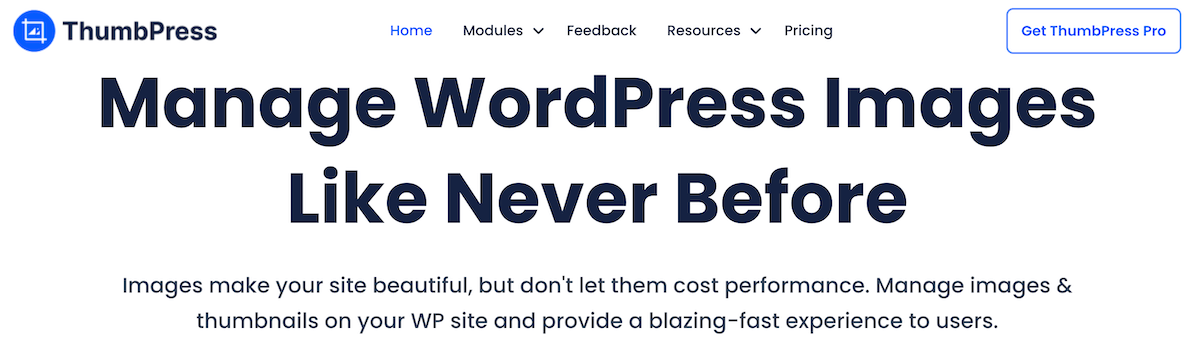
ThumbPress is a WordPress plugin and image editing tool that allows users to easily create and edit thumbnail images directly within the WordPress dashboard.
Key features:
- Disable thumbnails: Thumbpress allows users to disable the generation of unnecessary thumbnails, which can significantly reduce server space and improve website performance.
- Regenerate thumbnails: This feature lets you restore deleted thumbnails and generate new thumbnails with just a click.
- Replace image with new version: Replace images with newer versions without changing existing links, ensuring visual consistency.
- Detect unused or large images: Identify and delete unused and oversized images to optimize server space and streamline media files.
This is a useful plugin if you want to clean up your media library and optimize your image performance.
How AI Can Help Streamline Image Editing for WordPress Users
AI image enhancement is a process that utilizes machine learning algorithms to improve the quality and appearance of images. This technology can be integrated into WordPress through plugins that leverage AI capabilities to streamline image editing tasks.
There are a number of benefits of using AI for image editing, including:
- Improved image quality: AI-powered image enhancement can significantly improve the quality of images by removing noise, enhancing colors, and sharpening details.
- Time efficiency: AI can automate many tedious and time-consuming tasks associated with manual image editing, such as removing backgrounds. This frees up more time for creative tasks and reduces the overall workload.
- Advanced editing features: AI can upscale and sharpen low-resolution or blurry images, improving their overall quality. It can also automatically retouch images to remove blemishes, smooth out wrinkles, and enhance overall appearance. It can even colorize black and white photos. Below is a look at how VanceAI does some of this:
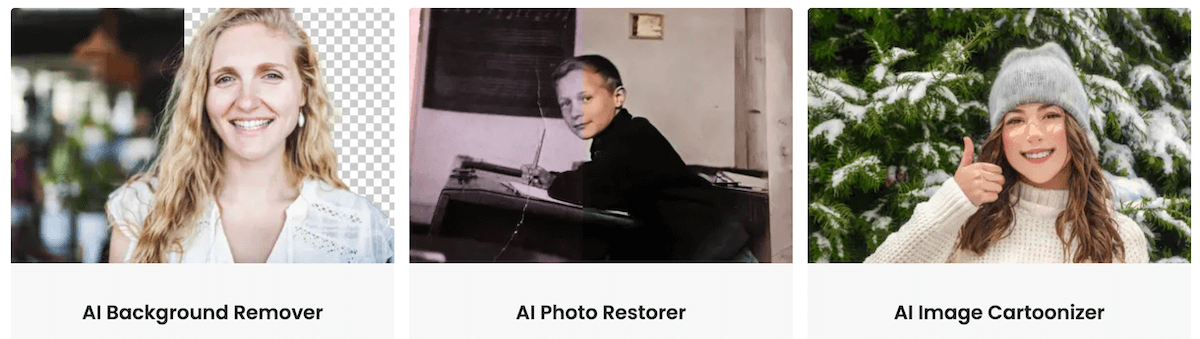
- Text-to-image: AI can generate entire scenes from scratch based on text prompts, enabling users to quickly produce custom creations.
Elvis Omondi, Support Lead at FooPlugins, says: “Artificial intelligence is poised to revolutionize image optimization in the coming years, ushering in a new era of intelligent, adaptive visual processing. AI algorithms will lead the charge in automatically enhancing image quality, compressing file sizes, and tailoring visuals for different devices and platforms. By harnessing the power of deep learning, computer vision, and generative models, AI will enable unprecedented levels of image optimization. It will learn to recognize the content and context of images, applying targeted enhancements to bring out the most important details. AI will intelligently resize and crop images to fit any screen size or aspect ratio, ensuring an optimal viewing experience across devices.”
FooPlugins & AI: Unlocking the Power of AI for Image Editing
Many AI image editing tools work independently of WordPress, meaning you would need to first optimize your images using these tools, and only then upload them to your WordPress website. Which is why we’re working on creating a better tool, one that enables you to do this from your dashboard, with images already in your media library.
The new integrated AI image editing tool from FooPlugins will bring you advanced image editing capabilities using external AI engines. This will allow you to upscale images, restore images, generate captions and media tags, remove backgrounds or other objects, and more, all from within your WordPress site.
Our AI tool is coming soon and this is your opportunity to get in on the action and test it out now.
Take the Next Step: Elevate Your WordPress Visuals Today
As you can see, there are numerous benefits of upgrading your image editing capabilities. In particular, using the right tools to edit your images can have a positive impact on your website’s performance and user engagement.
We’ve looked at several efficient tools for image editing, to help you choose the right WordPress editor for your website. Each of the options we’ve provided handle image editing in a different way, so you can assess these based on your needs
It is still important that you optimize your images before uploading them onto your site. But you can then use a plugin or image editor to further enhance and showcase your work. FooGallery, for example, allows you to customize your gallery thumbnails and showcase your images creatively. It gives you a variety of ways to add effects and animations, within the stylish gallery layouts, portraying your images in the best possible way.
If you are looking for an easy way to style and display your images, try FooGallery PRO.
At its core, FooGallery has been a splendid solution for my site needs, both in terms of visual appearance on my pages and in ease of use in the WordPress back end.
Angelo
The Best WordPress Gallery Plugin
FooGallery is an easy-to-use WordPress gallery plugin, with stunning gallery layouts and a focus on speed and SEO.