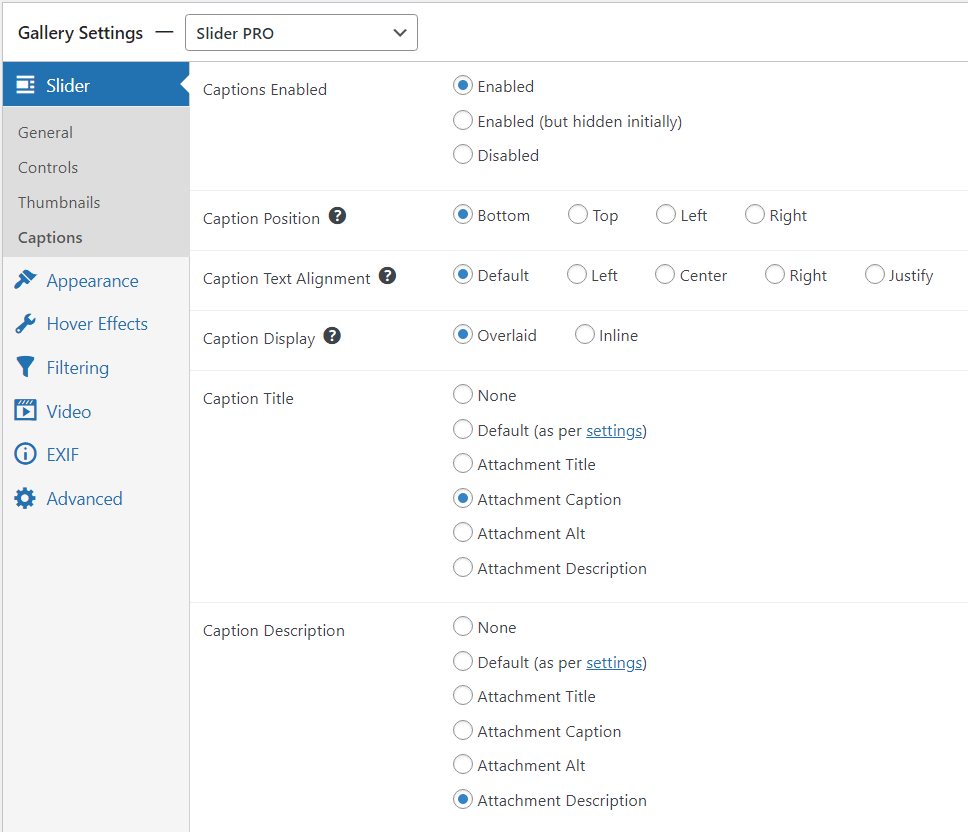The Slider PRO Gallery works as a slider, with one central image and smaller thumbs for the rest of the gallery appearing on the side or below the main image. This gallery allows you to scroll through the images on the page, so it doesn’t open in a lightbox.
To use the Slider PRO template, click on the drop down menu above Gallery Settings and select Slider PRO. This template is available with any of the FooGallery PRO plans.
General Settings
With the Slider PRO template, images are displayed in the main panel rather than in a lightbox. You can, however, change the appearance of the panel and thumbnails in the General, Controls, Thumbnails and Captions tabs.
The General settings for the Slider PRO gallery let you choose the aspct ratio for your panel. You are also able to asjust basic settings such as the transition, Auto Progress or Fit Media. You can then select whether you want the gallery optimized for mobile, or keep it the same as on desktop.
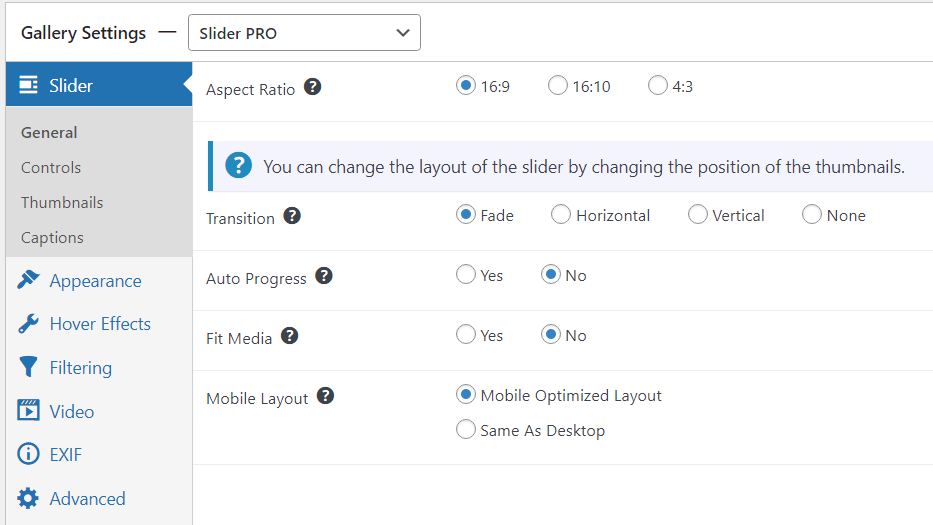
The Controls settings change how the controls in the panel look and work. For example, you can change the control colors, set them to display on hover, or include various buttons, such as the Fullscreen button.

In the Thumbnails tab, you’ll find settings for your gallery thumbs. Here you can choose the position of the thumbnail strip, for example above or to the right of the panel. You can also adjust how the captions and thumbnails fit into the space.
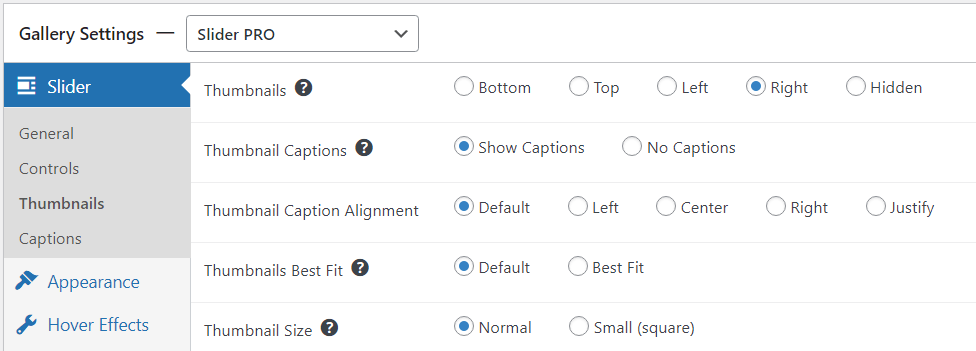
The Captions tab gives you control over what captions are used, and where they appear. You can enable or disable captions, and set their position and alignment. You can then select what fields to use for the caption title and description.