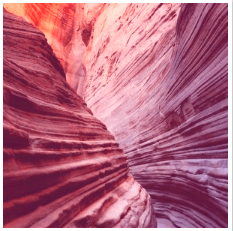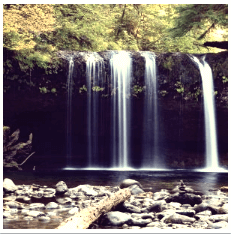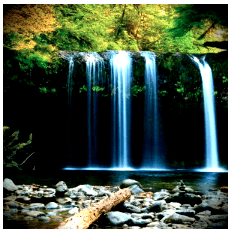We’ve added a feature to FooGallery PRO: Thumbnail Filters. These are similar to Instagram filters you know and love, and this means you can now alter the look of your FooGallery thumbnails easily, without needing to edit the images. It also adds a bit more pizzaz to your galleries.
Everyone Loves Instagram Filters
Every Instagram user loves using the filters. The filters mean you can quickly change your images, without needing to be a Photoshop pro. We wanted to give you something similar.
Plus, with over a billion users a month, Instagram is clearly a crowd favorite. It is also a platform with which a lot of younger users identify. Hootsuite says that over 70% of Instagram users are under 35 years old. But why is this significant? How does it affect you?
Because a good percentage of online users and shoppers fall into this age group. Younger users, generally those between 20 and 35 years old, are using the internet more. They shop more than older users for personal products or fashion, for example. And because of this, you want them to identify with your brand.
With FooGallery PRO‘s new Thumbnail Filters, you can grab the attention of a younger audience and make your galleries really stand out. If you’re looking for a competitive edge, then this could just be your solution.
The New Thumbnail Filter
From gritty vintage photos, to color-popping galleries, the new Thumbnail Filters really let you play to your strengths, in much the same way that Instagram does. There are 12 filters to choose from, or you can select ‘None’ if you don’t want a filter for a particular gallery. The filters are applied to the thumbnails only, so if your users click on an image, they will still see the original.
In the below gallery, we used the Grid PRO template with the Toaster filter.
Here’s a quick look at some of the other filters (using a Justified Gallery) or you can see more demos here. As you can see, this feature allows for more versatility and customization, meaning you can take your galleries to the next level.
How To Add Thumbnail Filters
This feature comes with FooGallery PRO. To find it in your settings, simply choose the gallery template you want to use. Then navigate to the Appearance tab in your gallery settings. Scroll down to the end of the appearance settings and you’ll find the Thumbnail filters.
Note: make sure you set your view to Gallery Preview so you can see what each filter looks like as you select it.
Simple! The Thumbnails Filters are an easy and effective way to make your galleries stand out and get the attention they deserve.
If you don’t have FooGallery PRO, you can upgrade now or try the 7-Day Free Trial.