FooBox Pro and Fotomoto work together to provide you with the eCommerce solution you need. With these two platforms, you are able to sell photos from your WordPress website. Plus, it’s easy to set up and simple to use.
How does it work?
FooBox, as you probably know, is a responsive WordPress lightbox. It works by opening your images in a popup or overlay on your screen. If you are using a gallery with this, such as FooGallery, then you will also be able to scroll through the gallery images from the lightbox.
Fotomoto is an eCommerce widget that integrates into your website. It automatically adds a Buy Button to the images on your site – although you have control over the pages or categories on which the button appears. Fotomoto then works automtically with FooBox: as users open the full size image in FooBox, the buy button appears on the image. Users can then buy, print or download photos directly from the lightbox.
Using Fotomoto and FooBox to sell photos
Let’s take a more detailed look at how to sell photos using Fotomoto and FooBox.
The first thing you need to do is install the Fotomoto plugin, which you can do from your website by going to Plugins –> Add New, and searching for Fotomoto. You will also need to download and install the Pro version of FooBox.
Fotomoto settings
Once you have installed and activated the Fotomoto plugin, you’ll be able to access the settings page from Settings –> Fotomoto. From here, you can adjust your settings and access your Fotomoto Dashboard.
The dashboard is where you will manage your eCommerce store. You can customize what you’re selling, and keep track of orders and payments. You can find out more about how the widget and dashboard work in the Product Features on Fotomoto.
You will need to have a Fotomoto account to create your own online boutique store. You can sign up or login from the link in the Fotomoto settings, or go to Fotomoto to sign up. Once you have an account, enter your site key into the field provided on the Fotomoto settings page on your website. You’ll now see the buy button showing with your images.
FooBox settings
FooBox works out of the box, so you won’t need to adjust any of the settings. However, with FooBox Pro, you can customize the look and feel of your lightbox by selecting a theme and color-scheme. You can also set up social sharing with FooBox Pro.
Once you are happy with your adjustments, you will be ready to sell your photos!
FooBox and Fotomoto in action
The Fotomoto buy buttons should appear on the images on your website. If you are selling a variety of photos, we would recommend adding them to a gallery, using a plugin like FooGallery. Users can then search through the gallery thumbs and open the full-size images of the photos they like.
Once the image has opened, you will see the buying options in the top left corner of the photo. With FooBox, you also have the ability to add captions and descriptions, to scroll through the gallery images, and to add an image counter below the lightbox.
When users choose to buy or download a photo, Fotomoto will open above the image. From here, users can make all the necessary selections and adjustments, and add items to their cart without ever having to navigate away from your site.
They can even process their payments from here.
Once users have completed their orders, Fotomoto takes care of the rest. You can leave everything up to them, or take care of orders yourself, while using your dashboard to track orders and communicate with clients.
With FooBox Pro and Fotomoto, you’ll have everything you need to sell your photos online.



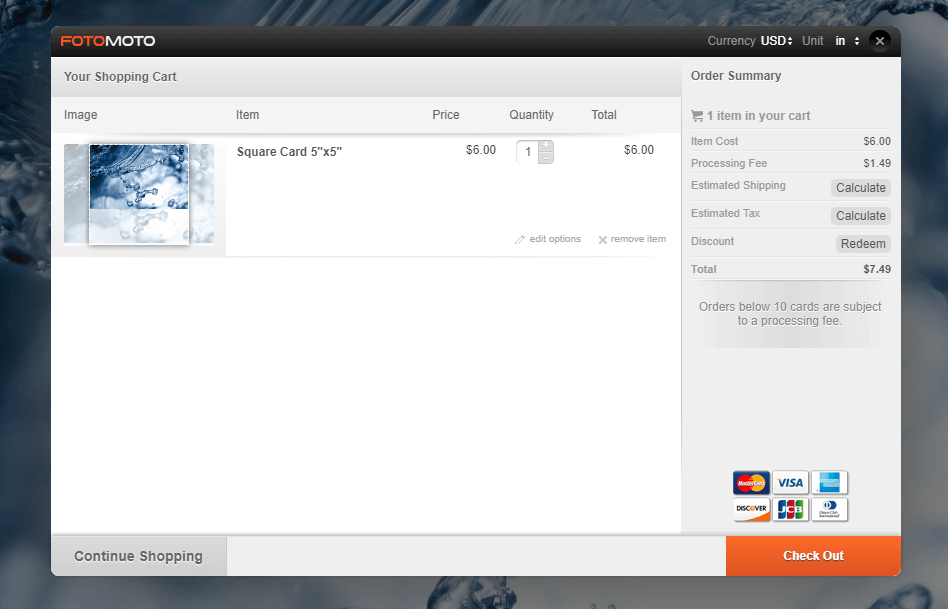
Comments are closed.