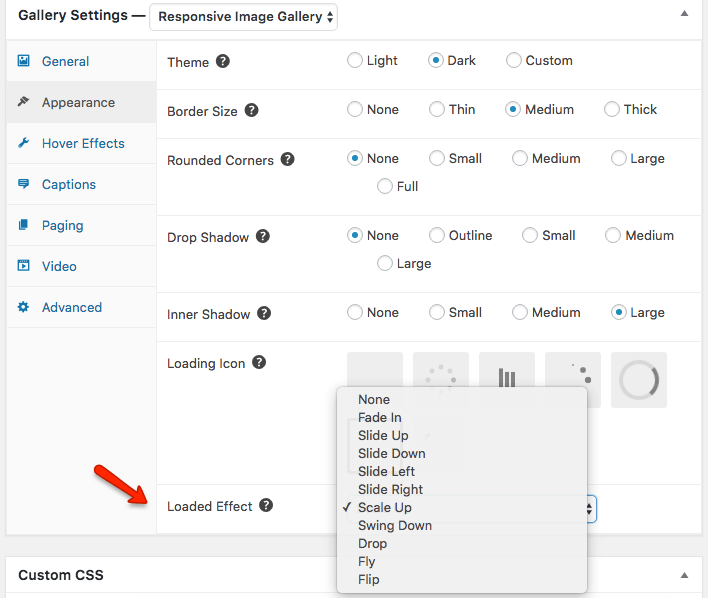FooGallery comes with loads of awesome features. So many in fact, that you might not even know everything you can do with this plugin. So here’s a taste of just some of the things this media gallery can do.
Add HTML Captions
FooGallery lets you add HTML directly to your captions. This feature allows you to include an anchor link when you add an image caption. Once you click on a thumbnail, it will open in FooBox, and you can then click on the link in the caption.
Here’s a video showing you how to add HTML captions, using Pixabay images that link to the Pixabay profile page.
Include Pagination in your Gallery
FooGallery now comes with 4 types of pagination – a useful tool for your longer galleries. On FooGallery FREE you can make use of dots to indicate the number of pages. The Pro version offers numbered pagination, so your users can see how many pages there are at a glance. Other options are Load more – a button allowing you to load more images when you’re ready – and Infinite Scroll, which loads your images as you scroll down.
Take a look at the paging effects demos.
Use Retina Thumbnails
Retina device screens have a higher pixel density, meaning that images on a retina screen display at least double the number of pixels in the same space. This gives you a much crisper image.
FooGallery FREE and Pro both support retina ready images. When enabled, the plugin will automatically apply HTML resizing so that the image displays as 300×300 pixels on both normal and Retina screens. The higher pixel density Retina screen will display 600×600 pixels in the same height and width as the normal 300×300 image.
Find out more on how to enable this setting.
Add Loaded Effects to your Images
Add animation to your thumbnails, changing how they appear once they are loaded. On the free version you can choose to fade in your images. FooGallery Pro, however, gives you a lot more choice.
You can choose from several options, such as sliding in or swinging down, to flying or flipping. Simply go to Appearance under your Gallery Settings, and select the Loaded Effect you want to use.
Here’s a demo of a Hover Effect Preset combined with a Loaded Effect.
Hover Effect Presets
FooGallery Pro now also comes with some really awesome Hover Effect Presets. There are 12 to choose from and the settings have all been done for you. Simply load your images and choose the gallery hover effect preset you like best.
Click here to see the new Hover Presets in action.
But this media gallery offers more than just pagination, retina display and loaded effects. Find out more about FooGallery or download FooGallery FREE and try it for yourself.