Our latest FooGallery update (V2.4.7) brings with it some exciting new additions and a few upgrades. Here’s what you need to know…
User Uploads
This new addition to the FooGallery family allows users to upload their own images to your galleries from the frontend. This is a much-asked-for and anticipated feature from our users, and we think you’re going to love it. It allows for effortless gallery-building at a community level, increasing social interaction while saving you time.
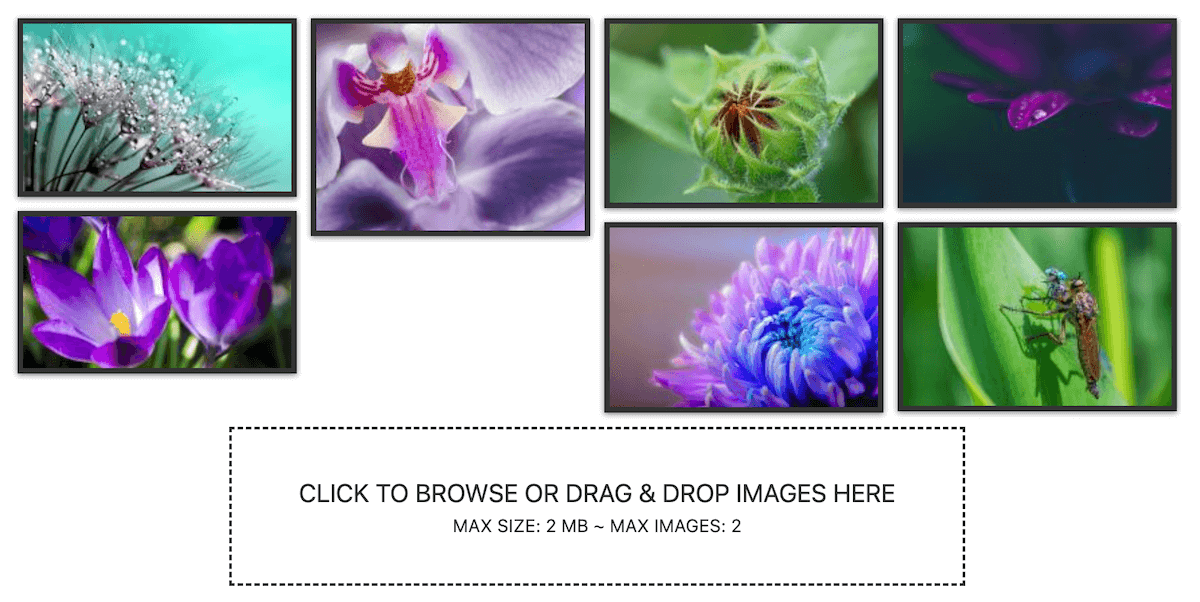
User Uploads is a FooGallery addon, meaning that it is a separate product that works exclusively with FooGallery to allow for frontend uploading of images. To unpack that a bit more, this feature works with any FooGallery (free or any of the Pro plans) and you need to have FooGallery installed and activated for it to work. However, you would purchase this separately to FooGallery.
Why have we made it a separate product? Adding it to an existing plan would mean that we would need to increase our pricing, making this feature less accessible to a number of our users. As this feature has been requested by both free and premium users, we wanted to make it available to everyone.
So how does it work? It’s simple to get set up. Once you have FooGallery installed, you can purchase the User Uploads addon, install and activate it. You’ll then see an additional field in your FooGallery settings for User Uploads. Here you can add it onto your gallery, allowing users to upload images. This helps you populate your gallery, but still gives you control – you set the maximum number of images to be uploaded, as well as the maximum file size. Plus, all images go to moderation, so you have the final say in what gets included in your gallery. (https://lsu79.org)
Check out our User Uploads documentation for more info on how it works.
FooGallery Features
Another new addition to FooGallery is our Features page. While the Features / Extension tab has always been there, it has undergone some extensive rebuilding. The page now shows you a list of the features available to you, depending on your FooGallery plan. As you can see in the screenshot below, it allows you to Activate or Deactivate features.
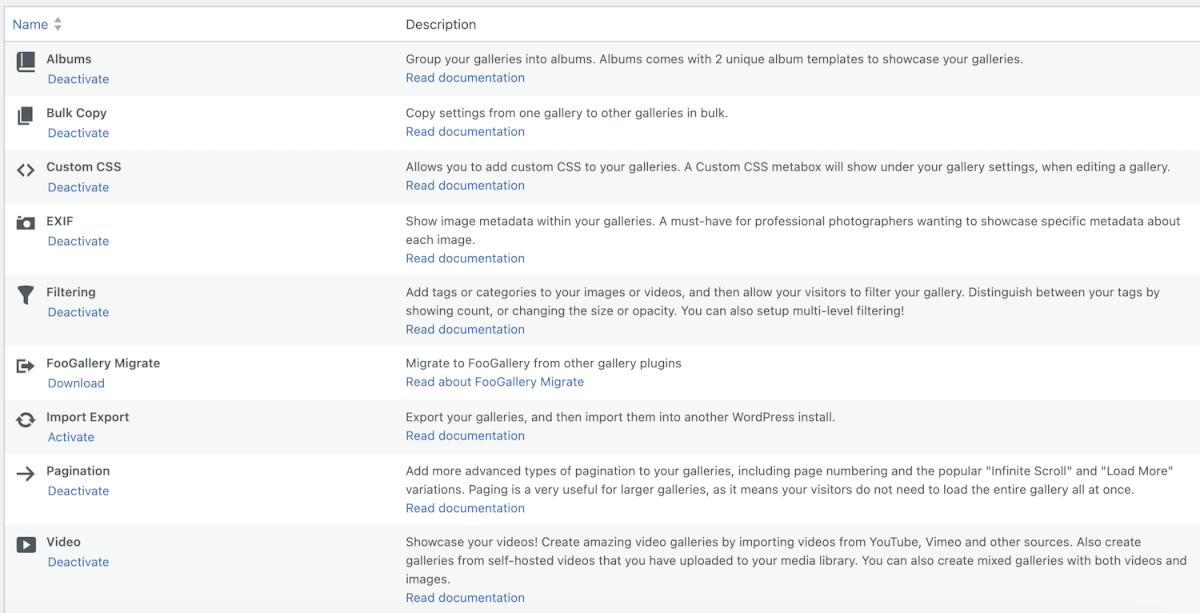
Why have we made this change? FooGallery has an extensive number of settings. While this is a good thing, we realize that not all users will make use of all of the features. So to help you simplify things on the settings page, you can deactivate any of the settings that you don’t use. For example, if you don’t display EXIF data in any of your galleries, turn this off and the EXIF tab in your gallery settings won’t show up. If you decide to use it later, simply activate the feature to see the settings.
You can access this Features list by going to FooGallery -> Features. Here you will see all of the settings to which you have access, and you can activate or deactivate to suit your needs. Take a look at the Features List article for more details.
Note that deactivating any of the settings will remove those features from the gallery settings as well as from the galleries you have already created. For example, if you deactivate Pagination, any galleries with this feature will no longer have Paging. So we do recommend checking your galleries first, to ensure that you don’t disable a feature that is already in use.
Gallery Blueprint
Our final update is the Gallery Blueprint. This isn’t a new feature – we’ve simply renamed the Master Gallery feature in FooGallery PRO Commerce. We realized that Master Gallery didn’t quite explain what you could do with this feature, and decided that a Blueprint was a much more accurate name.
Gallery Blueprints (previously called Master Gallery) is a feature for a WordPress plugin that simplifies the process of creating consistent and visually appealing galleries on your website. With Gallery Blueprints, you can create a “blueprint” gallery, which serves as a template for other galleries. Here’s how it works:
- Creating a Gallery Blueprint: To get started, you create a Gallery Blueprint. This blueprint gallery allows you to define all the settings, styles, and configurations you want for your galleries. You can set the layout, design, captions, and any other customization options that are available in the plugin. Think of it as designing the perfect gallery to your liking.
- Using Gallery Blueprints: When you’re ready to add a new gallery to your website, you have the option to select a Gallery Blueprint. This is where the magic happens. By choosing a Gallery Blueprint, your new gallery will automatically inherit all the settings and configurations defined in the blueprint. It’s like starting with a pre-designed canvas that matches your preferred style and settings.
- Uniformity and Efficiency: The power of Gallery Blueprints lies in the fact that it ensures uniformity across your galleries. Every gallery created with a Gallery Blueprint will have the same look and feel, saving you time and effort.
- Effortless Updates: Here’s the beauty of it – if you ever need to make changes or updates, simply edit the Gallery Blueprint. Any modifications you make to the blueprint will be automatically applied to all galleries that use that blueprint. This means you can fine-tune the design, adjust settings, or add new features centrally in the blueprint, and all associated galleries will seamlessly update to reflect these changes. No need to edit each gallery individually.
In summary, Gallery Blueprints streamlines the gallery creation process by allowing you to create a master template for your gallery. This template, or “blueprint,” serves as a reference point for consistent settings and design across all your galleries, making it a valuable addition to any WordPress plugin designed for gallery management. It’s a user-friendly way to achieve visual consistency across your website, with the added convenience of automatic updates to all galleries using the same blueprint.
The FooGallery Features List and User Uploads are available with the latest update for FooGallery PRO and Free (V2.4.7). Gallery Blueprints is a PRO Commerce feature, and is also available with the latest for this plan.
The Best WordPress Gallery Plugin
FooGallery is an easy-to-use WordPress gallery plugin, with stunning gallery layouts and a focus on speed and SEO.