Improve the User Experience of your WordPress Galleries with Search!
With FooGallery PRO Expert, you can now add Search to your gallery. This makes it easy for visitors to find the images that they’re looking for, especially when it comes to larger galleries.
Here’s a look at how the Gallery Search function works in FooGallery.
Images courtesy of Pixabay
This function searches through the tags, categories and captions to find images that match the search term provided. In the above demo, you can see that we’ve added a few filters, for the types of art displayed in the gallery. We’ve also added a few media tags and captions to the images in the gallery, for you to search. For example, you can look for colors, subject matter, etc. So if you enter Blue, all of the images that have ‘Blue’ added as a tag will show up in your search results (regardless of the filter selected).
Adding filters to your galleries will enable your search to include tags and categories. However, if you don’t want to include filtering for your gallery, you can still include search terms in your image captions. In this case, the image titles and descriptions will be searched.
Adding Search to Your Gallery
It’s simple to add this feature to your gallery. You can find the Search settings tab under Filtering. All you have to do then is click on Enabled and select the position of the Search bar. In the above gallery, we’ve placed the search bar after the tags / categories.
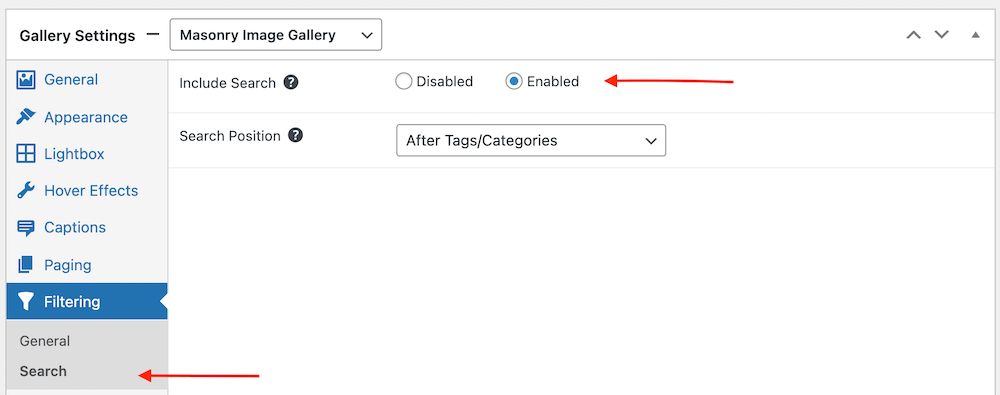
You can also place the search bar above or below the gallery.
Once it is enabled, your visitors will be able to search through your galleries. Of course, you will need to ensure that your images have got the necessary tags and categories (if filtering is enabled), and captions. You can use the bulk taxonomy manager to quickly add tags to your galleries, or you can include possible search terms when uploading your images, or when editing images the media library.
Why Add Search to a Gallery?
Many users would prefer not to scroll through very large galleries to find the items that they’re looking for. This is true whether someone is just browsing through a photographer’s collection of images, or looking for a particular product in an online store.
With search enabled, you are creating a better user experience, as visitors have a better chance of finding the items that they’re looking for. For large galleries with hundreds of images, this is a great addition, and can save your visitors a lot of time. While it does mean that you will need to add search terms to the images in your galleries, the improved experience is worth it.
If you’re using FooGallery PRO Commerce for an online store, Search is a great addition. It can help customers find specific products, making it more likely for them to purchase items, and in turn boosting your sales.
The Search function is available in FooGallery PRO Expert and FooGallery PRO Commerce.
You can find out more about setting up Search in this article.
Want to see more? Go back to demos.



















