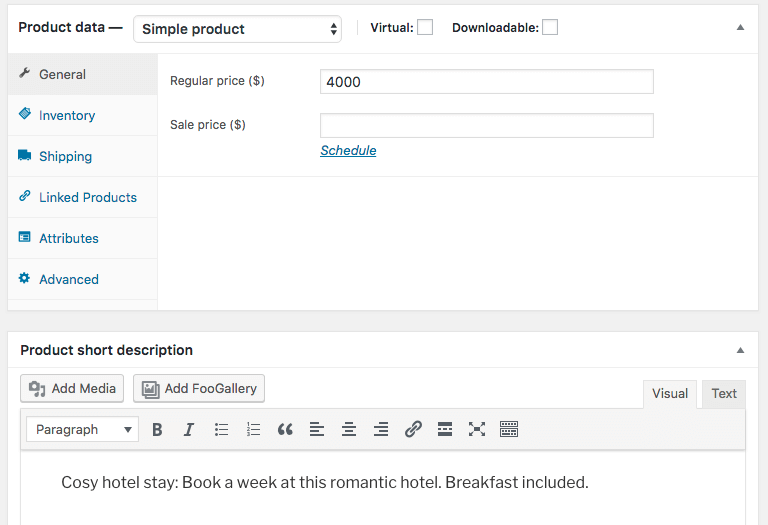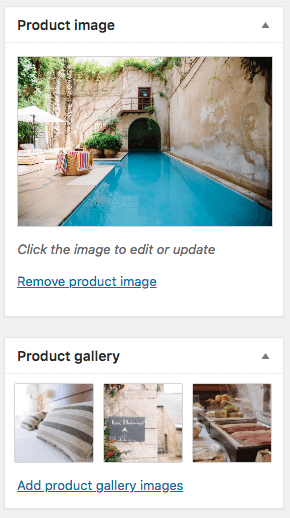Did you know you can use FooBox and WooCommerce to sell products online?
It’s super simple. With the help of great plugins, it’s possible to transform a website from merely decent to absolutely stunning. This way, your customers will receive the best experience possible.
Here are some guidelines to help you get started with FooBox and customize your WooCommerce product gallery.
FooBox and WooCommerce
FooBox is a responsive lightbox, which makes it a good fit for selling your products online. FooBox makes the life of internet users with touch screen devices or those who use computers with small monitors easier.
How?
It’s responsive, which means that it adjusts automatically depending on the screen size. It won’t matter whether your products are being viewed on a mobile device, tablet, or computer.
It’s also convenient. Your customers will be able to scroll through your WooCommerce product gallery without having to open every image separately.
As FooBox is a lightbox, it opens on top of your current page. This means customers who want a closer look at your products won’t have to navigate away from the product page. They will also be able to display your WooCommerce product gallery without a decrease in the quality of a product image, which will have a positive effect on the user experience.
Product images that aren’t clear and don’t resolve all of the users’ doubts will discourage them from shopping on your website. That’s why it’s essential that you choose a lightbox plugin that doesn’t affect the quality of the photos in the WooCommerce product gallery.
But that’s not all. As mentioned above, FooBox is a great option to display your WooCommerce product gallery on mobile devices, as this plugin won’t affect the quality of the product images and they will automatically adjust to the screen.
That’s extremely important, as the number of internet users who do their shopping online using mobile devices is increasing each year. If you don’t design your website in a way that suits the needs of mobile users, you’ll lose a large portion of potential customers. That’s why it’s essential that your eCommerce website be mobile-friendly.
Customers will also be able to scroll through the product image gallery and, with FooBox PRO, share images on social platforms.
That’s another helpful feature, as by allowing your users to share images on social media platforms, such as Facebook, Instagram, or Twitter, you’ll be able to boost brand recognition. It will have a positive impact on the number of organic visits to your website, which is extremely important in increasing your sales.
How to use FooBox with WooCommerce
Step 1: Install the Plugins
The first thing you’ll need to do is install FooBox and WooCommerce. If you already have them installed, skip ahead to the next step. If not, go to your plugins page and click on Add New. Search for FooBox, Install and Activate. Do the same for WooCommerce.
If you’re looking for more features for FooBox, you can upgrade to the PRO version. Simply go to FooBox in your Dashboard and click on your Account. You can follow the steps there to upgrade.
Step 2: Set Up
Next, you need to make sure all the right settings are selected for FooBox Pro. Particularly, you need to ensure that the ‘WooCommerce Products’ and ‘All Images’ boxes are ticked.
Note: the “WooCommerce Products” checkbox setting is a FooBox Pro feature and will not be displayed as an option in FooBox Free.
You’ll also need to set up WooCommerce. This is a quick process where you can stipulate your currency, set up your cart and payment options and more. There, you can adjust the settings to suit your needs, for example, whether you’re selling digital or physical products. But running the WooCommerce Setup Wizard keeps this simple.
Step 3: Add your Products
You’re all set up now, so all that’s left to do is add your products. To do this, click on the New icon at the top of your screen (when logged in) and select Product. Or select Add New in the dropdown menu under Products in your dashboard.
Here, you’ll be able to specify information about your product, such as whether it’s downloadable, if it’s in stock, and so on. You can also add your product description. Here’s a quick example, using hotel accommodation as our subject.
Following this, you can add your images.
For the Product Image, select the main image you want to appear in your shop or on your product page. If you want to add more than one image, click on the link “Add product gallery images”.
FooBox and WooCommerce in Action
You’re now ready to sell your products online. You can use FooBox and WooCommerce to sell digital products, like photographs. Or you can sell physical items. You can run a sale, show when items are out of stock, and encourage reviews. The possibilities are many and varied.
The best part is that FooBox works with WooCommerce out of the box, meaning that it doesn’t require any customization on your part. It’s an excellent option if you are looking for a lightbox plugin for your eCommerce website that will make your WooCommerce product gallery even more stunning.

You’re now ready to sell your products online. You can use FooBox and WooCommerce to sell digital products, like photographs. Or you can sell physical items. You can run a sale, show when items are out of stock, and encourage reviews. The possibilities are many and varied.

You can also add a variety of WooCommerce plugins, and, of course, there’s FooBox PRO. But all you need to get started is WooCommerce and FooBox, both of which are available for free on WordPress.org.
Is the Free Version of Foobox Enough for WooCommerce?
If you are thinking about getting a lightbox plugin, you might wonder whether a free version of FooBox is enough or whether you would benefit significantly more from a paid version.
The free version of FooBox will work just fine if you are looking for a responsive WordPress lightbox plugin that doesn’t require any configuration and is ready to be used.
The free version also features a Swipe Navigation on Mobile Devices function. You’ll also be able to exclude or include JavaScript and CSS assets according to your liking. However, there is a set of useful features that are absent in the free version and, for which, you’ll have to choose one of the premium plans. Those include:
- Slideshow. It will make the experience of users who want to view the WooCommerce product gallery even more exceptional. There’s also an Autoplay feature, which further adds to the convenience.
- Deeplinking. Apart from allowing your visitors to share your website on social media easily, deeplinking, which is yet another feature in the premium version of FooBox Pro, makes it possible to link to a specific element on your website.
- Video support. With FooBox PRO, you’ll be able to implement video lightboxes on your WooCommerce website. Youtube, Vimeo, and other popular video hosting platforms are supported.
- WooCommerce Product Image Support. If you encounter any problems with your WooCommerce product gallery or any other element, you’ll have an option to log a ticket onto our support page. On the other hand, if you are a user of the free version of our plugin and have any issues, please contact us at https://wordpress.org/plugins/foobox-image-lightbox/, and we’ll get back to you as fast as we can.