Deadline dread! For marketers, this is discovering that they must add or fix CTAs on hundreds of WordPress posts the night before a campaign goes live.
This is because of a hidden culprit: core WordPress stores CTA markup inside each post or page, so edits must be repeated everywhere. This is both time-consuming and frustrating, not to mention that CTAs that aren’t fixed could lead to confusion for users. On top of this, multiple CTA elements can add to website bloat, and every extra second of load time can drop conversions.
What we need is a mindset shift! We need to treat CTAs as one reusable asset with rules rather than isolated decorations. This can be accomplished with Patterns or a CTA plugin.
So what does the ideal fix look like? With a single FooConvert widget, with smart display and trigger rules, you can create consistent, measurable CTAs across the site.
In this post, we’re going to explore how to craft and optimize your CTAs to give you measurable conversions.
Create a Site-Wide CTA System
A CTA (call to action) is a term used to describe a prompt or nudge that encourages an immediate action or response from the user. This could take the form of a purchase, signup or share. CTAs are often used in emails and on websites to improve user engagement, guide users to a specific page, and to increase conversions.
While they are incredibly useful, CTAs need to be updated regularly to ensure they are accurate and effective. If your blog has a lot of content already and you’re churning out new posts weekly, editing each one manually to update CTAs is untenable. As your content library grows, every hand-placed button becomes maintenance overhead.
Fortunately, there is a solution to this: create CTAs that can be used in multiple places, eliminating the need to edit each one individually. There are several methods you can use to do this:
Your native Gutenberg options include Reusable Blocks & Patterns that can work for inline buttons on small sites. But these lack several important elements such as popups, exit-intent, analytics, or role-based targeting.
To create a Reusable CTA in Gutenberg, here is the step-by-step breakdown of what you need to do:
- Step 1: Create a button in a draft post → convert to Pattern.
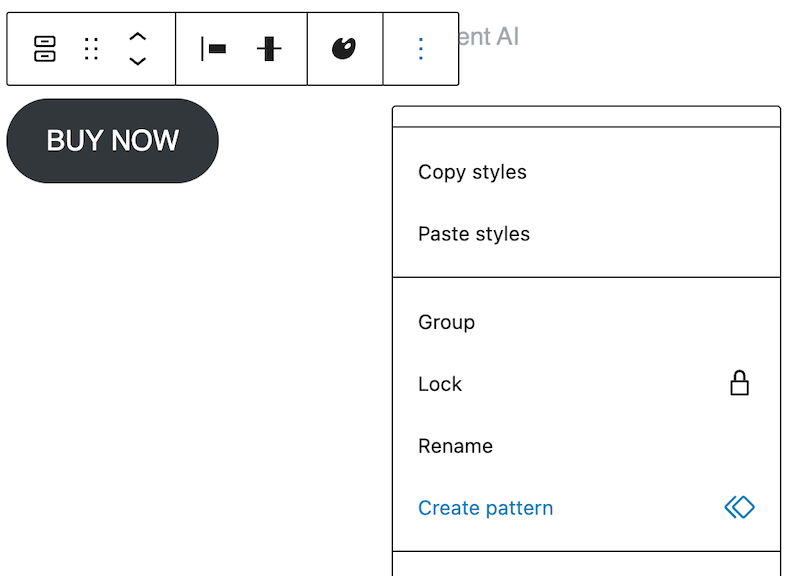
- Step 2: Give the Pattern a clear name, such as “Site-wide CTA Button” – this is important so you can clearly identify the correct pattern when using it in other places
- Step 3: Insert the Pattern into 3-5 posts to prove it works.
- Step 4: Edit the Pattern once, and ensure that every instance updates.
While this is a reasonable approach, it will still take time to set up, edit, and check CTAs. A simpler option is to use a single design source, with rule-based placement, mobile-first templates, basic analytics, and no-code edits.
FooConvert is the ideal solution for any size site. The plugin’s free core lets small blogs add bars, fly-outs, or pop-ups in minutes, using Display Rules to attach a single CTA across thousands of posts without touching each one. You can also use triggers (for example, scroll-depth, exit-intent, or a timer) to activate the widgets at the ideal moment, ensuring you target the right users at the right time.
The Pro upgrade (starting at $39.99 per year) unlocks premium templates, advanced elements (including a countdown timer – as shown below – and sign-up block), and WooCommerce-friendly elements for stores that need fine-grained targeting.
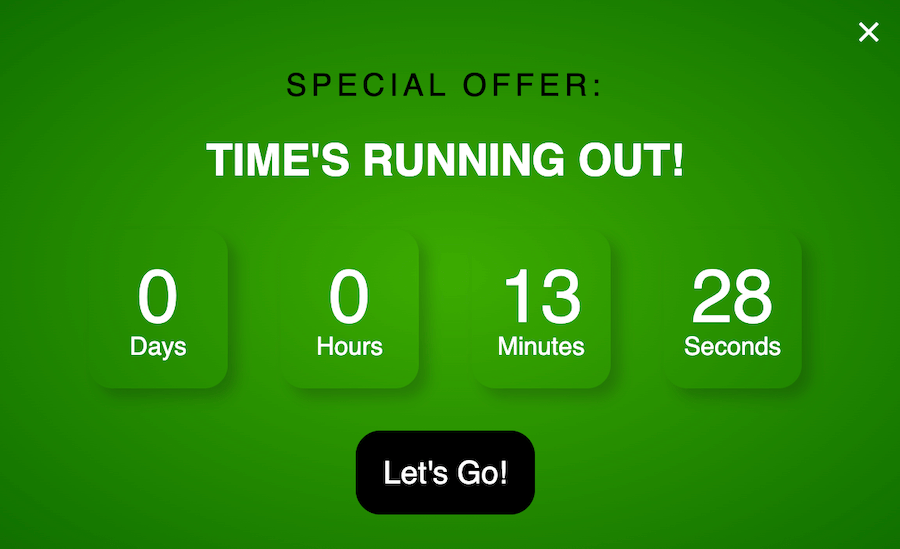
Importantly, FooConvert allows for central edits and comes with built-in analytics. Change the design once, and it updates everywhere! Performance is tracked in the WP Admin, giving you insights into views, clicks, conversions, and so on, so you don’t need GA4 just to prove a lift.
Plus, it is Core-Web-Vitals friendly. FooConvert only loads the CSS/JS a widget needs, keeping LCP/CLS in budget even on high-traffic, multi-author sites.
FooConvert & CTAs
FooConvert is one plugin with three widget types: bars, pop-ups, and fly-outs. These cover the vast majority of WordPress CTA patterns, and can be implemented in multiple ways to maximize your conversions. Once created, you can display your widgets on any number of pages or posts (or sitewide), and you can set display triggers and the users who can view the widget.
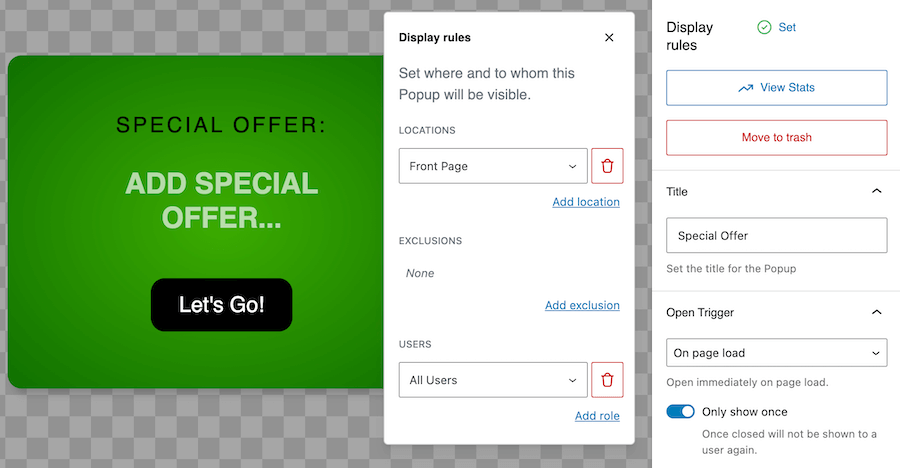
These triggers include exit-intent, along with true exit-intent on mobile. FooConvert’s rapid-scroll heuristic shows a CTA just as visitors signal they’re leaving a page, recapturing otherwise lost conversions.
The privacy-safe analytics give you all widget-level stats (including views, clicks, conversions, and sentiment) live in your own WP database. There are no third-party scripts, making for easier GDPR compliance.
Ideal for creating sitewide CTAs, FooConvert allows for Instant global edits. This is because widgets are created and edited in FooConvert and then added to the frontend via the display rules. This means any changes to copy, colours, or triggers can be made once in the widget editor and the update propagates everywhere. This is optimal for last-minute campaign tweaks, while saving you time and hassle.
Performance-first code means that your website won’t suffer. The templates are lightweight and mobile-optimized, keeping load times fast.
FooConvert offers flexible pricing for monthly, yearly, or lifetime licenses. To test it out, we recommend that you start with a 7-day free trial. Following this, the paid tiers begin at $5.99 per month or a one-time $119 lifetime license, which is significantly cheaper than SaaS rivals.
The 5-Step Workflow to Deploy Site-Wide CTAs
To get started with creating sitewide CTAs, we would recommend following the steps below.
- Step 0: Try the Gutenberg Pattern first; beginners can easily test to see how it works.
In Gutenberg, go to Patterns in the block menu and choose the pattern you wish to use (Banners or CTAs could both be used in this scenario). You can then choose the one you like and edit to suit your needs.
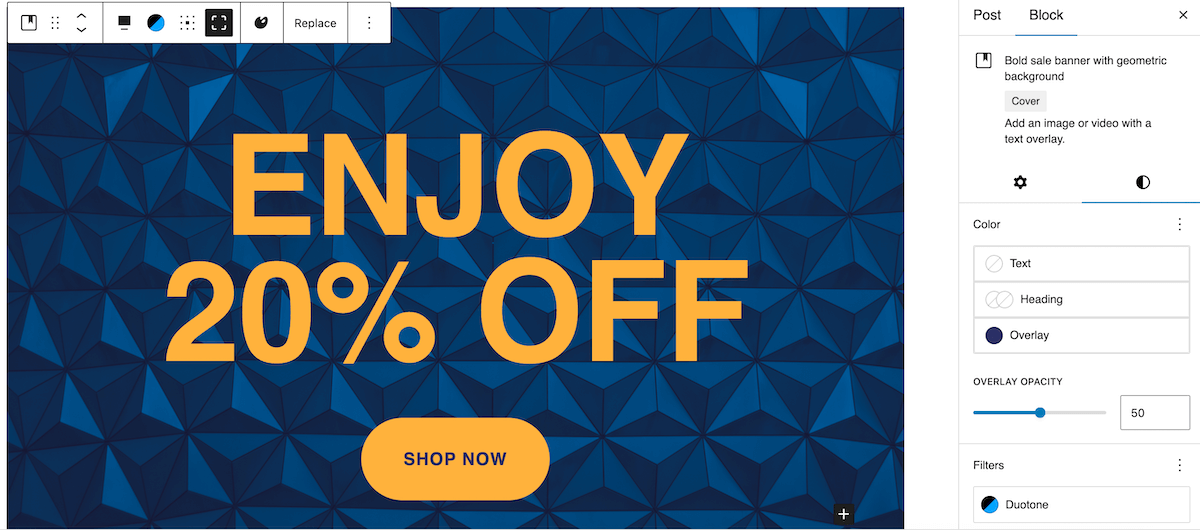
Pattern blocks are a good way to add CTAs, but they lack flexibility in terms of display options, triggers, and so on. Another option is to bulk add inline CTAs, where you insert a reusable block after paragraph 3 via functions.php; but this should only be done if you understand child themes. Otherwise, if you are looking for something easier or more versatile, you can graduate to FooConvert for rules-based delivery.
- Step 1: Design once. Once FooConvert is installed, you can create a new bar, pop-up, or flyout widget. You could use a Gutenberg Pattern, but FooConvert includes several professionally designed templates, or you have the option to use an empty popup and design it from scratch. You can add any blocks to the widget (like Gravity Forms) or choose from the FooConvert countdown, coupon copy, or sign up blocks.
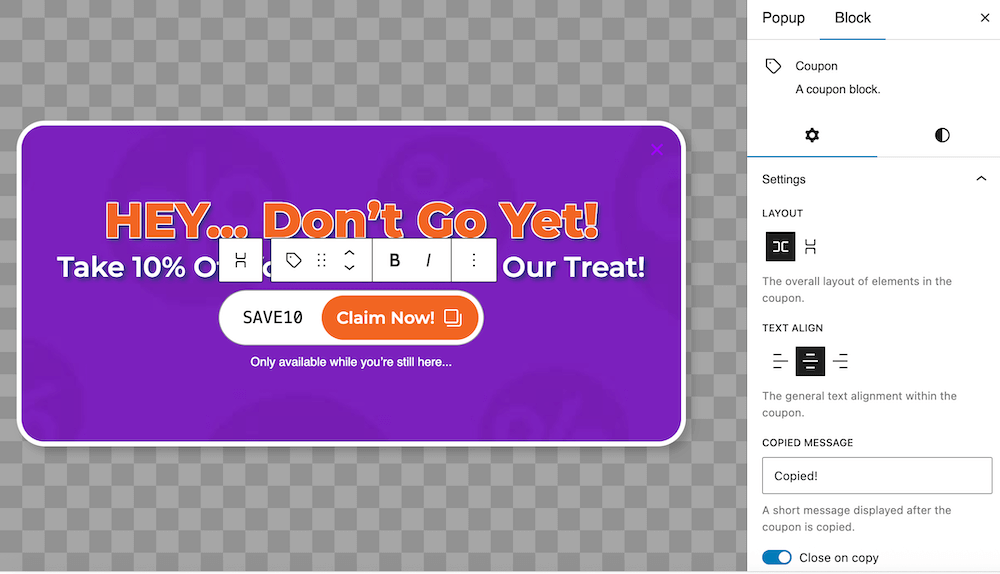
- Step 2: Set display rules. Here you can choose a sitewide display, or narrow it down to specific pages, categories, or other post types. You can also add exclusions (pages on which you don’t want the widget to display) in the FooConvert “Display Rules” panel.
You can also set the audience visibility here – this is the users / user-roles who will be able to see the widget. - Step 3: Add smart triggers. FooConvert comes with several different triggers, so you can set your widget to display at the best point in the customer journey. You can choose timer-delay, scroll-depth (with a percentage of page scrolled), anchor-click or anchor-visible, or exit-intent. There is also an option for ‘on page load’, or you can choose to add triggers to hide your widget.
As you can see in the screenshot below, there are a variety of options available to you, making it possible to set widget triggers for maximum impact.

- Step 4: Mobile & Accessibility Polishing. It is advisable to keep tap targets ≥ 44px and to always show a close option for any popups, bars, or flyouts used on mobile. Montegrey reports that 84% of people are likely to abandon their carts when they have a poor mobile experience. This tells us that ensuring mobile-friendliness for all your conversion elements is a must.
- Step 5: Publish & verify. Once you have created and published your widgets, preview them on desktop and mobile simulators. You need to ensure that they look good, that the triggers are working as expected, and that they can be easily used and/or dismissed on mobile. If any behavior of styling needs to be fixed, you can do this in one place via the FooConvert editor. It is also recommended that you confirm the CTA loads in under 3 seconds via PageSpeed.
The Best WordPress Conversion Plugin
FooConvert is an easy-to-use WordPress conversions plugin, draw attention, increase sales and engagement.
Measure, Troubleshoot, Optimize
In order to ensure that your CTAs are performing as expected, they need to be frequently assessed. You can start simply by tracking performance indicators like Views, Clicks, and CTR (click-through rate). Split-testing and other more advanced strategies can wait until consistency is proven.
The advantage of using a plugin like FooConvert is that it provides local analytics. FooConvert stores data in WordPress, eliminating the need for additional GDPR banners and third-party scripts. It further allows you easy access to widget data, giving you actionable insights into which is working well and which may benefit from optimization. FooConvert Free offers a number of useful metrics, including Views, Clicks, Engagements, and Unique Visitors. PRO adds more advanced figures such as Conversions, CTR, and Sentiment analysis.

Working with the analytics, you can assess, make changes, and retest. You’ll graduate to these types of experiments once CTR plateaus; when this happens, clone the widget, change copy or colour, and compare performance side-by-side (no coding required).
Here are some other methods you can use to text and optimize your conversion elements:
- Create a Quick-fix table: Your Troubleshooting list should include Symptoms → Likely Fixes. Here are some examples:
Underline = theme link CSS
Image missing = lazy-load conflict
Popup off-screen = z-index - Mobile-only sticky test: mobile now drives almost 60% of global web traffic, so enable FooConvert’s Only-Show-Once on bars to reduce fatigue.
- Database hygiene: keep FooConvert retention at 30 days on high-traffic sites to prevent wp_options bloat.
Write Copy That Converts
CTAs are designed to convert users quickly, but to do this, they need to employ copy that works. This could include using active and compelling language that drives the message across as quickly and effectively as possible. Here are some suggestions:
- Use “I want + benefit” phrasing. For example, swap a generic “Submit” button for “I want my weekly growth tips” or “Get my demo”. Front-loading the visitor’s desired outcome consistently outperforms passive labels in CTA tests.
- Add urgency words (examples include ‘Today’, ‘Last-chance’, or ‘Don’t Wait’) sparingly to bars.
- In FooConvert, the button text can be edited in the widget editor, so you can tweak wording site-wide in seconds.
One CTA System, Many Wins
Using CTAs is an effective strategy to push users toward a desired action. But having multiple instances of the same CTA can add to your workload, increase frustration, and potentially impact user experience. As such, a centralized stash of CTAs takes the upkeep from hundreds of edit points to just one.
A single design source guarantees brand-safe styling across all devices, and with smart rules and triggers, you can create context-aware offers without code. Plus, the built-in analytics brings winners to the surface before you ever need full A/B suites.
Essentially, FooConvert shifts CTAs from “decorations” to a full “conversion system”, giving marketers more control while eliminating the need to spend hours implementing or editing conversion elements on your website.
Try the workflow now: install FooConvert’s 7-day free trial, create one site-wide widget, and watch your first conversions roll in by tonight.
The Best WordPress Conversion Plugin
FooConvert is an easy-to-use WordPress conversions plugin, draw attention, increase sales and engagement.