Are you struggling to set up conversion tracking on your WooCommerce store? Tracking your conversions is an essential component in running an ecommerce store, as it provides you with invaluable insights into your user behavior. But setting it up correctly can pose a number of challenges, especially as it can be potentially complex and overly technical.
However, there are various tracking solutions for WordPress. These include the main platforms like Google Analytics 4 and Meta Pixel, but can be extended to other simpler solutions as well.
In this article, we’ll explain how to set up effective conversion tracking in WooCommerce, from basic setup to more advanced strategies, including both free and premium solutions.
Why WooCommerce Conversion Tracking Matters for Your Store
The concept of conversion tracking is likely familiar to you, where you monitor user interactions to understand where and when conversions occur on your website. This should be far more than a casual exercise of checking metrics – conversion tracking is a store’s ‘financial health monitor’. In other words, running an online store without conversion tracking is like managing a business without looking at your bank statements, or running a physical store without tracking inventory and sales.
WooCommerce stores have unique tracking needs compared to content sites in that they need to monitor events such as product views, add-to-carts, and checkout steps, for example. Tracking can also be used to help identify bottlenecks (where customers drop off) in the sales funnel.
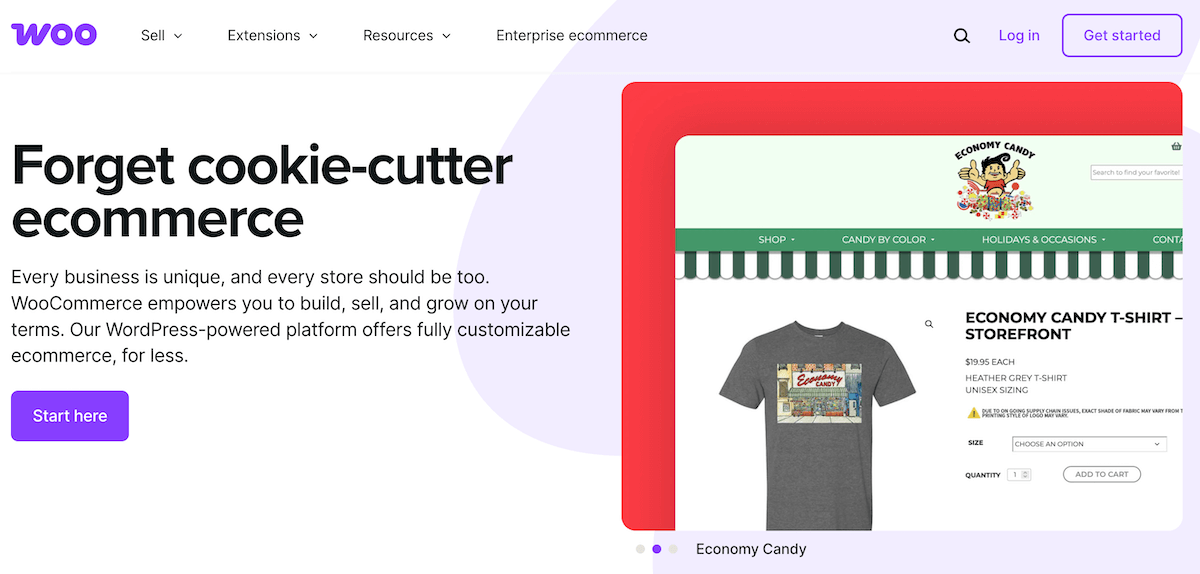
The main advantage of tracking is that it enables ecommerce site owners to make data-driven decisions rather than relying on guesswork. Because of this, modern ecommerce requires multi-channel tracking (not just website but ads, email, social, and so on), so having a solution like FooConvert that works directly within the WordPress dashboard helps to simplify tracking for your store.
To that end, let’s look at how to set up a few different types of tracking, so you can find the solution that works best for you.
Setting Up Google Analytics 4 for WooCommerce Conversion Tracking
GA4 offers deep, customizable tracking, giving you an extensive range of data on user activity, funnels, events, and so on. But it has a steeper learning curve compared to older Universal Analytics, which was replaced in July 2023.
GA4 also doesn’t automatically track WooCommerce events, so a custom setup or, for ease of use, a plugin is required to unlock full ecommerce tracking. For this, we would recommend using either:
- Site Kit: Google’s official WordPress plugin connects your site to key Google services like Analytics, Search Console, and Tag Manager, providing insights directly in your WordPress dashboard.
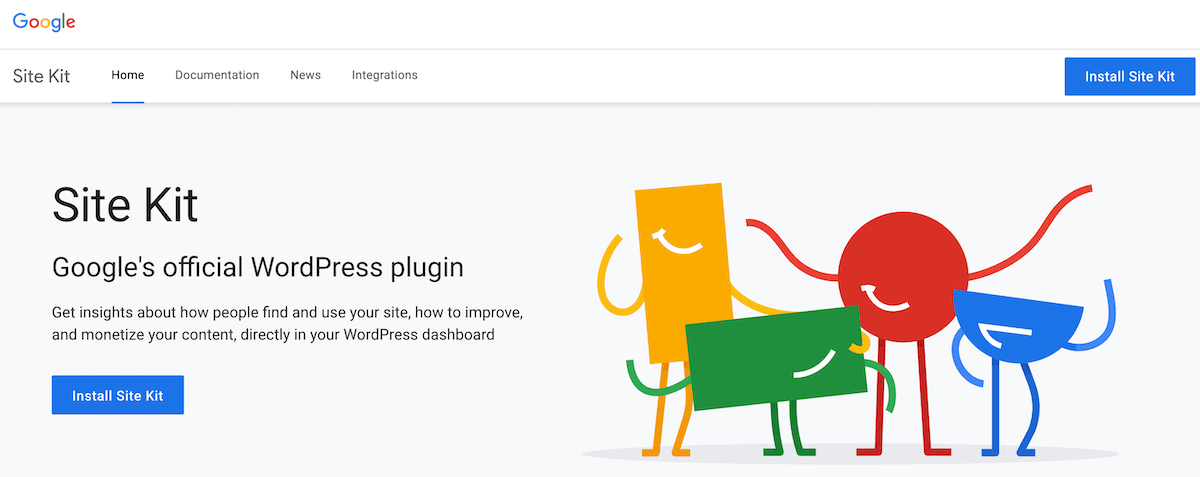
- WooCommerce’s official GA integration plugin: This is WooCommerce’s official plugin for integrating Google Analytics, allowing you to track ecommerce data like product views, purchases, and revenue directly within GA4.
You then need to set up GA4. Here are the basic steps you’ll need to follow:
Create a GA4 property: Go to your Google Analytics account and click “Admin” in the lower-left corner. Under the “Account” column, choose your account, then click “+ Create Property” in the “Property” column. Follow the prompts to name your property, select your time zone and currency, then complete setup.

Connect to your site: After creating the property, set up a data stream by selecting your platform (usually Web for websites). Enter your website URL and stream name, and GA4 will generate a Measurement ID (starting with “G-“). This stream allows GA4 to collect and organize data from your site.
Install the tracking code: To install the GA4 tracking code, you can use one of the above plugins or manually insert the code into your site’s <head> section. The code snippet includes your Measurement ID and ensures that GA4 can track pageviews and other events. Confirm it’s working by checking real-time reports in your GA4 dashboard.
It is important to set up tracking for metrics like scrolls, outbound clicks, and product video engagement (if these are present on your store). You should also enable ecommerce reporting in GA4. However, GA4’s event-based model means actions like “add_to_cart,” “begin_checkout,” and “purchase” need to be tracked as discrete events and aren’t auto-included in your reporting.
Configuring Essential Ecommerce Events in GA4
GA4’s power lies in its ability to track custom actions (or events) on your store, but you will need to first define which events to track for WooCommerce, as what’s important for your store might not be natively supported.
For example, the core ecommerce events to configure are:
- view_item (product page view)
- Add_to_cart
- Begin_checkout
- Add_payment_info
- purchase
These can be added via the plugins mentioned in the previous section, or manually via Google Tag Manager.
The benefit of tagging these events is that GA4’s funnel and path exploration tools help visualize where users drop off from your store. From product views to purchases, you can use this data to identify bottlenecks, which allows you to make more informed decisions about how to optimize your checkout flow and reduce cart abandonment.
Once you have set up your event or funnel, it is important to verify that your event parameters include important metadata like product ID, category, and price/value. Having these metrics will give you better insights into your reports.
Implementing Meta Pixel Tracking for WooCommerce Stores
Meta (Facebook) Pixel is essential for tracking WooCommerce conversions from any Facebook and Instagram ads you might be running. The Meta Pixel allows you to track actions like viewing content, add to cart, initiate checkout, and purchase.

We would recommend using the official Facebook for WooCommerce plugin to install the pixel and configure events with minimal manual work. Alternatively, there is another plugin, PixelYourSite, that supports custom events and advanced matching.
The key WooCommerce events to enable in Meta Pixel:
- ViewContent (product pages)
- AddToCart
- InitiateCheckout
- Purchase
It is important that you verify the pixel with Facebook’s Event Manager and use the Test Events tool. This ensures that your events are firing correctly and data is being sent to Meta in real time, which in turn helps you catch implementation errors early. This ensures accurate tracking for ad optimization and audience targeting.
Meta Pixel plays a crucial role in retargeting, which is essentially showing ads to cart abandoners and optimizing ad delivery based on tracked behavior. As such, it can be worthwhile to set this up for your WooCommerce store when using Facebook ads as a marketing strategy.
Advanced Conversion Tracking Strategies With FooConvert
FooConvert is an all-in-one conversion optimization and analytics tracking plugin for WordPress and WooCommerce. It differs significantly from GA4 and Meta Pixel in that it works directly within the WordPress dashboard, so there’s no need for integration with other services or complex technical setup – but it can also be used as a complement to these traditional tracking methods.
FooConvert lets you place pre-designed conversion widgets (popups, bars, flyouts) on your product pages or landing pages and then track performance metrics for each individual widget. It can give you data on clicks, engagement, click-through rate, and sentiment, providing detailed statistics on how the widget is performing. In this sense, FooConvert gives you a more granular analysis that Google Analytics might miss.

Store owners can access real-time analytics through the FooConvert dashboard, enabling them to make quick adjustments to underperforming widgets without waiting for Google Analytics to process data. Changes are reflected in the analysis graph, giving you further insight into the impact of each update.
On top of this, FooConvert’s exit-intent triggers not only help prevent cart abandonment but also provide valuable data on when and why users are leaving, which is highly effective for optimizing your checkout process and reducing cart abandonment. For more information on this, you can explore the FooConvert PRO Analytics Documentation.
The Best WordPress Conversion Plugin
FooConvert is an easy-to-use WordPress conversions plugin, draw attention, increase sales and engagement.
While Google Analytics, or even Facebook’s Meta Pixel, can give you broad insights into page and website performance, FooConvert can provide a more detailed analysis of how customers are being converted. It therefore makes sense to set up a practical workflow that combines Google Analytics’ macro-conversion data with FooConvert’s micro-conversion insights.
Here’s how this could work:
- Identify underperforming pages in GA4: Use GA4’s engagement metrics, such as bounce rate, average engagement time, and exit rate, to pinpoint pages where users frequently drop off or fail to convert. Focus on key landing or product pages that receive high traffic but show low goal completions or sales.
- Deploy targeted FooConvert widgets on those pages: Add customized FooConvert widgets (like exit-intent popups, discount offers, or email capture forms) specifically to the underperforming pages. Adjust the messaging and triggers to target specific user behavior for each page, and to increase relevance and engagement.
- Track widget-specific conversion rates: Use FooConvert’s built-in analytics to monitor how each widget performs in terms of clicks, submissions, or engagement. Segment the data by widget type or location to understand what resonates best with your audience. For more specific data on sales, you can incorporate event tagging in GA4.
- Iterate based on real-time data: Continuously refine widget design, timing, and content based on performance metrics and A/B test results. Use insights from both GA4 and FooConvert to optimize for higher conversion rates and better user experience.
Start Optimizing Your WooCommerce Conversions Today With FooConvert
We’ve looked at why comprehensive conversion tracking, which can include a combination of traditional methods like GA and Meta Pixel, is essential for WooCommerce store success. However, a tool like FooConvert complements these traditional tracking methods with its real-time widget analytics.
Importantly, FooConvert has the ability to not just track conversions but actively improve them through strategic widget placement. More specifically, FooConvert includes various features that make it a powerful addition for WooCommerce stores:
- Exit-intent popups to recover abandoned carts.
- Targeted visibility rules based on user behavior.
- Real-time conversion analytics for each widget.
With this unique set of features, you can not only build on your conversions but you can also measure the effectiveness of your conversion widgets and modify them to improve results.
If you want to track conversions in your WooCommerce store, we would encourage you to set up GA4 and/or Meta Pixel. But for conversion widgets with built-in analytics, try FooConvert today!
The Best WordPress Conversion Plugin
FooConvert is an easy-to-use WordPress conversions plugin, draw attention, increase sales and engagement.