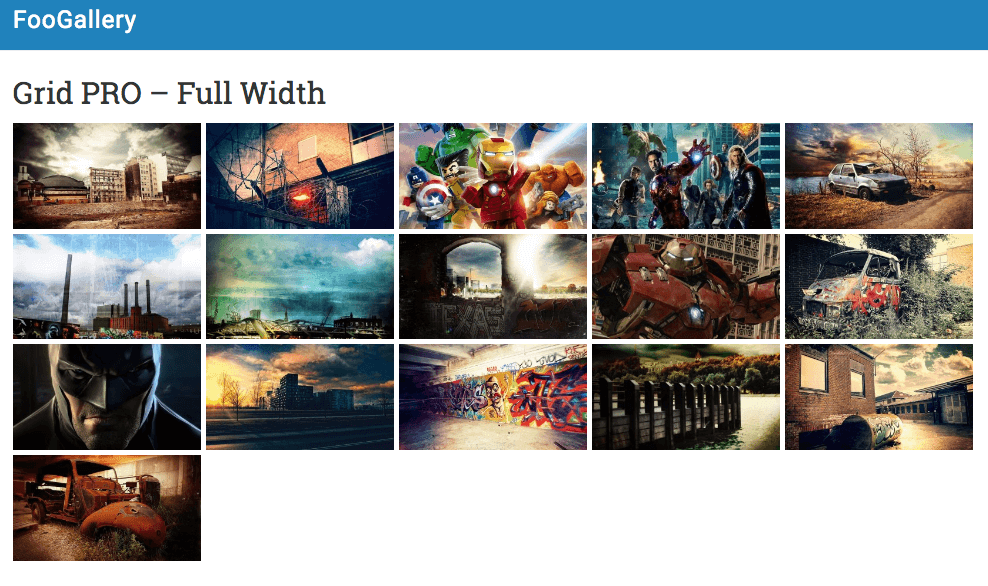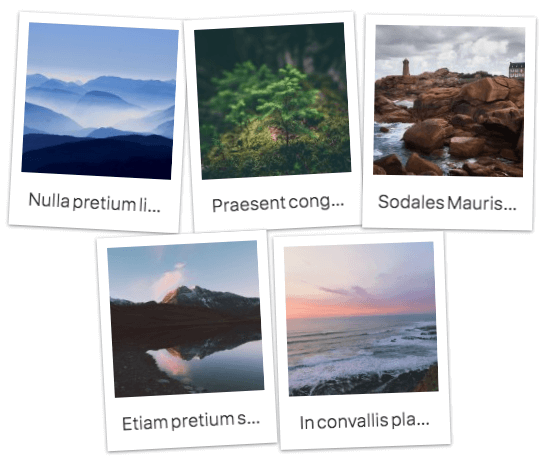FooGallery PRO comes with three unique Gallery Templates: Grid PRO, Polaroid PRO and Slider PRO. Using these templates can help you create a unique image gallery. Here are some ways to make the most of these gallery templates.
FooGallery’s Grid PRO Gallery Template
Grid PRO gives you a professional look with a clean design, similar to the way Google image results are shown. The thumbnails are uniform, creating a sleek image gallery. It’s also easily customizable.
This gallery template can be limited in width, or stretch across the whole of the page. To adjust the width, you can simply alter the thumbnail dimensions and number of columns in the general settings. The column number will automatically reduce for smaller screens, meaning the gallery is suitable for mobile as well. Here’s a demo of the Grid PRO gallery.
You can also adjust the theme of the template to be dark or light. The change in theme creates a very different look for your gallery. While the Light theme is cleaner, the dark theme adds depth and more character to the gallery.
These settings can be used to create a distinctive gallery with Grid PRO, but there are plenty of other settings that you can adjust to create the ideal look for you. With FooGallery Pro, you can also make use of the Hover Presets. Or for longer galleries, you can add Pagination, or make use of Filtering to help your users find the images they’re looking for.
The Polaroid PRO Template
The Polaroid gallery template is a fun, quirky gallery that makes your images look like they’re polaroid photos. You can use it to create a unique gallery that sets your images apart. It’s ideal for a photobook style gallery, with those ‘Wish you were here’ pictures everyone loves.
The thumbnails have a ‘scattered’ appearance, but straighten when you hover over them. The title appears below the image on the Polaroid frame. And while this gallery doesn’t include descriptions with the thumbnails (unless your title is set to description on the Caption settings) you will see the description once you open the thumbnail.
You can move the images closer together, or further apart, by adjusting the Gutter under General settings. The smaller the gutter, the closer the images will be to one another. You can even have them overlap slightly.
The Polaroid Gallery below shows smaller thumbnails, closer together. Or have a look at the Polaroid demo for an example of bigger thumbnails, with a larger Gutter.
Slider PRO
This is the latest PRO gallery template. It allows you to display a main image in your post or page, while including tabs for the other images in your gallery. This is a beautiful template that lets you show off your images while still allowing visitors to scroll through your images.
This ‘film-strip’ style gallery has horizontal or vertical layouts, meaning your image tabs appear either on the side or at the bottom of the gallery. You can also adjust the theme and color of the tabs.
You can select whether to show the captions in the film strip. You’ll also see that for larger galleries, arrows will appear on either side of the strip, making for easier navigation.
Here’s how the Slider PRO gallery will appear. You can have a look at the demos here.
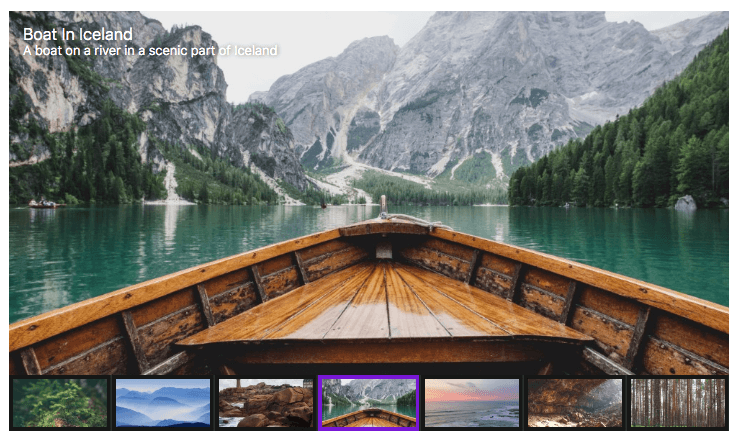
Try out FooGallery Free or upgrade to PRO. With the range of gallery templates available, you’re sure to find one that is perfect for your needs.
Don’t forget to Rate FooGallery or follow us on Facebook and Twitter.