In the dynamic world of WordPress, managing permissions effectively is a crucial aspect of maintaining a secure and efficient website. This becomes particularly important when dealing with powerful plugins like FooGallery, which allows users to create stunning and responsive galleries.
However, with great power comes great responsibility! Ensuring that only the right individuals have the ability to create, edit, and publish these galleries is key to maintaining the integrity of your site’s content.
In this article, we’ll delve into the intricacies of managing permissions in WordPress, focusing specifically on FooGallery. We will cover everything from understanding user roles in WordPress, to installing and setting up FooGallery, and the step-by-step process of managing FooGallery permissions. By the end of this guide, you’ll have a comprehensive understanding of how to control who can create, edit, and publish galleries on your WordPress site using FooGallery.
Stay tuned as we embark on this enlightening journey.
Understanding User Roles in WordPress
In the WordPress ecosystem, user roles are a fundamental concept that governs what actions a user can perform on a site. The five primary roles are Administrator, Editor, Author, Contributor, and Subscriber, each with different levels of access and permissions.
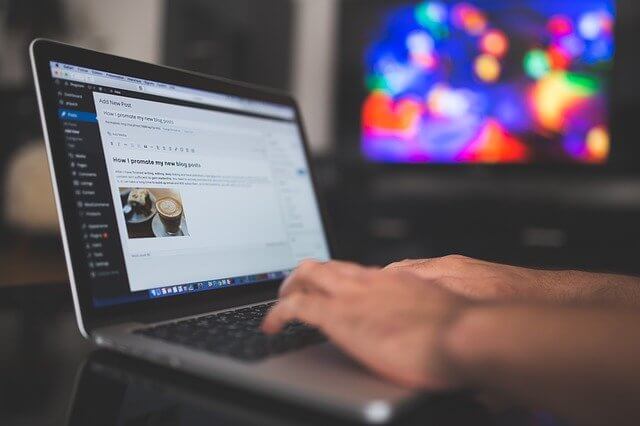
The Administrator has the highest level of access, including the ability to manage and alter all aspects of the site. Editors can manage and publish posts, including those of other users. Authors can manage and publish their own posts. Contributors can write and manage their own posts but cannot publish them. Subscribers have the least access, typically only able to manage their profile.
When it comes to using FooGallery, these roles can significantly impact who can create, edit, and publish galleries. For instance, an Administrator or Editor might have full access to these functions, while a Contributor or Subscriber might not. Understanding these roles is the first step toward effective permission management in WordPress.
Installing and Setting Up FooGallery
FooGallery is a powerful and user-friendly plugin that allows you to create beautiful and responsive galleries in WordPress. FooGallery stands out for its simplicity, flexibility, and extensive customization options. It supports various gallery templates, lazy loading, live previews, and more. These features, coupled with its seamless integration with WordPress, make FooGallery a popular choice for creating galleries.
To install FooGallery, log in as an Administrator and navigate to the ‘Plugins’ section in your WordPress dashboard, click ‘Add New’, search for ‘FooGallery’, and click ‘Install Now’. Once installed, click ‘Activate’, and FooGallery will be ready for use.
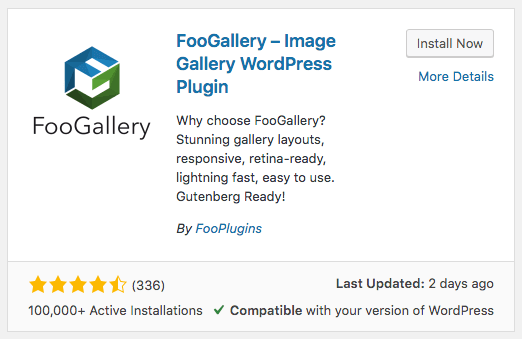
Managing FooGallery Permissions
Managing permissions in FooGallery is a critical aspect of maintaining control over your site’s content and ensuring that galleries are managed appropriately. The permissions are closely tied to the user roles in WordPress, and understanding these roles is key to managing permissions effectively.
To create a gallery using FooGallery, a user needs to have the role of an Administrator. Administrators have the highest level of access, with the ability to access all of the FooGallery settings and configurations.
They can also use the new ‘White Labelling’ feature exclusively available to our FooGallery Pro Commerce users. It will first need to be enabled from the Features section and can be used to set ‘Menu Visibility’ for other users, including Editors, Authors, and Contributors. ‘Menu Visibility’ is a feature that determines which user, other than the Administrator, can see the FooGallery Help, Features and Settings menu items.
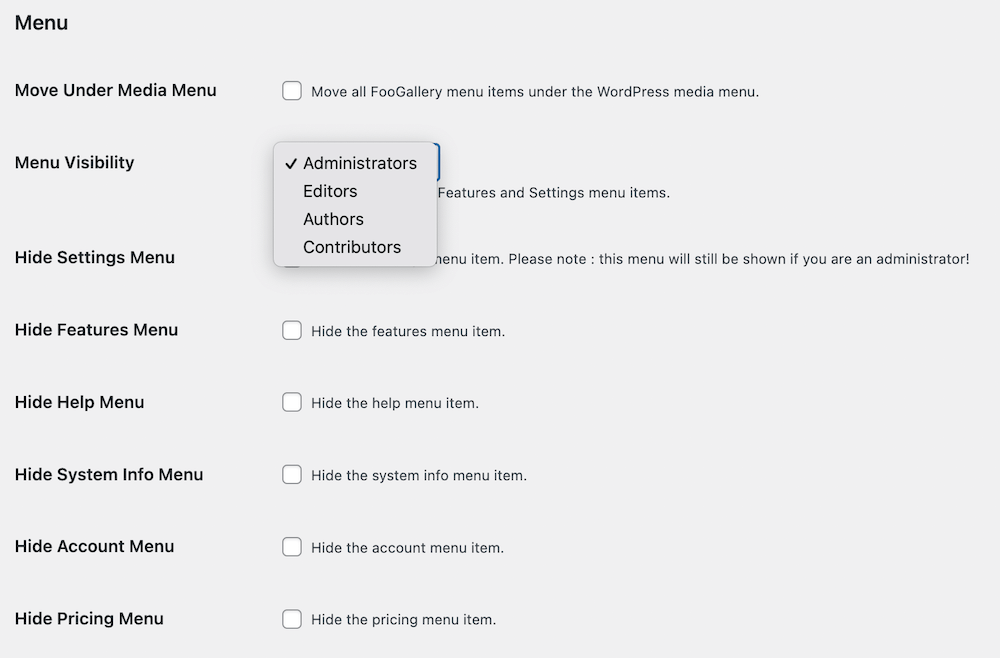
Editors, while they can create, view, edit, and trash galleries or albums created using FooGallery, do not have access to the FooGallery settings section. This means they can manage the content but cannot alter the overall settings and configurations of the plugin.
Users with the Author or Contributor role can access and add galleries and albums, but their permissions are more limited. They can only edit the albums they have created themselves, and like Editors, they do not have access to the settings section. This ensures that they can contribute content while preventing them from making potentially disruptive changes to the settings.
Finally, Subscribers, who have the least access in WordPress, cannot access FooGallery at all. This is in line with their limited permissions, which typically only allow them to manage their profile.
By carefully managing these permissions, you can ensure that your site’s galleries are created, edited, and managed by the right people.
Best Practices for Managing Permissions in WordPress
Managing permissions in WordPress and FooGallery effectively requires a clear understanding of the roles and permissions we discussed earlier. Here are some best practices to ensure a secure and efficient management of your galleries.
- Firstly, assign roles and permissions based on the principle of least privilege. This means users should have just enough permissions to perform their tasks. For instance, while Administrators have full access, not everyone needs this level of control. Editors, Authors, and Contributors can contribute effectively with more limited permissions.
- Secondly, use the ‘White Labelling’ feature wisely. This powerful feature allows Administrators to extend certain permissions to other roles. Be cautious when setting ‘Menu Visibility’ for other users to prevent unintentional changes to your galleries or the general FooGallery settings.
- Thirdly, regularly review and update permissions as roles and responsibilities change. This is especially important if you have a large team or if your team members change frequently.
- Finally, educate your users about their roles and permissions. Make sure they understand what they can and cannot do, and why these restrictions are in place. This will help prevent misuse and maintain the integrity of your galleries.
Exploring User Role Plugins for Customizing Permissions
In addition to the built-in user roles in WordPress, there are several plugins available that allow you to create custom roles or modify existing ones. These plugins can be particularly useful when managing permissions for plugins such as FooGallery, especially if you want to create custom roles.
Let’s take a brief look at five of the most popular user role plugins: User Role Editor, Members, WPFront User Role Editor, Advanced Access Manager, and PublishPress Capabilities.
SureMembers

Unlock unparalleled control over user permissions with SureMembers, a revolutionary membership plugin for WordPress. Elevate your website’s functionality by seamlessly integrating custom access groups, content restrictions, and tailored user experiences. SureMembers is your key to crafting a personalized, membership-driven platform that meets the unique needs of your audience. Explore the next level of user role customization and empower your WordPress site with SureMembers.
User Role Editor

User Role Editor is a popular choice among WordPress site owners. It allows you to edit any existing role, create new ones, or assign specific capabilities to selected roles. The plugin supports multiple roles for users and allows adding or removing capabilities for given users.
However, its capabilities are not grouped, which might cause confusion for non-tech-savvy users. When used with FooGallery, this plugin can help you fine-tune who can access the FooGallery settings and configurations or create galleries even further.
Members – Membership & User Role Editor Plugin

The Members plugin empowers WordPress blogs with more features and an easy-to-use interface for managing permissions. It allows you to create new roles, assign custom permissions, and even make your site private. However, it doesn’t allow editing capabilities for given users. With FooGallery, the Members plugin can mainly help you control who can create, edit, and trash galleries or albums.
WPFront User Role Editor

WPFront User Role Editor is another highly recommended plugin for managing roles. It allows you to create, edit, delete, and manage role capabilities. Its capabilities are grouped by tab, making it easier to use. However, like the Members plugin, it doesn’t allow editing capabilities for given users. With FooGallery, this plugin can help you manage who can add galleries and albums.
Advanced Access Manager

Advanced Access Manager is popular for managing all website users both in the frontend and backend. It allows blocking user access to the dashboard or assigning unique content to specific user groups. However, it doesn’t allow assigning multiple roles to a user or adding more capabilities to a given user. When used with FooGallery, this plugin can help you control who can view and edit your galleries.
PublishPress Capabilities

PublishPress Capabilities is a great plugin for managing permissions for your WordPress content. It allows you to create or copy any existing WordPress user role and assign specific permissions for each role. However, like Advanced Access Manager, it doesn’t allow editing capabilities for given users. With FooGallery, this plugin can help you manage who can publish, read, edit, and delete content.
These user role plugins can provide additional flexibility when managing permissions in WordPress and FooGallery. By understanding the features and limitations of each plugin, you can choose the one that best fits your needs and ensures that your galleries are managed effectively.
Introducing Our Solution
In our continuous effort to improve and enhance the FooGallery experience, we are thrilled to announce the development of a new permissions feature. This innovative feature is designed to empower our users by providing them with the ability to define which user roles can create or edit galleries and albums directly from the FooGallery Settings.
Our primary goal with this feature is to offer our users greater control over their galleries which will provide a more flexible and personalized experience. This means you can decide who in your team can create or edit galleries, ensuring that the right people have the right access.
We believe that this feature will significantly enhance the way you manage your galleries in FooGallery. By giving you more control and flexibility, we hope to make FooGallery an even more powerful and user-friendly tool for creating and managing galleries in WordPress.
Stay tuned for more updates as we continue to develop and refine this feature.
Manage Your User Permissions in FooGallery
In conclusion, managing permissions in WordPress and specifically for the FooGallery plugin is a crucial aspect of maintaining a secure and efficient website. By understanding user roles, correctly installing and setting up FooGallery, and effectively managing permissions, whether using the default user roles or via the User Role Editor plugins, you can ensure that your site operates smoothly and your galleries remain well-managed.