You’re getting fewer leads and sales, or less engagement overall, and you notice that this correlates with your bounce rate. Perhaps your bounce rate appears off, either suspiciously low or worryingly high, but you can’t be certain if that is the problem.
“Bounce rate is the percentage of visitors who land on a webpage and leave without clicking on anything else or visiting another page on the same site,” as defined in MarketersMedia. But before you chase “bounce”, you need to confirm your data.
In this guide, we’ll audit your GA4 setup (duplicate tags, consent/caching issues), fix foundations, and test what actually reduces exits for your audience. Your site may not be broken, your tracking might be. So this guide helps you confirm whether the number is accurate or a tracking hiccup, then gives you practical ways to reduce unwanted exits and lift meaningful actions.
We’ll show you how to audit your setup, understand what the numbers really mean, and use the right tools, like PageSpike.ai for foundational speed and FooConvert for testing, to fix the actual problems.
First, Fix Your Tracking (Your Data Is Probably Wrong)
Why WordPress Bounce Rates Lie
Abnormally low bounce rates (such as single digits or in the teens) often indicate mismeasurement, often due to issues like duplicate tags or blocked scripts. Because of this, it’s important to first verify with GA4 DebugView and Tag Assistant before starting the diagnosis of your UX.
In GA4, bounce rate is derived from engagement. That is, the percentage of sessions that were not engaged, meaning the user had no interactions lasting more than 10 seconds, there were no conversion events, and there were fewer than 2 page or screen views. You therefore need to prioritize engagement rate, average engagement time, and exits, and then validate this in Reports → Engagement (including Conversions).
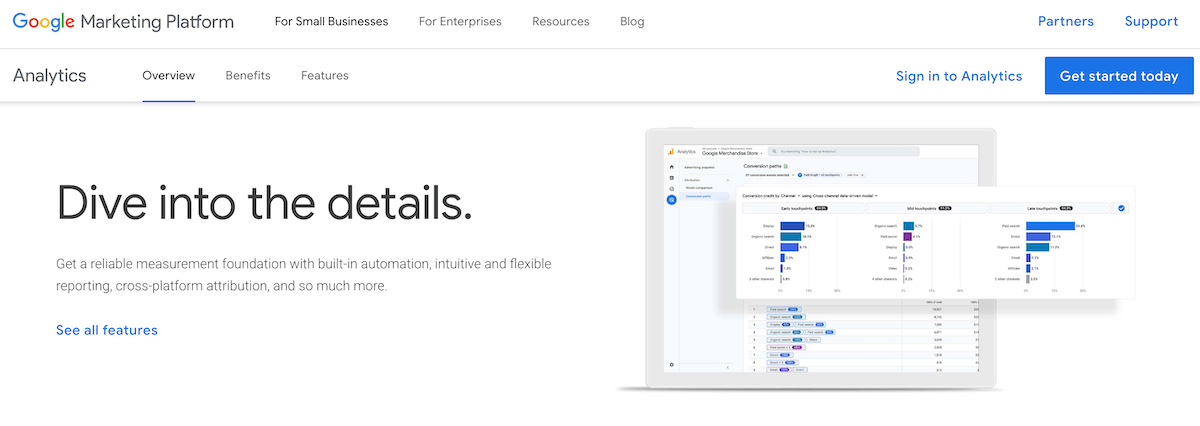
The complex WordPress ecosystem also creates multiple failure points that block legitimate tracking, which may impact on bounce rate. These could include consent banners blocked by ad-blockers, aggressive caching stripping UTM parameters, and event.stopPropagation().
Your 5-Minute WordPress Analytics Audit
When running a quick analytics audit, the first step is to check how many tracking scripts are firing on your site:
- Right-click anywhere on the page and select ‘View Page Source’.
- Search for terms like “gtag” or “\_gaq”.
- If you see more than one instance of these scripts per page, it usually indicates duplicate tracking, which can inflate your metrics and lead to inaccurate reporting.
- Identify and consolidate these scripts to ensure that each user interaction is counted only once.
Next, review your site’s theme settings and active plugins to look for built-in analytics options that may be running concurrently to your primary setup. Many WordPress themes or marketing plugins include automatic GA integration, and if these are enabled on top of your manual setup, it can create conflicts or double-tracking. If you centralize analytics management – whether through GA4 directly or Google Tag Manager – you can retain full control and consistency.
Finally, use GA4’s DebugView to see real-time events firing on your site. This tool helps you quickly catch duplicates, missing events, or cases where scripts are blocked by theme JavaScript. You should also check your dataLayer for consistency; common issues like mismatched casing (for example, `dataLayer` vs. `datalayer`) or plugin conflicts can prevent Google Tag Manager from working at all. Making sure your dataLayer is stable and properly formatted will give you a more solid foundation for better event tracking.
Understanding What A Normal Bounce Rate Is
When High Bounce Isn’t Bad
There are a number of scenarios in which higher bounce rates are understandable:
- Blogs and content sites naturally have higher bounce rates as users find their specific answer and leave satisfied. Google recognizes this as successful content delivery.
- Ecommerce sites should aim for a lower conversion rate, as product browsing typically generates multiple pageviews. Service sites, on the other hand, often see a higher conversion rate as visitors spend time evaluating their offerings.
- Landing and contact pages with higher bounce rates are often successful, as the visitor’s goal is simply to get your phone number or submit a form. Once this is done, they’ve accomplished their goal efficiently and leave the page.
- Mobile bounce rates tend to run higher than desktop across all categories, and Google’s algorithm anticipates this difference in its ranking calculations.
The Metrics That Actually Matter
Taking into account these differences, there are several factors that are important and should be considered when assessing your bounce rate.
- Dwell time beats bounce rate: a visitor spending 5 minutes reading one article sends stronger positive signals than someone clicking through multiple pages quickly.
- GA4’s engagement metrics specifically account for valuable single-page sessions, not penalizing sites that efficiently deliver information.
- Your FAQ page’s bounce rate paired with high dwell time? That’s success; visitors found answers without needing further navigation.
Fix the Foundation: The Modern WordPress Performance Stack
Page Speed: The Primary Bounce Factor
Server response time forms the foundation of fast-loading pages and websites. Look for a solution that includes quality WordPress hosting with server-side caching, CDN integration, and PHP optimization. Even the best front-end optimizations can’t overcome slow server response times that leave visitors waiting for the initial connection.
Before you can fix further performance issues, you need to identify them. You can utilize PageSpike.ai, an AI landing page analysis tool, for section-by-section CRO recommendations and A/B test ideas.
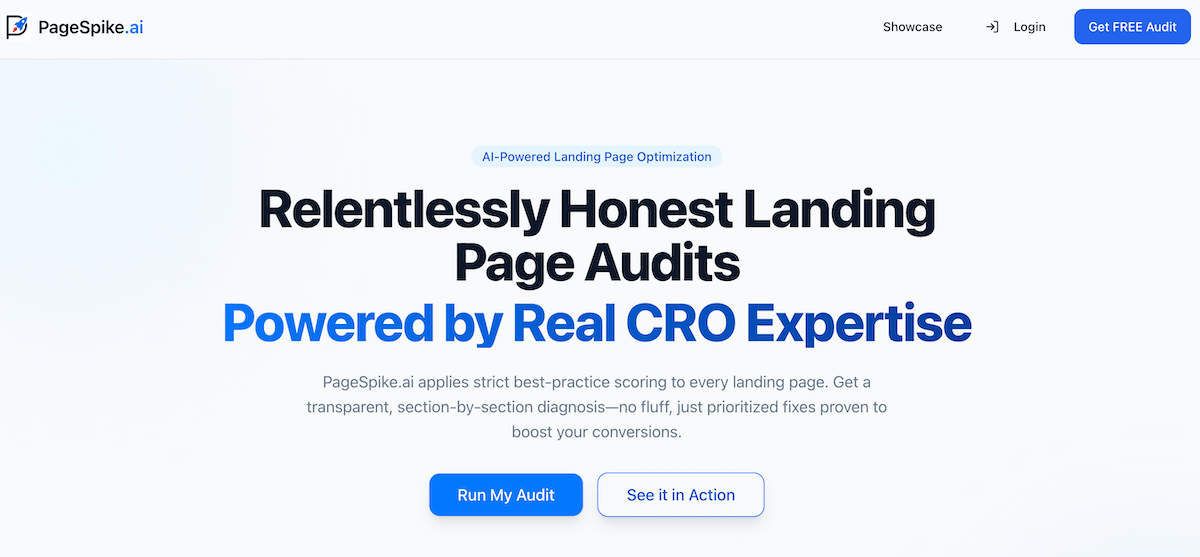
Core Web Vitals Impact Both Rankings and User Experience
Google’s Core Web Vitals measure three specific aspects of user experience: Largest Contentful Paint (loading performance), Cumulative Layout Shift (visual stability), and Interaction to Next Paint (interactivity). Sites failing these metrics not only rank lower but also create frustrating experiences that drive visitors away. You can use Google Search Console to get a measure of the vitals for your site.
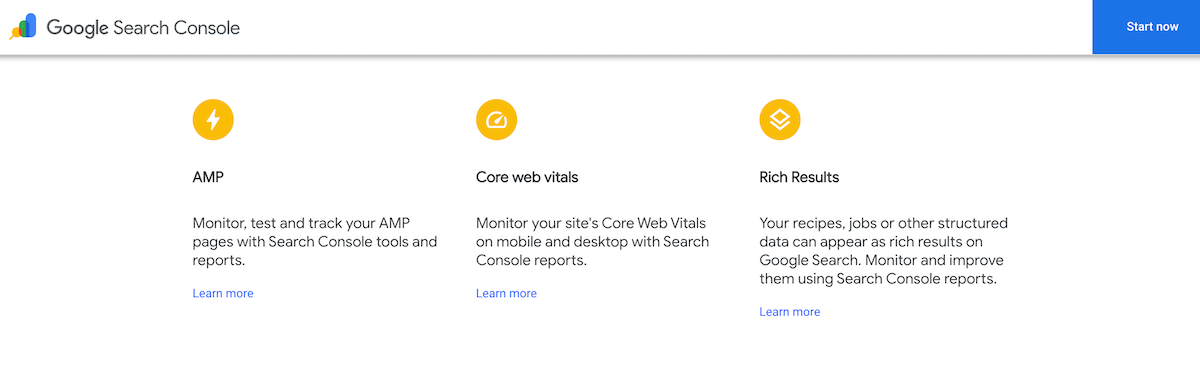
Visual stability helps to prevent the jarring experience of content jumping around as the page loads. To achieve this, reserve space for images and ads before they load, use CSS aspect-ratio properties, and avoid inserting content above existing content.
Bear in mind that loading performance goes beyond just total page speed. The largest element in the viewport needs to load quickly, and this is typically your hero image or main heading, so ensure that this is optimized. Prioritize above-the-fold content with techniques like critical CSS and preloading key resources.
Interactivity delays can also frustrate users trying to click buttons or navigate menus. Heavy JavaScript execution blocks the main thread, making pages feel frozen. Break up long tasks, defer non-critical scripts, and use web workers for intensive calculations.
Mobile Optimization is Non-Negotiable
Mobile devices now account for almost 60% of total web traffic, yet many WordPress sites still treat mobile as an afterthought. A desktop-first approach guarantees that you’re frustrating the majority of your visitors.
Responsive design is crucial, but this means more than just scaling down. Forms should use appropriate input types (for example, email or telephone number) to trigger the right mobile keyboards. Navigation patterns should also work with thumb-based interaction, not precise mouse clicks.
Mobile users also face unique constraints such as slower processors, limited bandwidth, and varying network conditions. Implementing adaptive loading that delivers lighter experiences on slower connections can help. Use the Network Information API to detect connection quality and adjust image quality accordingly.
Finally, test on real devices, not just browser DevTools. Physical devices reveal performance issues, touch responsiveness problems, and viewport quirks that emulators miss. At a minimum, test on both iOS and Android devices across different screen sizes.
Smart Image Optimization Reduces Page Weight
Images typically account for the largest portion of page weight, but they’re also the easiest to optimize.
- Modern formats like WebP and AVIF can reduce file sizes compared to JPEG with no visible quality loss. WordPress now supports these formats natively, so there’s no excuse for serving outdated formats
- Lazy loading prevents images below the fold from loading until users scroll near them. This dramatically reduces initial page weight and speeds up the critical rendering path.
- Responsive images serve different sizes based on the user’s device and viewport. A mobile user doesn’t need a 4K image meant for desktop displays. Use srcset attributes to provide multiple image sizes and let browsers choose the most appropriate one.
- CDN delivery serves images from servers geographically closer to your visitors. This reduces latency and improves loading times, especially for international audiences. Many CDNs also handle image optimization automatically, converting formats and resizing on the fly.
Navigation and Information Architecture
Confusing navigation is a major bounce trigger, and users who can’t find what they’re looking for within seconds will leave. However, there are some strategies you can use to overcome this:
- Simplify your menu structure to highlight the most important pages. Use descriptive labels instead of clever or branded terms that new visitors won’t understand.
- Internal search functionality provides a safety net when navigation fails. When using a search box, make it prominent and ensure it returns relevant results. Track what users search for to identify content gaps and navigation improvements.
Here’s an example of how FooGallery displays a search bar above the gallery.
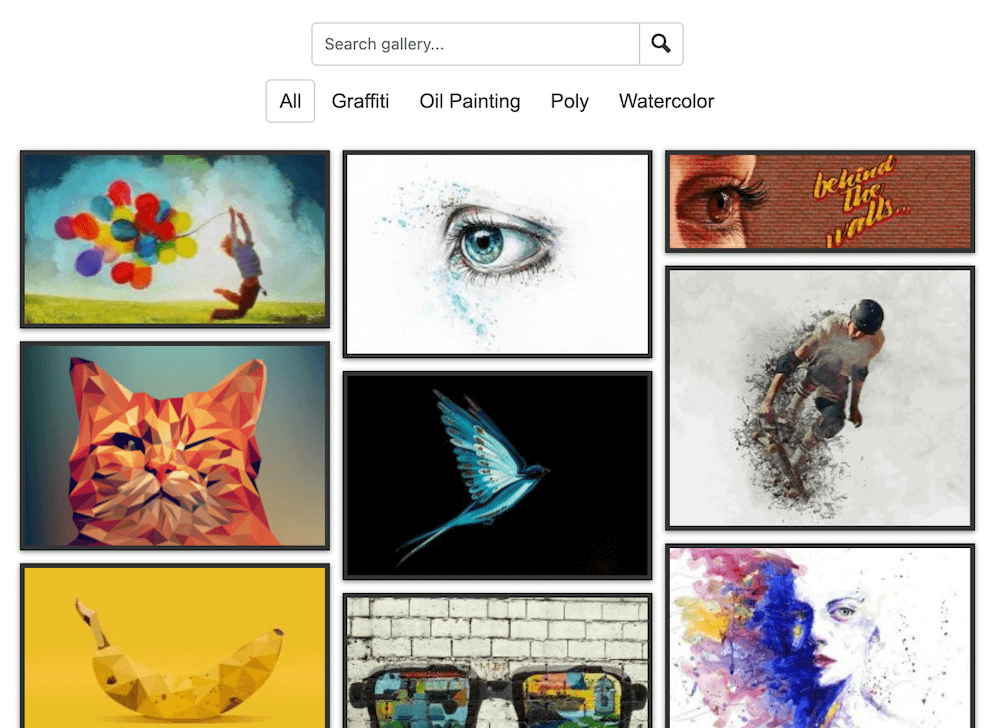
- Breadcrumbs show users where they are in your site hierarchy and provide an easy path back. They’re especially important for deep sites with multiple category levels. Schema markup on breadcrumbs also helps search engines understand your site structure.
- Related content suggestions keep users engaged after they finish reading. Hand-picked recommendations perform better than automated “related posts” plugins that often suggest irrelevant content, so try to link to genuinely helpful resources that extend the value of the current page.
Strategic Use of Popups and CTAs
Exit-intent popups can actually reduce bounce rate when used correctly. Tools like FooConvert track user behavior to trigger popups only when someone is about to leave, offering a last-chance discount or content upgrade without interrupting engaged readers. Employ smart strategies when using CTAs and popups:
- Timing matters as much as the popup itself. Immediate popups annoy visitors who haven’t even seen your content yet. Wait until users have scrolled at least 50% down the page or spent 30+ seconds reading before presenting offers. You can also use anchor triggers to deploy CTAs.

- Mobile popups require extra caution. Google penalizes intrusive mobile interstitials that block content. Use slide-ins, notification bars, or inline CTAs instead of full-screen takeovers on mobile devices.
- A/B test different triggers, messages, and designs to find what works for your audience. What reduces bounce rate for one site might increase it for another. Track both immediate exits and conversion rates to measure true effectiveness.
Tools to Operationalize Your Performance Strategy
Diagnostics with PageSpike.ai
In order to fix potential issues, you first need to understand what these might be. Diagnostic tools can help identify problems and offer solutions.
- Start with real-user performance: use PageSpeed Insights and Search Console’s Core Web Vitals (CrUX field data) to surface LCP/INP/CLS issues and group affected URLs for prioritization.
- Turn findings into CRO actions: run a PageSpike.ai audit for section-by-section scores, clear results, prioritized fixes, and A/B test ideas to improve copy, structure, and CTAs.
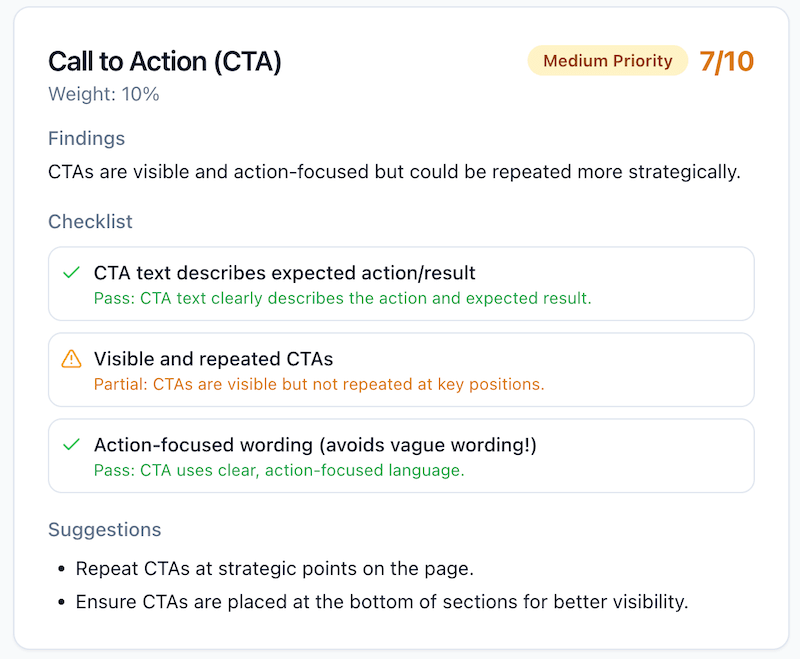
- Implement and test improvements using FooPlugins tools – details are provided in the next section.
FooPlugins Tools for Specific Optimizations
Once you know what needs fixing, you need the right tools to implement solutions without adding more bloat. FooPlugins offers a suite of performance-conscious tools designed specifically for the optimizations discussed above.
- For image-heavy sites, FooGallery handles responsive images, lazy loading, and Core Web Vitals optimization automatically. Unlike many gallery plugins that create database bottlenecks, it uses efficient queries and modern JavaScript that won’t tank your performance scores. All of the gallery layouts are responsive, plus the pagination and filtering settings help reduce load times for large galleries.

- FooConvert addresses the pop-up and CTA challenge with lightweight notification bars, popups, and flyouts that use exit-intent (like the example below), scroll or time-delayed triggers that don’t block the main thread. The built-in analytics show you exactly how these elements affect bounce rate, so you can optimize based on data rather than guesswork.

The key advantage of purpose-built WordPress tools is that they understand the WordPress ecosystem. They work with your caching plugins, respect your CDN setup, and don’t conflict with other optimizations. This integrated approach means you can use FooGallery and/or FooConvert to implement multiple improvements without creating new performance problems.
Fix Your Bounce Rate Now: A 5-Step Plan
Bounce rate, as we’ve mentioned, differs depending on industry, the focus of your website, or the type of content on a page. But it’s important to assess your bounce rate to ensure that you’re not losing visitors to an issue with an easy fix. To do this, you can follow these simple steps:
- Validate your baseline before you optimize. Run the 5-minute tracking audit and PageSpike.ai diagnostics so you’re not “fixing” problems caused by bad data or misattribution.
- Prioritize fixes users actually feel: use real-user insights to target the devices, pages, and moments where perceived speed and clarity will cut the most bounces.
- Replace bloat with lean, WordPress-native tools. Use FooGallery for performance-conscious, SEO-friendly galleries, and pair it with FooConvert’s bars, popups, and flyouts for lightweight, testable CTAs.
- Deploy surgically, not everywhere: aim widgets with FooConvert Display Rules (by page type, specific pages, or user roles) and trigger them at the right moment (exit intent, scroll depth, timers, or anchor click/visible).
- Measure what moves the needle: use FooConvert Analytics (Events, Views, Engagements, Unique Visitors) to identify which messages lower bounce and lift engagement, then iterate.
Next step, run a PageSpike.ai audit, then execute and track improvements with the FooPass Bundle (includes ALL FooPlugins, including FooConvert PRO + FooGallery PRO Commerce).