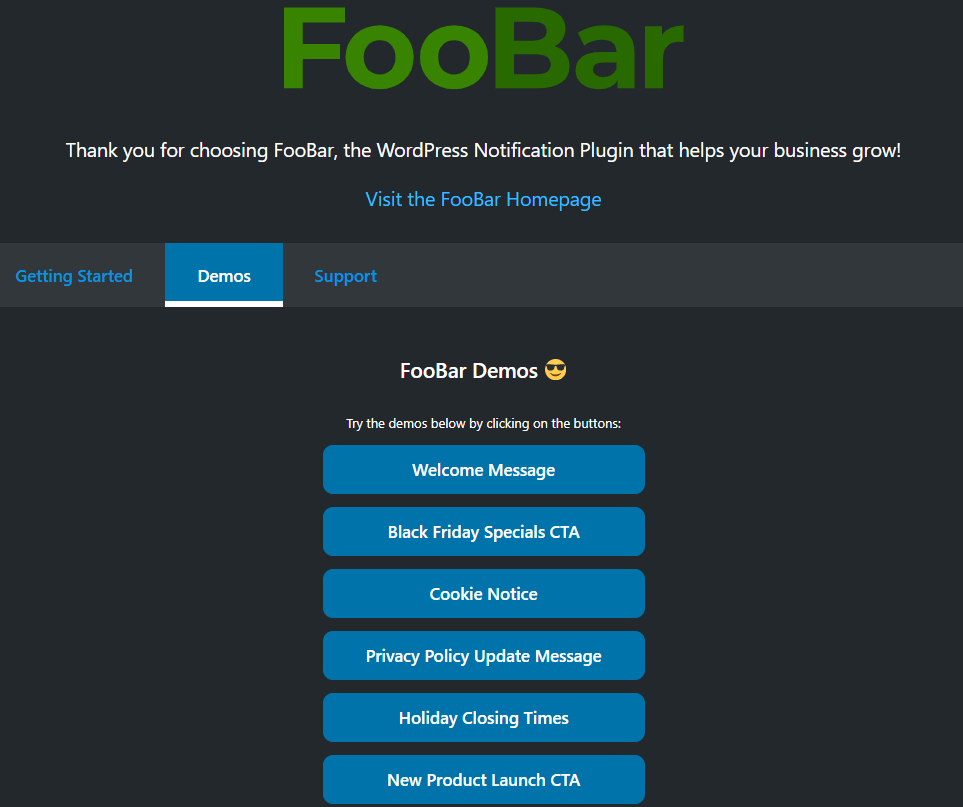We’re hugely excited to announce the relaunch of FooBar, our WordPress notification bar plugin. FooBar has been updated, streamlined and improved, and we think it’s looking fantastic.
Some of you may remember FooBar from the early FooPlugins days. It was a simple notification bar, that worked well enough. But we decided it needed an upgrade! Here’s how it looks now…
The revamped version of FooBar includes plenty of awesome features, to help you create the perfect notification bar for your WordPress site. But first, let’s look at why you would need a notification bar for your website.
Effective Ways to Use a Notification Bar
Using a notification bar keeps your business communication open, which helps to establish a relationship with your audience. This builds trust and loyalty, and makes it easier for your visitors to buy into something like signing up for a newsletter. You can also use notifications to drive traffic, generate leads and improve sales. In essence, a notification bar can add plenty of value to your business.
A notice bar gives you an effective way of communicating with your audience. Whether you want to convey basic information, such as seasonal opening times, or you need visitors to consent to cookies, a plugin like FooBar lets you to do this.
Here are a few innovative ways that you can use FooBar to build on your communication:
- Promotions and sales: Let everyone know about your latest sale or promotion with an eye-catching Call To Action. Using a bright color, such as orange, will help catch your audience’s attention. FooBar’s CTA bar includes a button where you can use a strong action (like ‘BUY NOW’) to encourage customers to act quickly.
- Cookie consent: Admin doesn’t need to be a hassle. While you may have to include a cookie notice, FooBar makes it easy by automatically filling the fields with standard wording for a cookie notice (although you can edit this). The bar disappears when users accept the policy and you can add a link to your privacy policy for extra measure.
- Cautionary notices: Sometimes you need to keep your visitors informed about warnings or precautionary measures that you’re taking. Covid-19 messages are a good example of this. Another example is when schools issue warnings about an outbreak of flu or lice. Outdoor venues may want to tell customers they’re closed because of bad weather. You can use a simple message bar in orange or red, and add a link to more, relevant information.
- Competitions and Giveaways: Running a new competition? Drum up some interest with a Call-To-Action bar. Let people know what they can win, then use the button to direct them to a page with more details on how to enter and terms and conditions.
- Policy Updates: If you’ve recently updated your refund policy, or added a clause about home deliveries to your delivery policy, then the best way to keep people informed is by using a notification bar. You can add a link back to the updated policy, to ensure that you keep all of your customers happy.
These are just a few examples of how you could use FooBar to boost your business, get your visitors’ attention and keep the channels of communication open. You can create a notification bar for anything you want to communicate to your audience, and in this way, you keep your visitors happy and coming back.
FooBar 2.0
For now, FooBar is available as a free download on WordPress.org (but we’re working on releasing the PRO version soon).
So let’s take a look at what you get in the free version.
Premade Notifications
FooBar includes three basic notifcation types: announcements, call-to-actions and a cookie notice. These basic premade bars each come with specific features. The CTA bar, for example, includes a button, while the cookie notice lets you add a link to your privacy policy.
Once you’ve selected the type of bar you want, you can edit the content, add emojis and make use of links or buttons.
To help inspire you, we’ve also included six demo bars. You can find these on the demo page in the FooBar Help section of your plugin. Alternatively, if you go to Getting Started on this page, you can create these bars, which adds them to your notifications, allowing you to edit and use them for yourself.
Custom Appearance
Once you’ve decided on the type of message you want, you can customize it. We’ve given you six colors, along with black and white.
You can also change your toggle button, add a transition animation and choose your toggle position.
Visibility Settings
With FooBar you can choose when and where to show the bar. Your visibility settings allow you to determine if the bar shows on the opening or closing of a page. This means you can load a page with just the bar toggle showing, letting users open the bar for themselves. Alternatively, you can open a page with the bar expanded, so users can close the bar for themselves.
With the visibility settings, you can also choose to show your bar in every page, or use the shortcode to insert it on specific pages. (We used the shortcode on this page, so the FooBar on this page will only show here.) Plus you can position the bar at the top or bottom of the page.
Previews
Of course, you’re going to want to see what your bar looks like before you publish it on your site. That’s why FooBar comes with previews!
You can create a bar and save it, which prompts a preview to appear on the settings page. You can also launch the frontend preview to see how the bar will appear on your site or page.
You can find more details and info about all of the FooBar settings in our FooBar documentation.
Summing Up
Communication is the key here. Whether you want to grow your audience, get some admin out of the way, or just keep your visitors informed, FooBar can help you get your message across.
The variety of settings lets you tailor your message to suit your needs. You can make it bright or keep it calm. You can add a link, use the button or just convey information. Plus you can post your bar on the most applicable pages. All of these factors help you communicate effectively with your visitors.