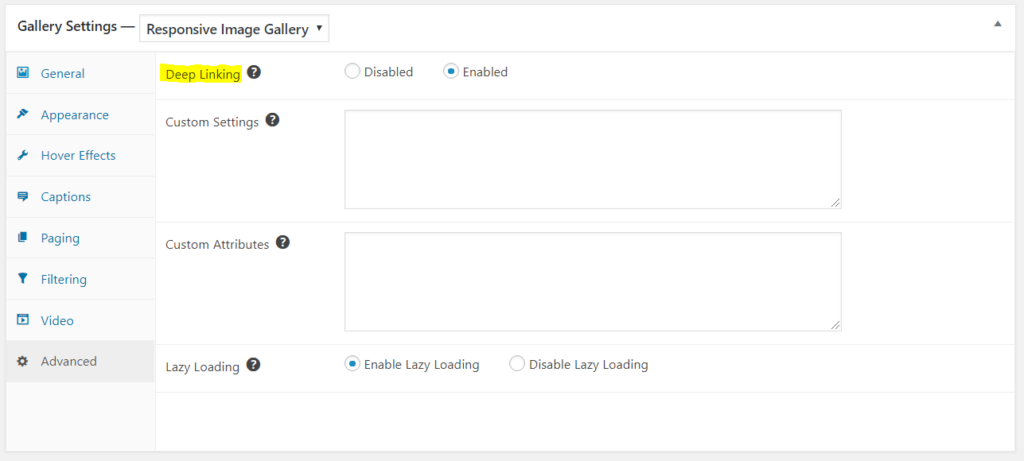With FooGallery PRO Expert and FooGallery PRO Commerce, you can link directly to a gallery with a preset filter. We’ve outlined the steps you’ll need to follow below.
In the Pro version settings, under the Advanced tab, set the Deep Linking option to Enabled.
Then create your gallery using the filters you want to apply to your gallery. Insert the gallery onto the page where you want it to display.
Click on the filter button you wish to link. The gallery will now show only the images applicable to this filter. With deep linking enabled, the URL will also be specific to this filter.
Copy the updated URL from the browser bar. This is the URL that you want to link to and will display the page with the gallery filter you want pre-selected.
You can find out more about Deep Linking in this article.