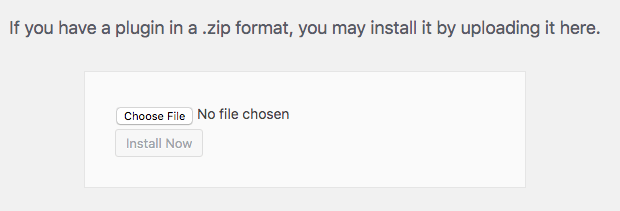Installing the free version of FooGallery is simple. You can do this from your WordPress dashboard by following these steps:
- Go to Plugins –> Add New
- Search for FooGallery
- Install and then Activate the plugin
Alternatively you can download FooGallery from WordPress.org here. Once downloaded, you can install the free version of the plugin by following the steps below.
Installing FooGallery PRO
Once you have purchased your FooGallery PRO license, you will be able to download and install the plugin. Note that if you have been using FooGallery Free, then you will first need to uninstall and delete this from your plugins, before installing the pro version.
To install FooGallery PRO, follow these steps:
- Download the .zip file containing FooGallery PRO and save to your computer.
- On your WordPress dashboard, go to Plugins –> Add New.
- At the top of the screen, you will see an option to Upload Plugin. Click on this and the below screen will appear.
- You will now be able to upload a file. You can either drag and drop the .zip file in the area provided or browse for it.
- Once it has been uploaded, you can install and activate.